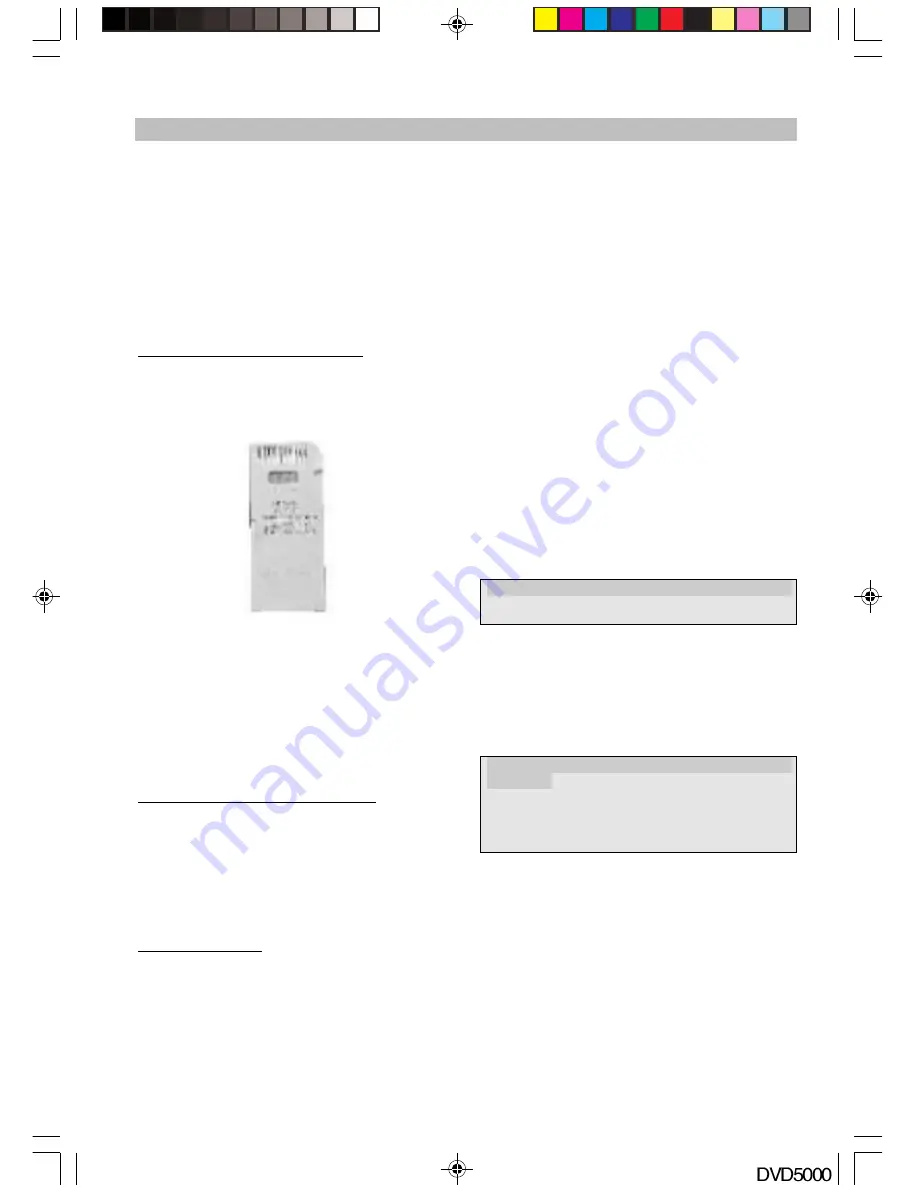
-18-
2. Insert the card into the slot gold contacts first
and the recessed notch on the left. Gently
push the card in all the way until the card is
fixed in place.
IMPORTANT:
Notice the notched corner of the
MultiMediaCard or Secure Digital card and be
careful not to insert the MultiMediaCard or Secure
Digital card in the wrong direction. To insert
properly, be sure that the card is positioned so
that the recessed notch is facing left and the
media’s label is on the bottom. The media is to be
inserted gold contacts first.
Inserting a Memory Stick card
Position the Memory Stick on its side with the
media’s label on the bottom and the gold contacts
on the top. Position the media so that the gold
contacts are farthest from you. Please refer to
below image for proper media insertion.
2. Insert the Memory Stick into t
he slot gol
d
contacts first and the recess
ed notch on t
he
right. Gently push the Memory Sti
ck in all t
he
way until the card is fixed in plac
e.
IMPORTANT:
Notice the rounded c
orner of t
he
Memory Stick card and be careful not
to insert t
he
Memory Stick in the wrong directi
on. To ins
ert
properly, be sure that the card is po
sitioned
so
that the rounded corner is facing ri
ght with t
he
gold contacts upwards.
Reading Cards & Playing control
After switching to card reader working status,
the card reader will read cards as per following
sequence: CF I/II —> SD/SM/MMC/MS. If there is a
CF card in CF slot, it won’t read SD/SM/MMC/MS.
If there are no cards, it will show NO CARD.
For playing control, pleases refer to the
JPEG Photo CD/MPEG4/MP3 playing section
Removing Cards
The cards can only be removed when the card
reader is at non-working status and the cards’
indicator must be off, otherwise the reader or the
cards may be damaged, or data on the cards may
be lost or corrupted.
To remove cards, you should pull the card gently
and horizontally out of the slot by your hand
directly.
Remark:
The sup
ported range & capacity for the
folders & files in t
he card
1. This card read
er can support 2 levels of folders
in the card.
2. The total fold
ers number can be supported in
the card is n
o more than 10. (Max 5 folders
can be suppor
ted under directory)
3. Only support
100 files for each folder or
support 100 fil
es for each card with no folder
in it.
4. A folder includi
ng different format files will not
be supported.
5. JPEG file larger
than 1 MB may not be displayed
normally.
SETUP
Once the initial set
tings have been completed, the
player can be oper
ated under the same conditions.
These settings will
be retained in the memory even
after turning off t
he power until the settings are
changed. The initi
al language is set to English.
Operation:
1. Press STOP button first then press SETUP
button to enter setup interface as followed
during the stop status. You can setup
Language, Video, Audio, More Audio and
Parental.
2. Press direction up and down button to choose
the desired section and OK button to enter
submenu or press SETUP to quit the setup
screen. Followed is the language setup screen
for your reference where you can set OSD
menu, Subtitle Language, Audio Language, DVD
Menu.
Please refer to SHEET 1 for the detailed items and
parameters in all setup interfaces.
LANGUAGE VIDEO AUDIO MORE AUD PARENTAL
LANGUAGE VIDEO AUDIO MORE AUD PARENTAL
OSD MENU >> ENGLISH
SUBTITLE
Audio
DVD MENU
OPERATION
DVD5000_IB.p65
05-10-22, 23:17
18






















