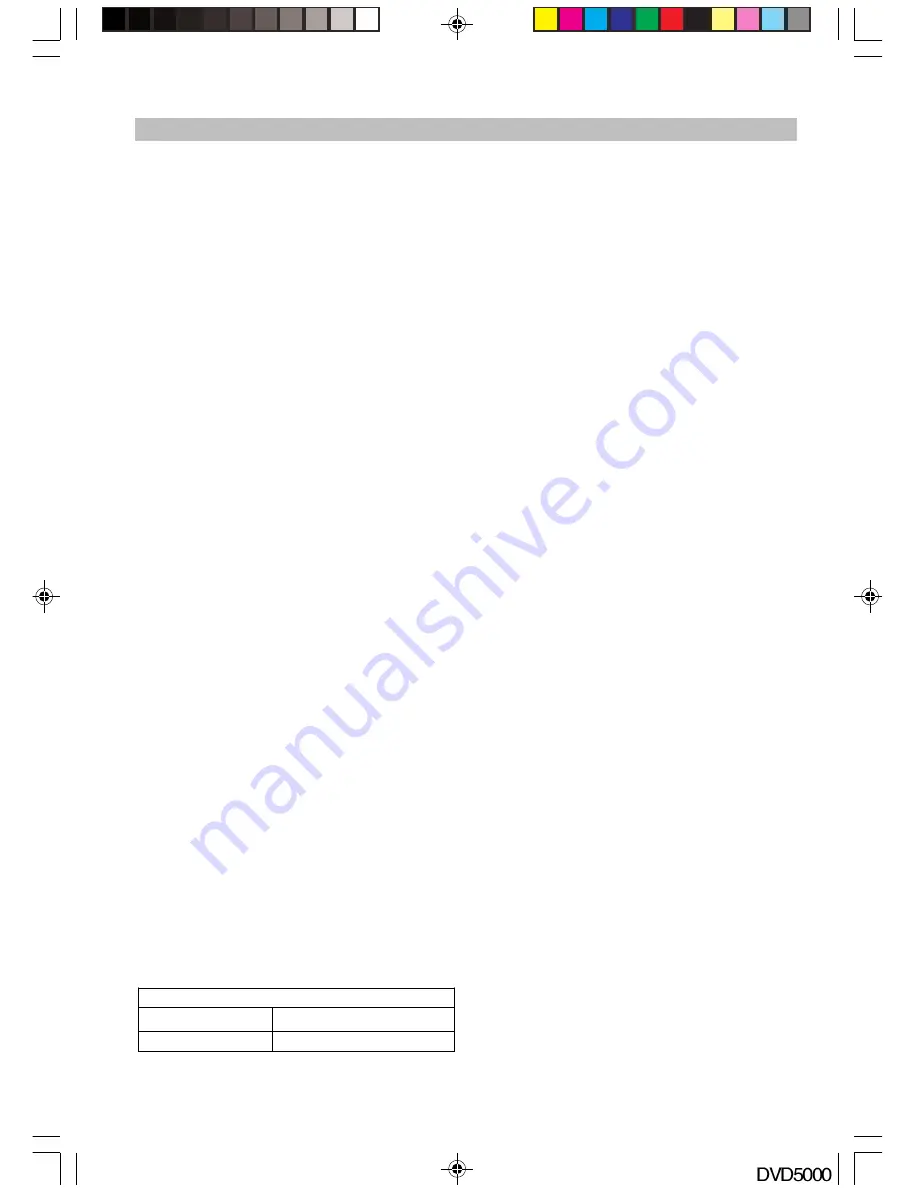
-16-
OPERATION
“CLR” to cancel any wrong settings.
Note:
Some discs have no search function.
TITLE (DVD only)
For DVD discs, press the TITLE button on the
remote control during playback, a list of titles on
the disc (depends on
discs) will be displayed on
the TV. Use the direc
tion button or the number
button to select your pr
eferred title then press the
“OK” button to play.
MENU
Press the MENU but
ton on the remote control
during playback of th
e DVD; a list of titles on the
disc (depends on dis
cs) will be displayed on TV
set.
Use the direction or n
umber buttons to select your
preferred items then
press OK button to confirm
to display on TV set as
you selected.
SUBTITLE
Press the SUBTITLE
button on remote control
during playback. “Subt
itle: [1]” will be displayed
on TV set that means
a kind of language. Press
once more, “Subtitle:
[2]” appeared on TV set
means another kind of
language and accordingly
subtitles appear that r
epresents how many kinds
of language being selected. “Subtitle: [OFF]”
appears that toggle subtitle.
Note
: This function is valid only for DVD discs
with subtitles.
VIDEO OUT
This button provides easy access to this unit’s
video output without need to enter SETUP menu.
This button is effective during the STOP status.
Press continuously, it changes to following outputs
signal in turn: S-VIDEO, YUV, RGB, Y Pb Pr
Note:
1. The first time you press this button, the OSD
shows current video out format; If you want
to change the VIDEO output, you need to press
this button again before the OSD disappears.
2. The TV set without YUV input jacks will appear
Black-screen when you shift the unit’s VIDEO
OUT to YUV, that is a normal phenomena.
3. The TV set with YUV input jacks but no
Progressive Scan function can not play
normally if you shift the unit’s VIDEO-OUT to Y
Pb Pr, and blue screen will occur.
JPEG Photo CD/WMA/MP3/MPEG4 playing
Depends on folder/files structure written on the
CD-ROM, playback may start automatically after
inserting the CD-ROM with JPEG, WMA, MP3, or
MPEG4 and enter playing control menu as below.
Note:
Some characters of the folder/file names
may not be displayed correctly.
These control modes are available: Folder Normal,
Folder Repeat, Disc Scan, Disc normal, Disc
repeat, Shuffle, Program Begin, Program End,
Single Track, R
epeat single.
Remark:
1. Press the LEF
T/RIGHT button to switch
between differ
ent control windows and during
MP3/WMA play
ing, you will need to STOP
playing the s
ong first then switch between
the different wi
ndows.
2. Program Begi
n & Program End are for
Programming pl
aying control only. When you
choose Progr
am begin, please use the Left/
Right buttons to
move the cursor to the desired
folder/file list wi
ndow and press the OK button
to choose the
desired files, then move the
cursor to the Pr
ogram Begin and switch it to
Program End, t
hen press the PLAY button to
play.
Playing control
Use the PLAY, ST
OP and PAUSE buttons for
control purposes. Y
ou may also select the next /
previous picture or
songs using the SKIP+ and
SKIP- buttons. W
hen one song is playing, you
can choose ant
her song by press the number
button and wait f
or 1 second or press the OK
button to go straig
ht there.
Angle (JPEG file
only)
You can rotate the
picture to get different viewing
angles by pressi
ng the ANGLE button. The
following angles can be displayed in turn: original
90, 180 or 270 Degrees.
Zoom (JPEG file only)
You get zoom in on pictures by pressing ZOOM
button. The following zoom levels are available:
Q4/3, Q3/2, Q2, Q1/4, Q1/2 and QOFF. Press PLAY
button to return normal.
Remark:
1. Some discs have no such function
2. Pictures larger than 1MB may not be displayed
correctly.
Title (JPEG file only)
Press TITLE button during play, up to 9 small
pictures within current folder will be displayed in
thumbnail mode, You can use the 34
5 6
buttons to
choose your favorite picture. At the same time,
you can press the SKIP-/+ button to go to previous/
next page.
Note:
1. The reading time of JPEG picture CD formatted
discs may vary due to the level of content.
Please allow more time for highly formatted
discs.
MENU
Main window
folder/file list window
Mode Folder
normal
DVD5000_IB.p65
05-10-22, 23:17
16
























