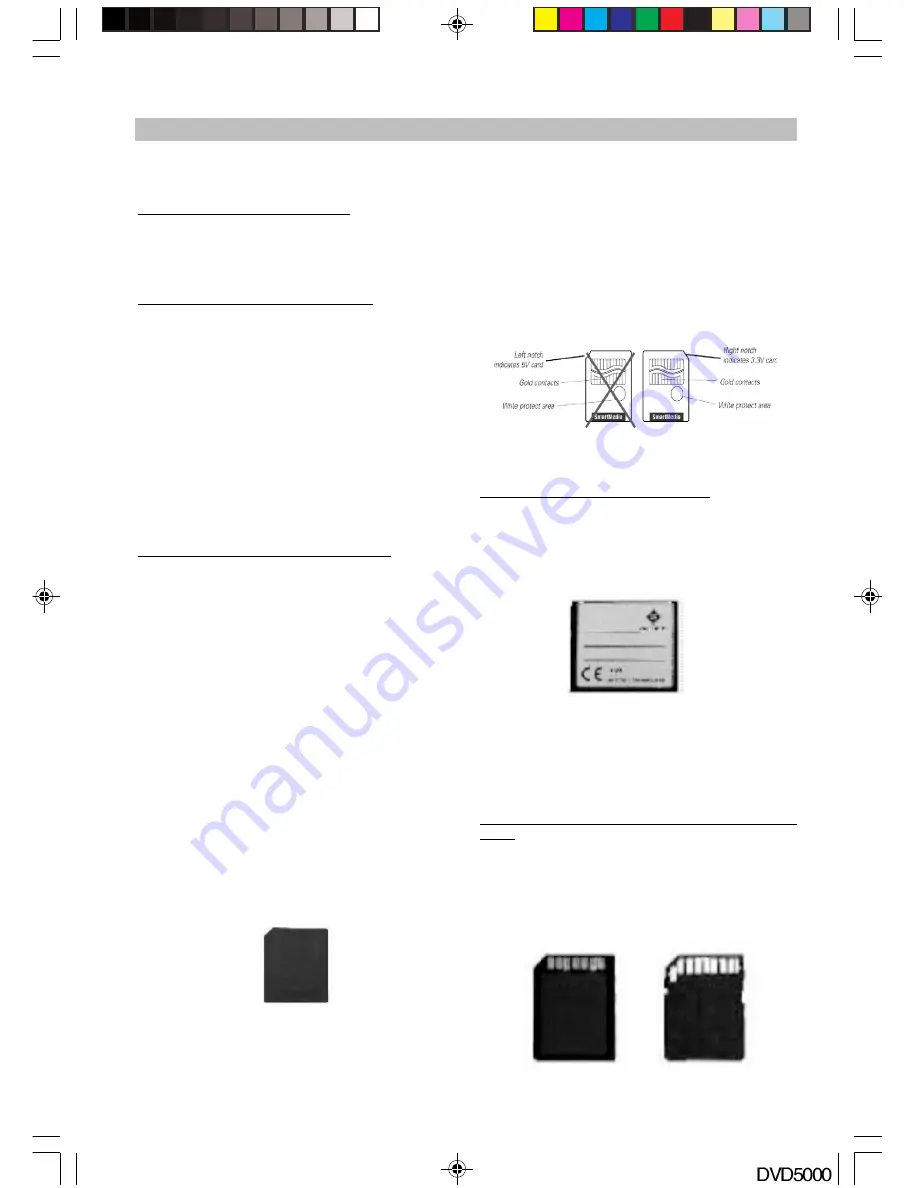
-17-
OPERATION
2. Color distortion may occur with some kinds of
JPEG picture files depending on their source
such as downloading from the Internet.
II. Operation for Card Reader
This player will enter DVD working status after
power on. Press the
CARD/DVD
button on the
remote control to select the card reader, the screen
will display “Loading Card” then the unit will switch
to card reader status.
Digital Media Card Compatibility
This card reader supports five different cards -
CompactFlash, MultiMediaCard, Secure Digital,
SmartMedia, and Memory Stick.
The CompactFlash model is compatible with CF I/
II of 8/16/32/64/128/256 and 512MB capacity.
The Secure Digital model is compatible with most
brands of Secure Digital of 8/16/32/64/128/256 or
512MB capacity.
The MultiMediaCard is compatible with most brands
of MultiMediaCard/PRO of 8/16/32/64 or 128MB.
The Memory Stick model is compatible with
Memory Stick & Memory Stick Duo of 4/8/16/32/64
or 128MB.
The SmartMedia model is compatible with Smart
media of 8/16/32/64/128MB.
Media supported for above cards:
JPEG pictures, MP3, WMA and MPEG4.
Inserting cards
Press the right side of the card reader door to
open it and then insert the card.
Caution:
To avoid com
plications while attempting to us
e
this Card R
eader, we recommend reading thi
s
entire chapter
and follow the instructions to inser
t
different card
s.
Warning!
Do not bend t
he cards of force them into the reader
.
If forced they
may be damaged, if damaged th
en
data may be l
ost forever.
Inserting a
SmartMedia Card
1. Position th
e SmartMedia card so that it is on i
ts
side with
the gold contacts located on the
bottom, th
e media’s notched corner should be
facing the left when the gold contacts are on
the bottom. Please refer to illustration
below
for proper insertion.
2. Insert the card into the slot with the gold
contacts on the bottom and the notched corner
facing left. Gently push the card in all the way
until the card is fixed in place.
Remark:
This product can only accept 3.3V
SmartMedia cards. Notice the notched corner of
the SmartMedia card. The location of the notch
for a 3.3V SmartMedia card will appear on the
right-hand side when you are looking directly at
the gold contacts from the top (refer to the
illustration at the bottom of the page).
IMPORTANT NOTE: 5V SmartMedia cards are not
supported.
SmartMedia Card Comparison (view of cards from
top)
5.0V SmartMedia cards (INCOMPATIBLE)
3.3V SmartMedia cards (COMPATIBLE)
Inserting a CompactFlash Card
1. Position the CompactFlash card on its side with
the media manufacturer’s label down (refer to
the image) and the connectors facing away
from you. Insert the CompactFlash into the
reader with the CompactFlash connectors first
and label facing downwards.
2. Gently push the card in all the way until the
card will insert no further.
WARNING:
Be careful not to insert the
CompactFlash card in the wrong direction - be
sure the connectors are facing inward and the
card’s label is on the top side.
Inserting a MultiMediaCard or Secure Digital
Card
1. Position the MultiMediaCard or Secure Digital
card on its side with the media’s label on the
bottom and gold contacts on the top. The media
should be positioned so that the gold contacts
are farthest from you and inserted into the
reader first. Please refer to below image for
proper media insertion.
DVD5000_IB.p65
05-10-22, 23:17
17























