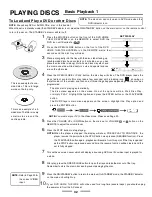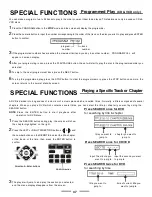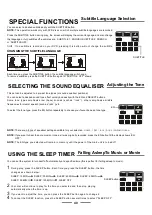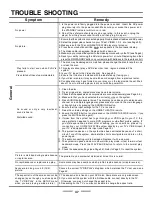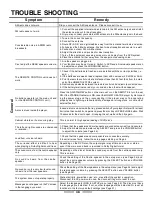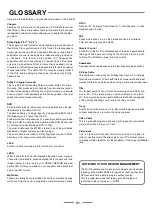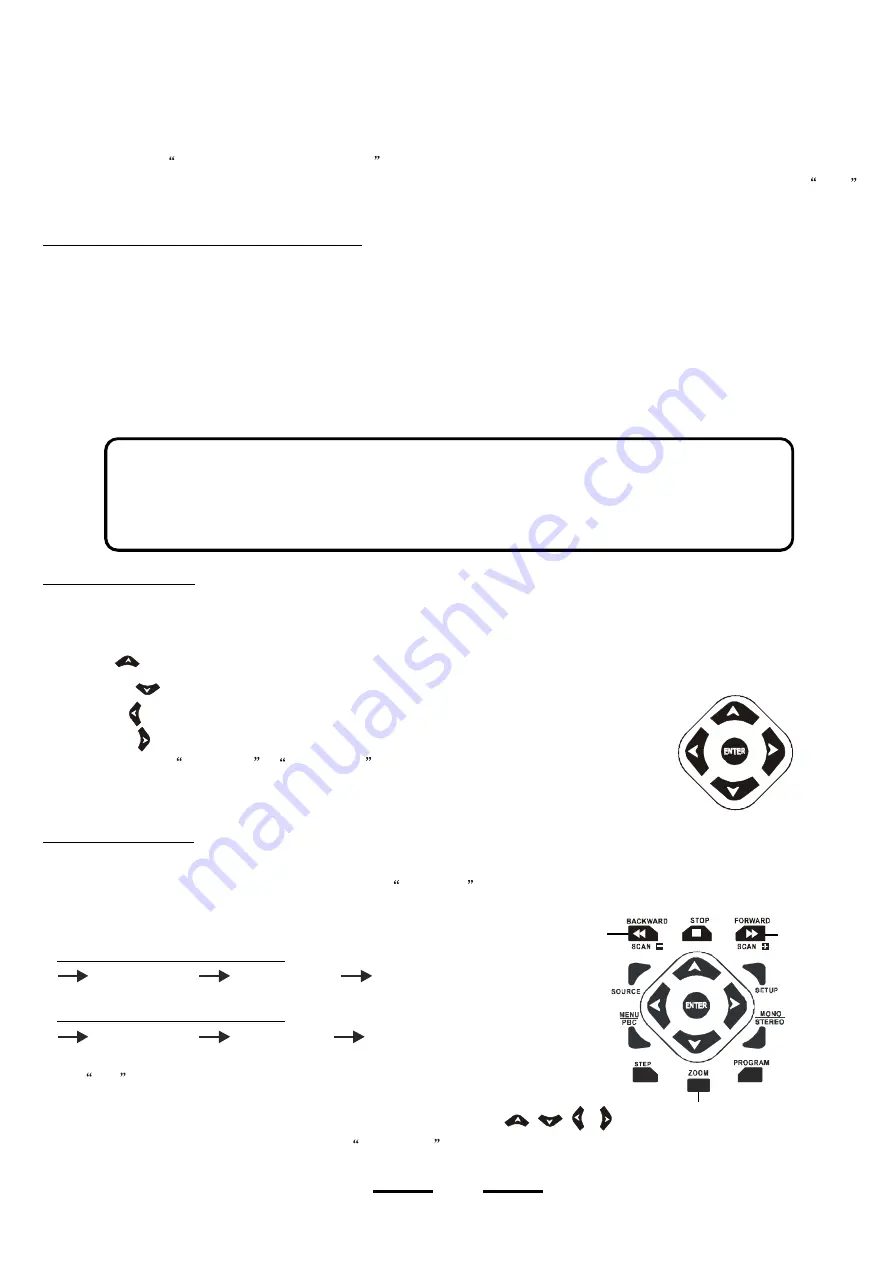
45
JPEG is short for the Joint Photographic Experts Group , a group of experts nominated to produce standards for continuous tone image
coding. In other words, your HOME
THEATRE
can view picture CDs or CDs you made on your computer with names that end in the JPEG
format (other formats may or may not be supported).
Normal Slide Show Presentation
1
Follow the steps for PLAYING DISCS on Page 32 to load a JPEG disc or picture CD disc into the player,
a
menu will
show
on
the
screen.
2
Go to the menu of
the
directory
that
you want to view by using the direction buttons, press PLAY/PAUSE button to start the
JPEG play.
NOTE:
3
Press the NEXT button to see the next image in your folder.
4
Each picture
in the current directory will be displayed consecutively i n a slideshow presentation.
Image Rotation
Zoom Function
This feature allows you to enlarge a picture at 25%-200% in several increments.
During play, press the ZOOM button, the display will show ZOOM ON , then use the FORWARD or BACKWARD button to control the
amount of zoom (percentage) in and out. The display will show as follows:
To move the picture in any direction, press any of the 4 DIRECTION buttons (
,
,
&
).
To return to normal view, press ZOOM button again, ZOOM OFF will show on the screen.
When you press the FORWARD button:
ZOOM 100 PCT
ZOOM 150 PCT
ZOOM 200 PCT
Whe you press the BACKWARD button:
ZOOM 100 PCT
ZOOM 50 PCT
ZOOM 25 PCT
NOTE:
Some pictures you will view on this HOME
THEATRE
may not look sharp. This is due to the
RESOLUTION
of the photo and your TV screen. Some digital photos that were taken at 320 X 480 (for example) may look
a bit fuzzy or not sharp. Pictures taken at higher resolution will of course look sharper. Also typical
TV
screens
are not
as
sharp and clear as computer monitors. Please bear this in mind when viewing picture
CDs. This is normal for picture CDs.
NOTE:
PCT is short for percent.
DIRECTION buttons
ZOOM
BACKWARD
FORWARD
The display will show ROTATING or MIRRORING and the picture is rotated after you press
one of the DIRECTION buttons.
There are four modes to rotate a picture: invert, mirror, left and right. These operations are allowed only when a picture is being displayed
normally, and will be cancelled automatically when a new picture is displayed. To rotate the picture, just use the DIRECTION buttons to
select the different rotation modes:
UP button (
) ----- Invert / Normal
DOWN button (
) ----- Mirror / Normal
LEFT button (
) ----- Rotate left
RIGHT button (
) ----- Rotate right
For some discs, you can only select the items us
i
ng the number buttons.
VIEWING JPEG FILES OR PICTURE CDs