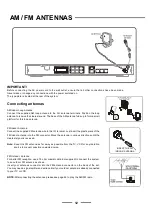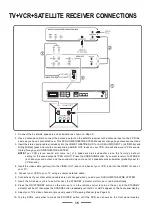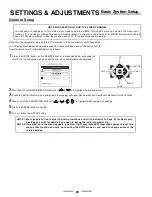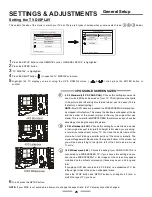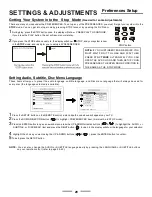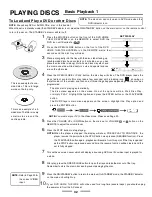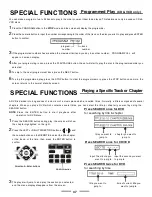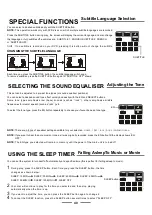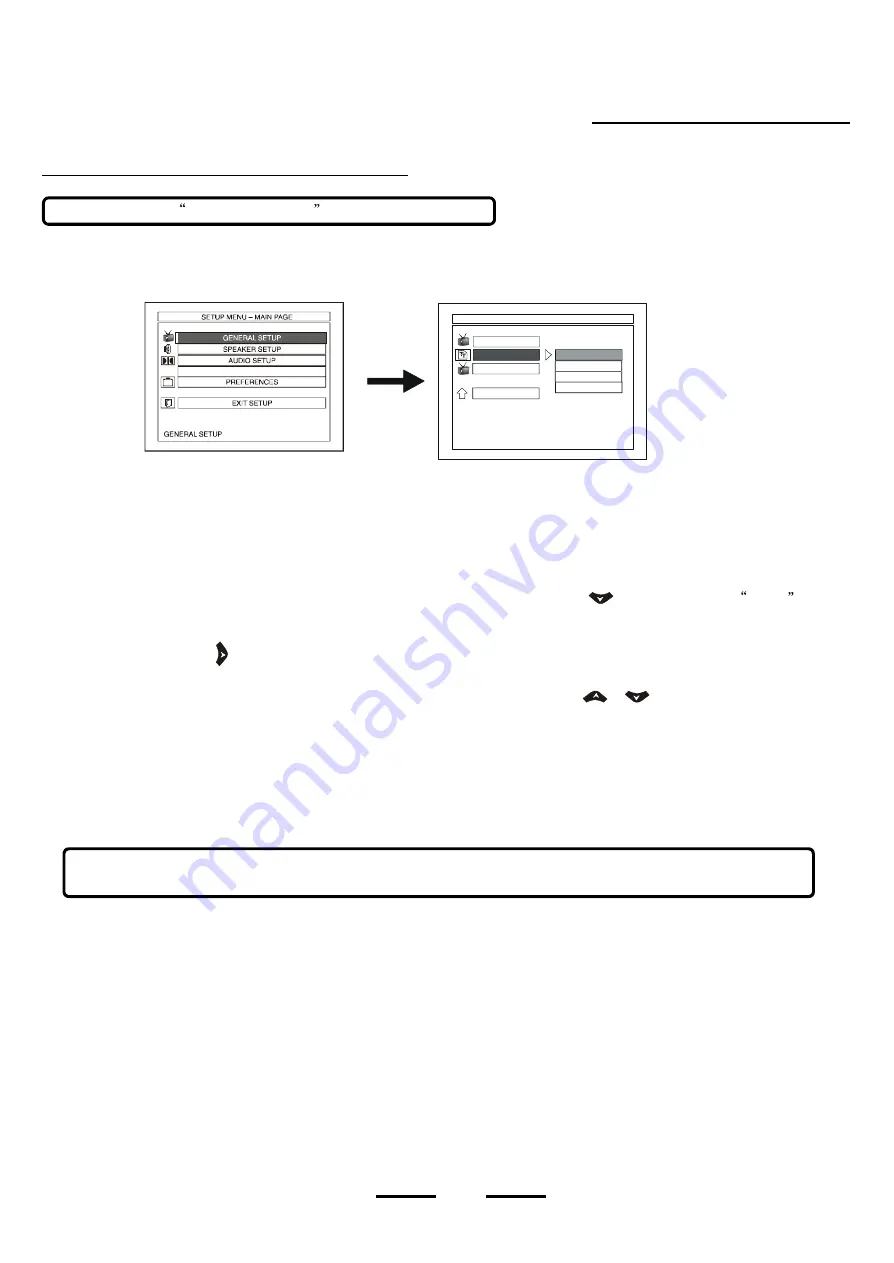
Setting On Screen Display Language
SETTINGS & ADJUSTMENTS
1
Press the SETUP button on the REMOTE control.
2
Press the ENTER button.
3
A
fte
r e
nte
ri
ng th
e GEN
ERA
L SE
T
U
P m
enu
,
press
the DO
W
N D
IRE
CT
ION bu
tt
on
(
) t
o
h
i
gh
ligh
t OSD
L
ANG
(
ON
SCREEN DISPLAY LANGUAGE) item.
4
Move the RIGHT button (
) to open the OSD LANG submenu.
5
Highlight the language (ENGLISH, FRENCH ) you want using the UP & DOWN buttons (
&
), press the ENTER
button to confirm.
6
To exit, press the SETUP button.
26
Th is is the language which you r HOME
THEATRE
w
ill use to give you direction s or instruction s du ring use. Th is is no t the
language in which the movie actors will t alk.
NOTE:
OSD
stands for
ON SCREEN DISPLAY ,
L A NG
is short for language.
NOTE:
Your DVD disc will play in the language that the studio recorded on it. The above only changes the language of your
set s directions
or prompts ( not the recorded
movie s language).
General Setup
,
,
- GE NE R A L PAGE -
S E T OSD LANGUAGE
T V DIS P L AY
MAIN PAGE
E NGL IS H
GE R MAN
VIDEO OUTPUT
DivX(R) REGISTRATION
MAIN PAGE
DUTCH
FRENCH
OSD LANG