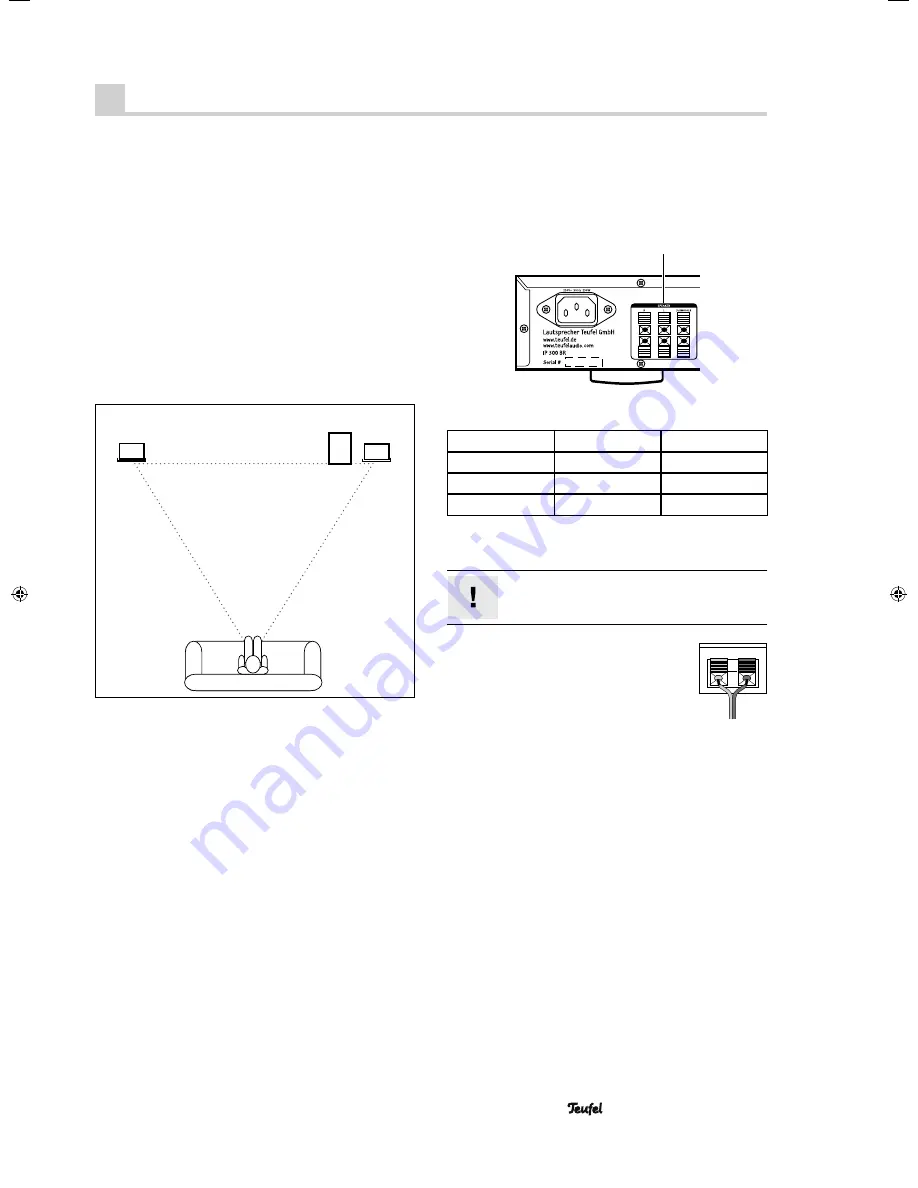
• Impaq
®
300 Blu-ray
9
Setup and connection
Setup location
• Select a stable, level base.
• Make sure that the environment is clean and free from
dust.
• Avoid placing the unit close to sources of heat or in
direct sunlight.
• Arrange the connector cables so that they do not pose
a trip hazard.
• Do not place any heavy objects on the cables, the
speakers or the device.
• The device should have approx. 10 cm of clearance
on all sides to ensure adequate circulation of air.
Setting up the speakers
Stereo triangle
Front
Front
Subwoofer
Stereo speakers
The front speakers are set up to the right and left of the
screen or hung at a height of approx. 40 to 120 cm.
They should form an equilateral triangle with the listener
– the so-called stereo triangle (distance from the listener
= distance between the speakers). The speakers should
project sound directly into the room or slightly towards
the listener.
Subwoofer
You can freely select the location of the subwoofer, this
does not affect the other speakers. However, do not
place it in the corner of a room as this may cause uncon-
trollable frequency overloads. A location between the
front speakers is often ideal.
Connecting the speakers
Use the enclosed coloured speaker cables to connect the
speakers. You can order longer cables if you need them
in our webshop (www.teufel.de) in the “Accessories”
area.
17
The coloured connector terminals
17
“Speakers” for the 3
speakers are located on the back side of the receiver:
Colour
Speaker
Label
red/black
Front right
R
white/black
Front left
L
purple/black
Subwoofer
SUBWOOFER
The speaker terminal clips and the enclosed speaker
cables are marked with the same colours.
Make sure the polarity is correct!
Connect the like-coloured terminals. Otherwise
the sound quality will suffer.
Now push down the respective connector
terminal lever and run the cable end into the
corresponding opening. Releasing the lever
locks the cable in place.
91768 GB 20120611.indd 9
91768 GB 20120611.indd 9
11.06.12 09:41
11.06.12 09:41










































