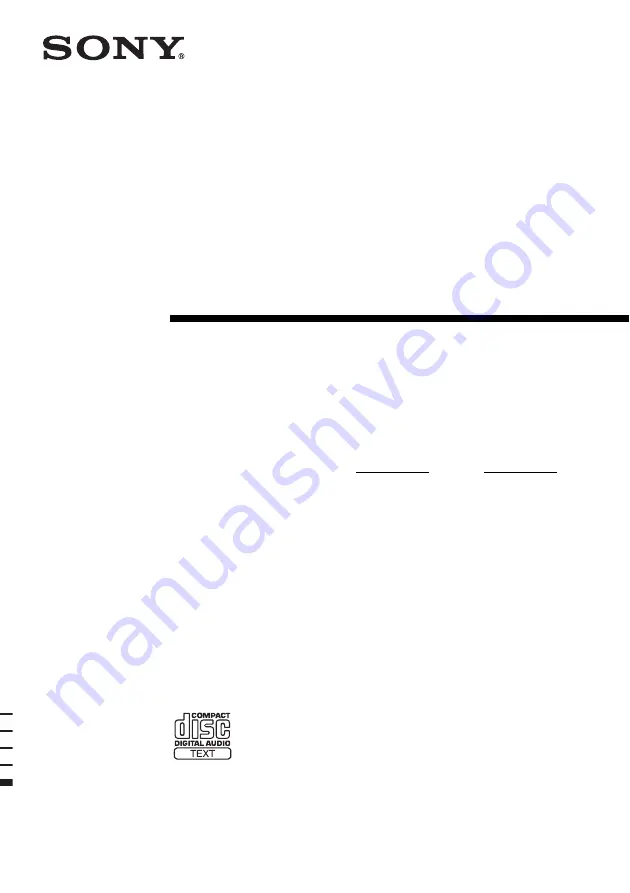
©2006 Sony Corporation
2-547-453-91(1)
Mini Hi-Fi
Component
System
Operating Instructions
Owner’s Record
The model and serial numbers are located on the rear of the unit. Record the serial
number in the space provided below. Refer to them whenever you call upon your
Sony dealer regarding this product.
Model No. Serial No.
MHC-LX10000
Summary of Contents for HCD-LX10000 (MHC-LX10000)
Page 39: ......
















