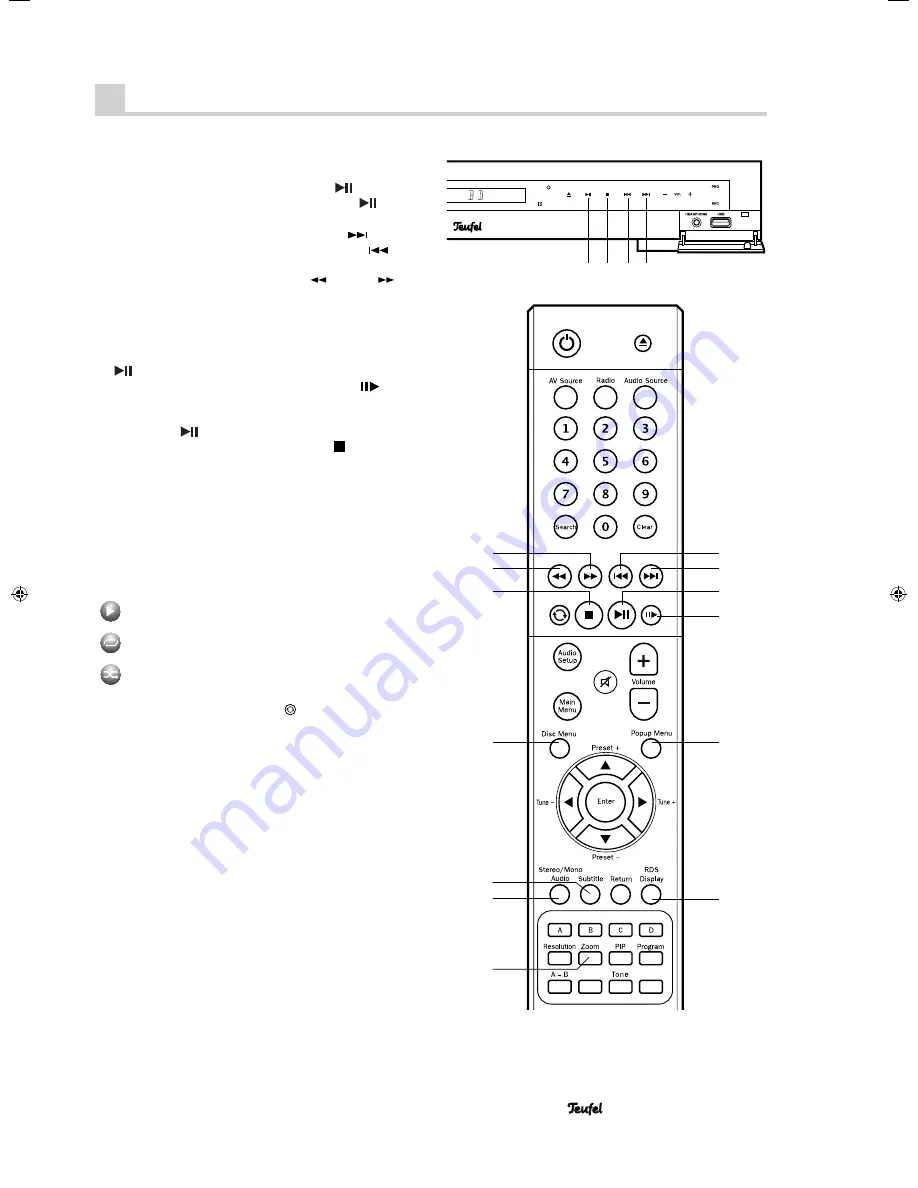
• Impaq
®
300 Blu-ray
23
General playback information
• Stop playback: Push the button
6
or
34
“
”.
• Continue playback: Push the button
6
or
34
“
”
again.
• Play the next track: Tip the button
9
or
33
“
”
.
• Play the previous track: Tip the button
8
or
32
“
”
.
• Play the track in fast forward (only with BD, DVD or
music playback): Tip the button
62
“
” or
63
“
”. Each time you tip the button, the playback speed
increases: 2x, 4x, 8x, 16x, 32x, 64x, 128x. Playback
occurs without sound; you will see the elapsed track
time on the display panel.
To continue normal playback, push the button
6
or
34
“
”.
• Frame-by-frame playback: Tip the button
35
“
”.
Each time you tip the button, the picture advances by
one frame. To continue normal playback, push the but-
ton
6
or
34
“
”.
• Stop playback: Push the button
7
or
61
“ ”.
Extra display for fi le playback
During music playback, an info window appears on the
screen with the fi le name, track, artist and album (to the
extent saved in the fi le).
The progress bar indicates the elapsed and total playing
time for the current fi le.
On the right, you will see three symbols with the follow-
ing meanings:
Playback (play/pause etc.)
Playback (everything/fi le)
Random playback
Repeatedly pushing the button
60
changes the settings
for “Repeat” and “Random playback”.
BD and DVD playback
• Access the BD/DVD menu: Push the button
57
“Disc
Menu”.
• Access the popup menu (if present on the BD/DVD):
Push the button
38
“Popup Menu”.
• Switch audio track (language): Push the button
53
“Audio” and select the desired audio track.
• Switch or deactivate subtitles (if available on the BD/
DVD): Push the button
54
“Subtitle” and select the
desired subtitle language or deactivate the subtitles.
• Enlarge the picture (if supported): Tipping the button
51
“Zoom” repeatedly enlarges the picture 2 and 4 fold.
Playback functions
8 9
6 7
53
54
57
61
62
63
34
38
43
51
33
35
32
Auto Scan
Level
91768 GB 20120611.indd 23
91768 GB 20120611.indd 23
11.06.12 09:41
11.06.12 09:41






































