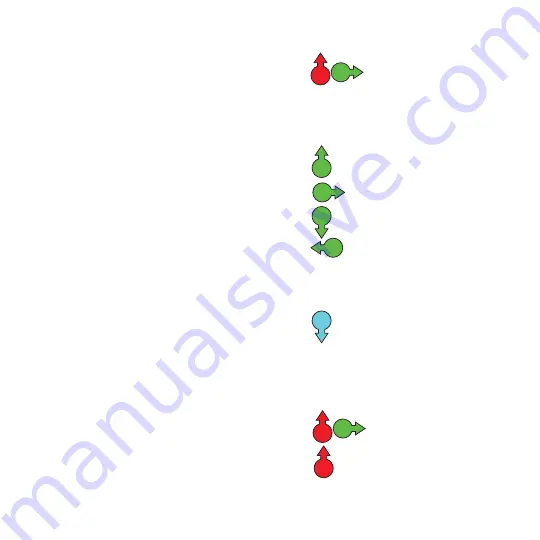
Page 11
STORING MEMORY CONFIGURATIONS
RESETTING THE FACTORY DEFAULTS
R
R
R
R
L
R
L
Push the left joystick up to
enter Program Mode, then
push the right joystick right
to enable the Store function. The
indicators rapidly scan right twice.
Select the desired memory storage
location with the right joystick.
Push the right joystick up to
select Memory A.
Push the right joystick right to
select Memory B.
Push the right joystick down to
select Memory C.
Push the right joystick left to
select Memory D. After making
a selection, all indicators blink
once, Mouse Mode is restored and
the Green Speed Channel is
selected.
The Store function can be
cancelled before a selection has
been made by pushing the left
joystick down.
R
L
L
Push the left joystick up,
then push the right joystick
right, then push the left
joystick up. All memory defaults
are reset to factory settings and
the TetraMouse is restarted.
To reset all the memory and Speed
Channel settings to the original factory
default settings push the left joystick up,
then push the right joystick right, then
push the left joystick up. The settings will
then be as they were when the
TetraMouse was shipped from the factory.
After the user has gained some
experience with the TetraMouse, he or
she may find that they prefer speed
settings other than the default settings
stored in memory. Since the TetraMouse
powers up using the Speed Numbers
stored in memory location A, the user
should store their four favorite speeds
(assigned to the four color-coded Speed
Channels) into location A as a memory
configuration in order that these speeds
are available initially when the computer
is turned on. First, the user sets each of
the four Speed Channels to the desired
Speed Numbers as described previously.
Then all four Speed Numbers are stored
in the desired memory location by
following the instructions shown on the
right.
Summary of Contents for TetraMouse TMXS
Page 1: ...MODEL TMXS...





















