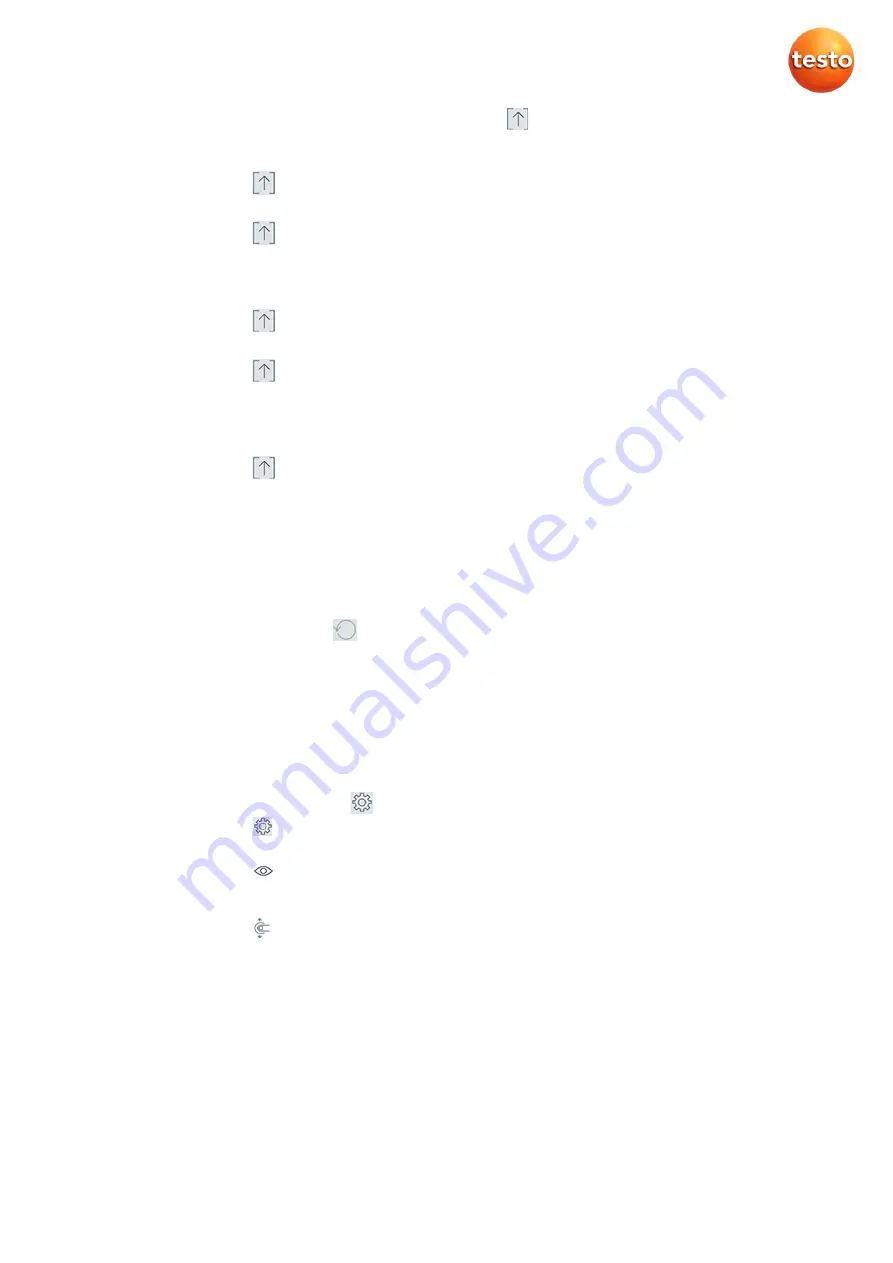
2.3
Export measurement values (
)
2.3.1
Excel (CSV) Export
1.
Press
: A selection of export options appears.
2.
Press
Export Excel (CSV)
: A list of readings is displayed.
3.
Press
: A selection of sending/export options appears.
4.
Select your required sending/export options.
2.3.2
Exporting a graph
1.
Press
: A selection of export options appears.
2.
Press
Export Graph:
An image file of the trend display is created.
3.
Press
: A selection of sending/export options is displayed.
4.
Tap on the sending/export option you need.
2.3.3
PDF Export
1.
Press
: A selection of export options appears.
2.
Press
Export PDF
: A PDF is created and saved on your mobile terminal device (Android only)
or sent via e-mail (iOS and Android).
Own company data (incl. logo), customer data, photos, comments etc. can be added
3.
Preview
function shows a draft of the report
4.
Press
Done
to exit the detailed view.
2.4
Hold values
(
)
Readings are retained in the “
List
” view; in the “
Trend
” and “
Table
” view, the current measurement
values are still displayed.
✓
The Smart Probe is switched on, connected to your mobile terminal device via Bluetooth, and
values are transmitted.
1.
Press the button on your Smart Probe: The current values are
hold
.
2.
Press the button again: The instrument displays again the current measurement values.
2.5
Settings view (
)
1.
Press
and select
Edit View
.
- An overview of all Smart Probes and their measurement parameters is displayed.
2.
Press
to hide a Smart Probe reading.
3.
Press
▼
to select the unit for a reading.
4.
Press
to change the sequence of displayed values.
5.
Press
Refresh
to delete values of disconnected probes.
6.
Press
OK
to confirm your settings.
Summary of Contents for Smart Probes 115i
Page 1: ...Testo Smart Probes ...

















