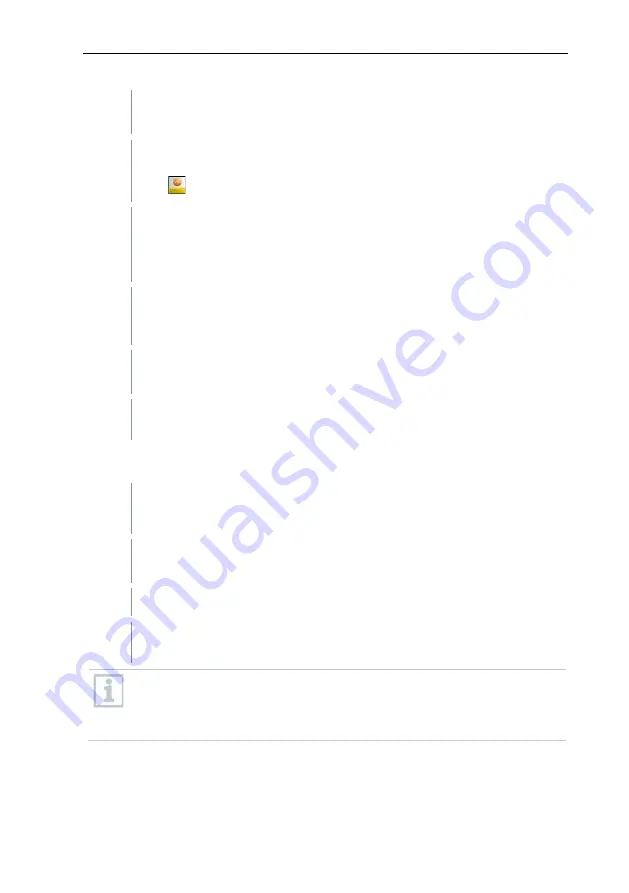
6
Commissioning
8
3
Switch the testo Saveris Control Unit on (see point 4.1 “Switch on
Control Unit”)
The testo Saveris App launches automatically. (If this does not
happen, please start the testo Saveris App by clicking on the following
icon: )
4
To continue commissioning, follow the individual steps of the
installation wizard. This will take you through all the necessary
settings. Pay attention to the correct selection of server settings in the
process.
Once the settings are successfully completed, the testo Saveris
Control Unit is automatically synchronized with your account. This
process may take some time.
5
testo Saveris multifunction handles and/or testo Saveris online data
loggers can now be paired with the testo Saveris Control Unit.
The pairing of the devices was successful. The access area of the
testo Saveris App opens for the users you have created.
6.3
User login for the testo Saveris App
The testo Saveris Control Unit is switched on and initial commissioning
has been successfully carried out.
1
Have your access data for the testo Saveris Control Unit (user name
and PIN) or your NFC tag ready.
2
Log in.
The testo Saveris App’s dashboard opens with the quality controls that
need to be carried out.
When you log into the testo Saveris Control Unit for the first time, the
user password is by default: 0000. This must be changed following the
first login. You are automatically prompted to do this on the login
screen.


































