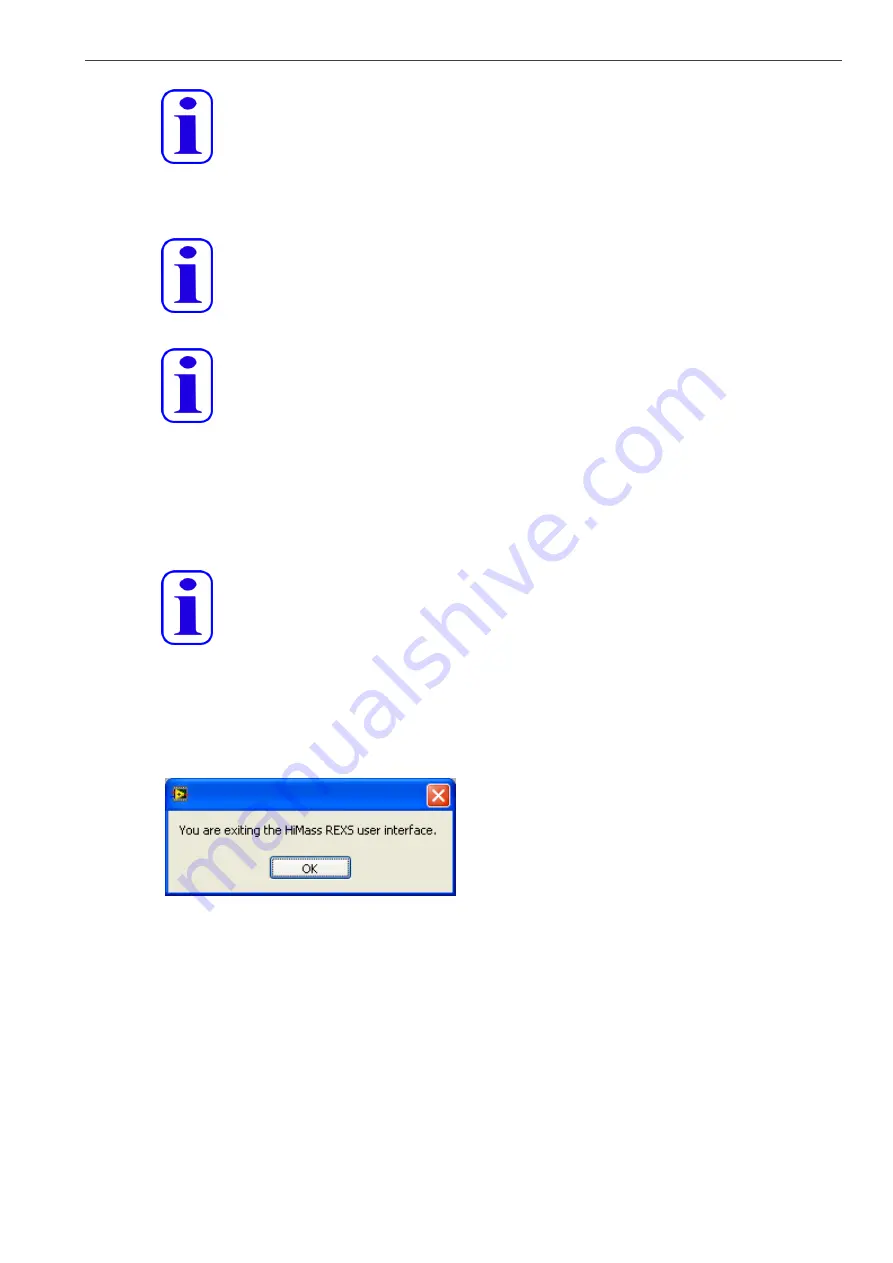
7 testo REXS Testing/Programming GUI
32
Note:
All data entered in edit config and edit port are stored and will be recalled if you
run the GUI the next time.
Click connect to connect the computer to testo REXS.
If desired, lock the testo REXS front panel buttons by clicking lock/unlock REXS.
Note:
Even if testo REXS is in locked mode, all safety devices (emergency stop button,
external emergency stop, propane concentration warning) are still fully
functional.
Note:
If testo REXS is in locked mode, a dedicated timer watches over the
communication. If the communication with the GUI fails, testo REXS switches
back to unlocked mode and will shut down with an error.
Click the start/stop REXS button and wait until testo REXS has started properly. After successul
start-up, Testo
REXS switches to „STBY“ mode, and „STBY“ is displayed on the testo REXS GUI
display.
Select the operating point by selecting one of the listed operating points. You also may use the
UP/DOWN arrows beside the listbox
Note:
S
electing operating points different to „STBY“ is only enabled when testo REXS
is in „RUN“ mode. For more information, refer to the testo REXS manual or quick
guide.
To shut down testo REXS, click the start/stop REXS button. Wait until testo REXS has shut down
properly.
To exit the testo REXS GUI, click exit. A message window is displayed.
Fig. 7.4: Exit message window
If you are exiting the software while testo REXS is still running, a window will appear and ask you
how to proceed:
• unlock testo REXS and exit the software: unlock testo REXS, if it is locked, do not switch to
„STBY“ mode or shut down testo REXS, but quit the GUI.
• shutdown testo REXS and exit the software: shutdown testo REXS and quit the GUI.
• set testo REXS to standby mode: switch testo REXS to „STBY“ mode. The GUI will remain
open and running.
Click OK to confirm the selection, or click Cancel to go back to the GUI without changing the
actual state.
Summary of Contents for REXS
Page 1: ...testo REXS User Manual...
Page 41: ......










































