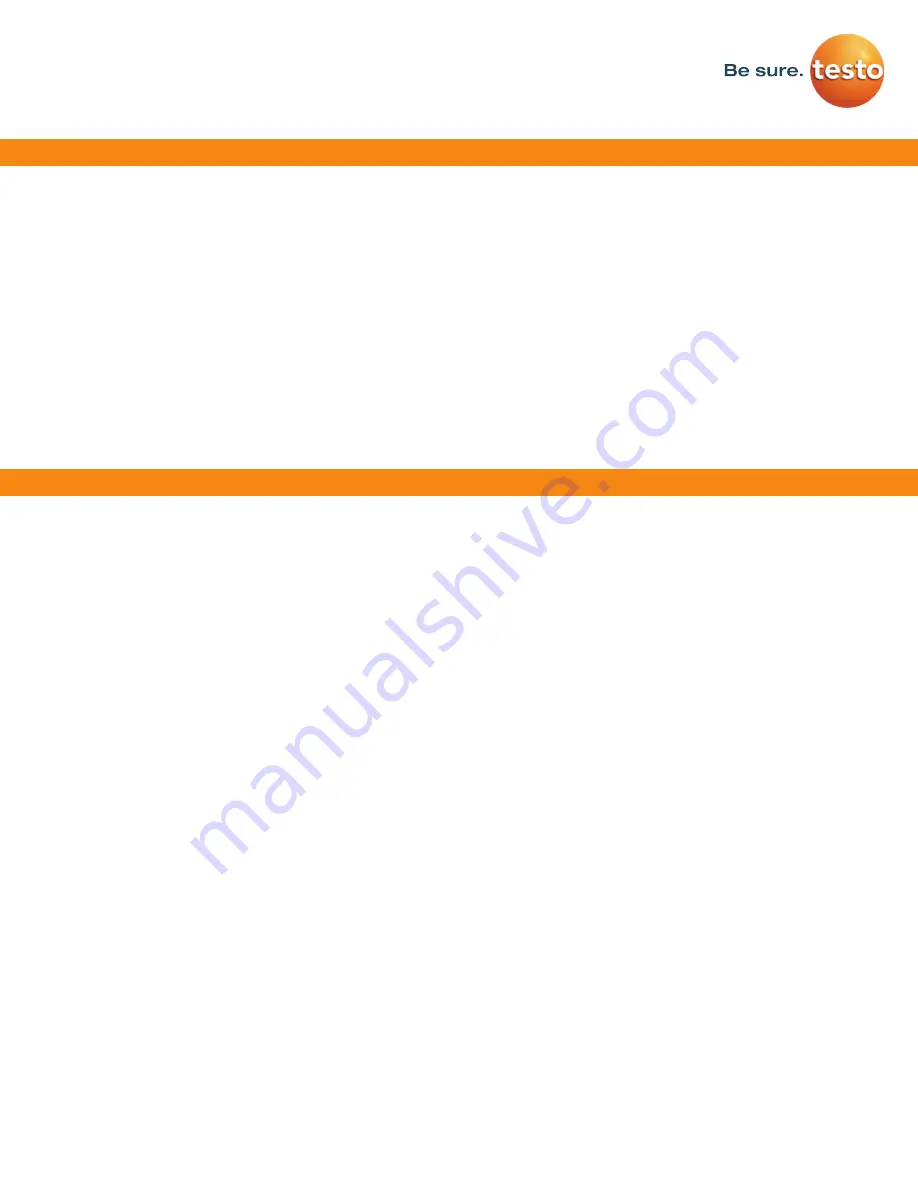
testo Saveris 2 / testo 160 work only on 2.4 GHz Wi-Fi. Be sure to select a 2.4 GHz Wi-Fi network.
Note: In most institutions, IT permission to install is required, especially on high security networks.
NOTE: The MAC Address for the device can be found on the back label. Please keep the MAC Address available.
The following browser and router ports must be open:
• Browser (Microsoft Edge, Firefox, Google Chrome, Safari): MQTT Port 443 (https)
• Router:
Port 8883 TCP Secure MQTT (Message Queue Telemetry Transport over SSL)
Port 123 UDP Network Time Protocol (NTP)
Port 53 TCP Domain Name System
Port 53 UDP Domain Name System
Minimum System Requirements
Can the Wi-Fi data logger be connected to the PC using any USB cable?
• We recommend that you use the USB cable supplied with the Wi-Fi data logger to guarantee stable data transmission.
Longer USB cables are suitable for the power supply only.
Can the Wi-Fi data logger also be used in networks with WPA2 Enterprise encryption?
• testo 160 data loggers can be used in networks with the following WPA2 Enterprise encryption methods.
WPA2 Enterprise: EAP-TLS, EAP-TTLS-TLS, EAP-TTLS-MSCHAPv2, EAP TTLS-PSK, EAP-PEAP0-TLS, EAP-PEAP0-
MSCHAPv2, EAP-PEAP0-PSK, EAP-PEAP1-TLS, EAP-PEAP1-MSCHAPv2, EAP-PEAP1-PSK, WPA Personal, WPA2
(AES), WPA (TKIP), WEP
The XML configuration file is not being applied by the Wi-Fi data logger, what can I do?
• Depending on the operating system, there may be difficulties with the data transfer if the configuration file name has
been changed. Leave the default file name.
The humidity sensor has been stored at a high temperature (> 30 °C) and in very high humidity (> 80% RH)
for a long period of time, what can I do?
• The sensor requires a long period of time to regenerate itself again. This process can be accelerated by storing the
sensor in a well-ventilated location at a high temperature(> 30 °C} and in low humidity(< 20% RH) for at least 12 hours.
The Wi-Fi data logger’s wireless connection to the access point was interrupted, what can I do?
1. Press the control key on the Wi-Fi data logger to start searching for a Wi-Fi connection manually.
2. Change the alignment or position of the Wi-Fi data logger or the access point (Wi-Fi router).
Logger Configuration Methods (Continued)
FAQ


























