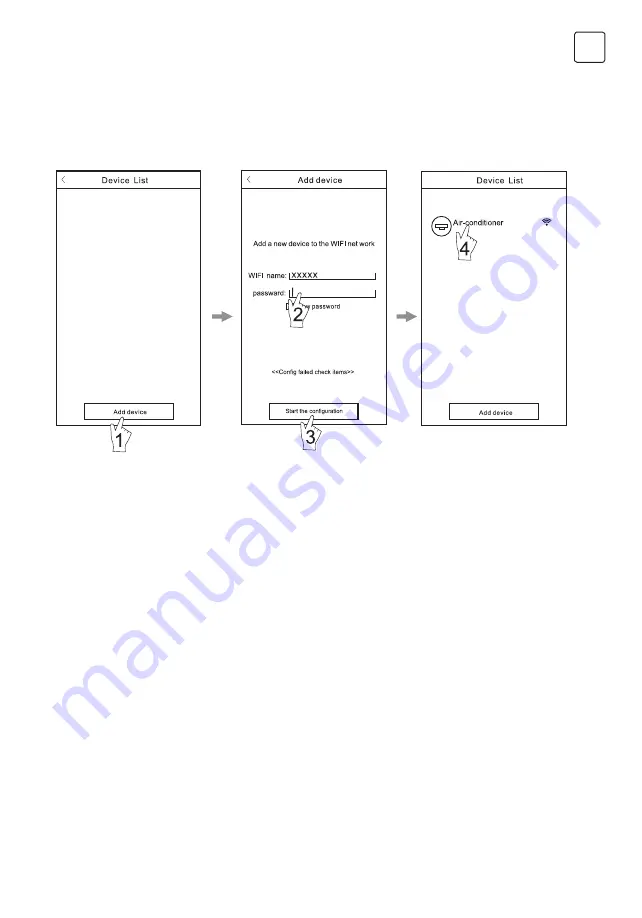
33
ENG
After the control software is downloaded and installed on the mobile terminal, configure the AC devices according
to the following figure.
Configure the Devices
Note
:
1. In the case of first time configuration or after the connected wireless router or access point is changed, make
sure the mobile terminal is already connected to the wireless router or access point to be paired with the WI-FI
module.
2. If the configuration is failed, press “Config faild check items” to check the notes about the failure before
reconfigure the AC.
After the configuration is successful, click the corresponding AC name to enter the control interface for
further operation.
Figure 6
Activate the control software
and click “Add device”within
30 minutes after the WIFI
module is reset.
The Wi-Fi name will
automatically appear in “Wi-Fi
name”. Enter the password of
the Wi-Fi and click “Start the
configuration”.
Once the configuration
is complete, the “Device
List” interface will be
automatically returned to and
the configured the AC can
be seen.
Summary of Contents for TA36FFLL-1232IA
Page 36: ...36 BG R32 5m 2 1 7 R32 R32...
Page 39: ...39 BG 5 12 1 2 1 2 1 2...
Page 40: ...40 BG...
Page 41: ...41 BG 5 40 C 1 2 45 C 1 2 3 4 5 1...
Page 42: ...42 BG 1 2 3 4 3 5...
Page 43: ...43 BG...
Page 44: ...44 BG R32 R32 R32 5 m2 R32 4 200 kg...
Page 46: ...46 BG 1 1 2 1 1 1 2 1 1 1 15 20 20 200 260cm...
Page 47: ...47 BG 1 2 3 1 5 10 2 60mm 80mm 1 1 2 2 1...
Page 49: ...49 BG 1 2 3...
Page 52: ...52 BG 1 E 2 3 4 5 E To power To power To power To power E parts cover...
Page 54: ...54 BG 25 1 2 3 1 2 3 4 5 t 1 2 1 2 COOL HEAT SWING...
Page 55: ...55 BG R32 R32 1 2 R32 1 2 3 CO2 4 5...
Page 56: ...56 BG R32 R32 25 OFN 6 7...
Page 57: ...57 BG 1 2 3 4 1 2 3 4 5 6 7 8 80 9 10...
Page 58: ...58 BG 11 1 2 3 R32 II 4 5 R32 a 6 R32 1 2 8 3 4 5 6 7 7 8 9 10...
Page 63: ...63 BG 63 ENG WIFI WiFi WiFi 2 For Android For IOS 1 2 1 Android ili iOS AC Freedom 2 QR 1...
Page 64: ...64 BG 3 scan QR 3 4 6364d 4 3 4...
Page 66: ...66 BG 1 WiFi 2 Config failed check items 6 Add device 30 WiFi WiFi Start the configuration...
Page 68: ...68 BG Config faild check items 1 2 3 1 WiFi 2 WiFi 3 WiFi HEALTH 8 4 WiFi 5 32bit 6 WiFi...
Page 70: ...70 24 13 12 TESLA 1 2 2 1 2 2 TESLA 2 3 2 4 2 5 2 6 2 7 2 8 2 9 2 10 2 11...
Page 71: ...71 2 12 3 4 5 6 7 8 112 115 119 112 1 2 1 2 3 113 1 2 3 2 114 4 5 114 1 113 1 2 2 3...
Page 72: ...72 115 4 115 1 2 1 3 1 1 10 02 9700970 02 9700971 9 30 19 00 10 00 16 00...
Page 73: ...73...
Page 74: ...74 GR R32 5m2 1 7kg R32 R32...
Page 75: ...75 GR 8 CE CE 1 GWP GWP GWP 675 1 kg 675 1kg CO2 100 1 2 3 3 15A 250V AC...
Page 76: ...76 GR 3 0 mm 30 mA 1 5 80 T1 T3 ISO 5151 43 C T1 52 C T3 18 C 24 C 7 C 27 C...
Page 77: ...77 GR 5 12 1 swing 2 swing 1 2 1 2...
Page 78: ...78 GR swing...
Page 79: ...79 GR 5 40 C 1 2 45 C 1 2 3 4 5 1...
Page 80: ...80 GR 1 2 3 4 3 5 Mode wind speed Mode...
Page 81: ...81 GR Strong wind Strong wind...
Page 82: ...82 GR R32 R32 R32 5m2 R32 4 200 kg...
Page 84: ...84 GR H 1 Set 1 PC 7 2 PC 1 Set 1 PC 1 Set 2 PC 1 ROLL 1 PC 1 PACKET 15cm 20cm 20cm 200 260cm...
Page 85: ...85 GR 1 2 3 1 5 10 2 60mm 80mm 1 1 2 2 1...
Page 86: ...86 GR 1 2 1 2 3 mm Nm 6 6 35 15 88 9 9 52 35 40 12 12 7 45 60 15 88 73 78 19 05 75 80 1 2...
Page 87: ...87 GR 1 2 3...
Page 90: ...90 GR 1 2 3 4 5...
Page 92: ...92 GR 25 1 2 3 1 2 3 4 5 1 2 1 ON OFF 2 COOL HEAT SWING...
Page 93: ...93 GR R32 R32 after sales service 1 2 R32 1 2 3 CO2 4 5 6 7...
Page 94: ...94 GR R32 R32 25 OFN 1 2 3 4...
Page 95: ...95 GR 1 2 3 4 5 6 7 8 80 9 10 11 1 2 3 R32 4...
Page 96: ...96 GR 5 R32 6 R32 1 2 8m 3 4 5 6 7 7 8 9 10...
Page 102: ...102 GR 1 QR 3 2 Tesla i 4 3 4...
Page 103: ...103 GR HEALTH 8 5 5 smartphone tablet HEALTH 8 5...
Page 104: ...104 GR 1 2 6 30...
Page 105: ...105 GR 1 0 5 Android iOS 2 Android 7 IOS 3 GPRS 7...
Page 106: ...106 GR A Config faild check items 1 2 3 1 2 3G 4G 3 HEALTH 8 4 5 32bits 6...
Page 287: ......
Page 288: ...www tesla info...
















































