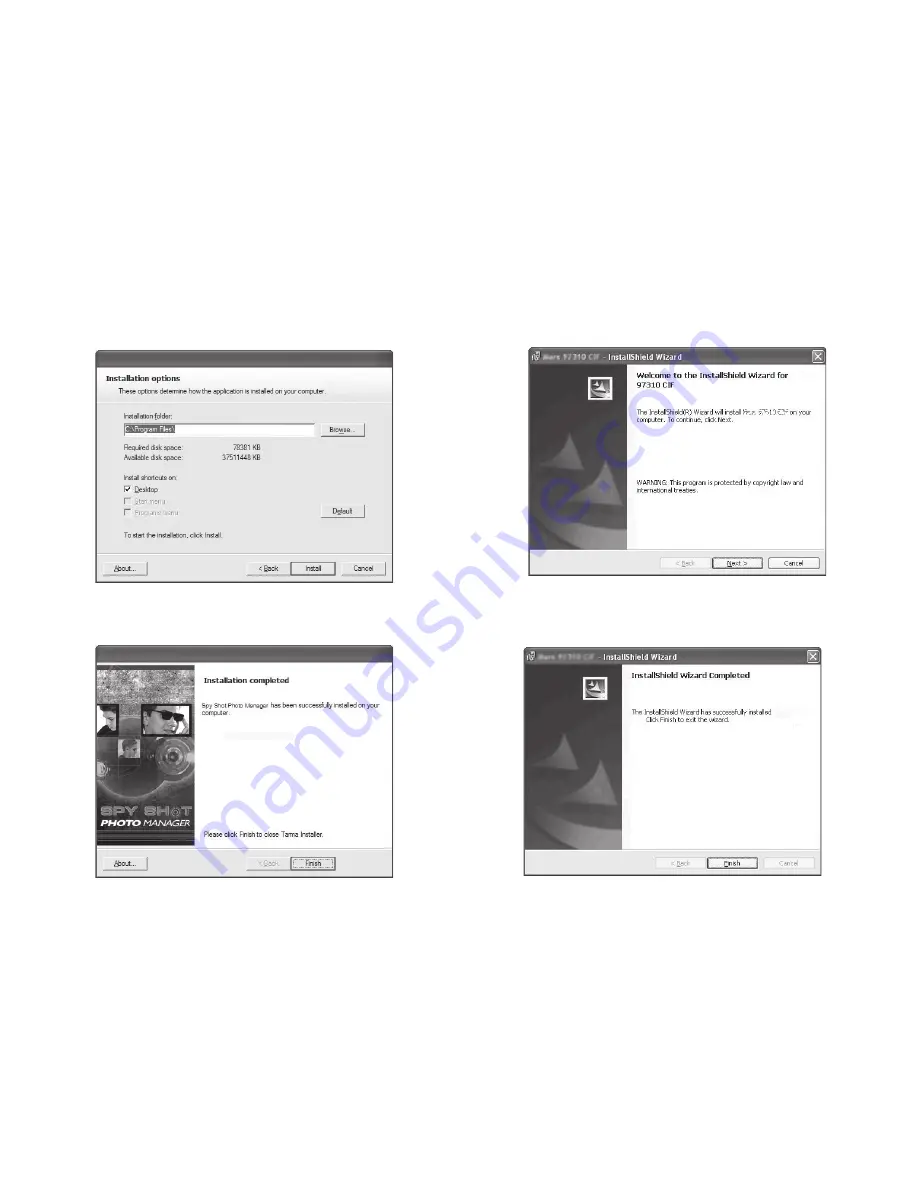
8
5. Let the “Spy Shot Photo Manager” installer create the folder where
the program will be installed, and then click
“Install”
.
6. Click
“Finish”
to let the “Spy Shot Photo Manager” installer finish the
installation program.
7. This will automatically launch the Install shield for the camera driver.
Click
“Next”
to continue.
8. Once the program has finished installing you will have to restart your
computer.































