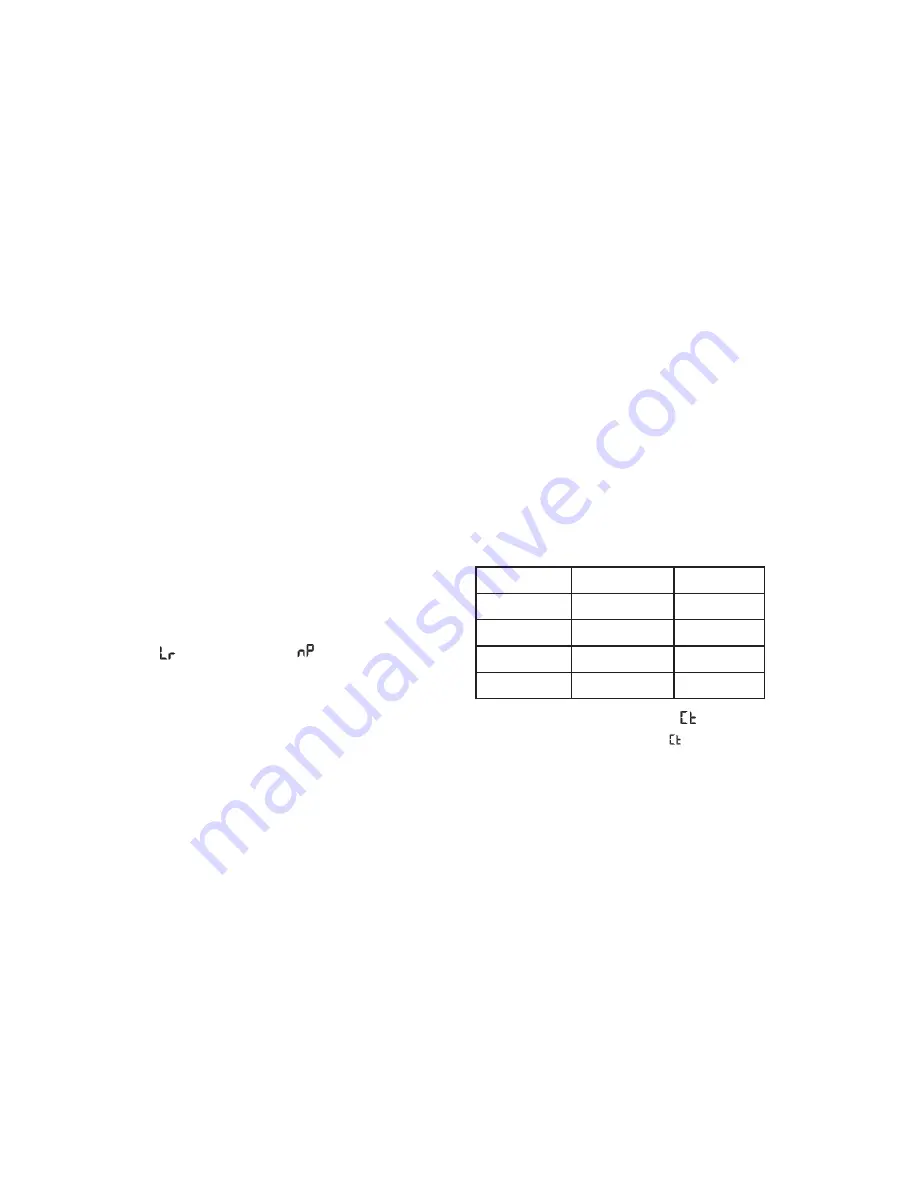
5
. Press the mode button to select “CP” or “nP” shown on the LCD
display.
. If the LCD displays “CP” this means that the present compression is
“nP” and in order to change to “CP”, click on the shutter button within
5 seconds.
3. If the LCD displays “nP” this means that the present compression is
“CP” and in order to change to “nP”, click on the shutter button within
5 seconds.
4. All photos taken after changing compression will be at the new
compression.
The photo compression and resolution settings determine the number
of photos and the amount of memory required for each photo. The
following table tells you how many photos can be taken based on the
image resolution and compression:
Continuous Shot Mode
. Press the mode button to select shown on the LCD display.
. Hold the shutter button down.
3. The camera will beep 3 times (once for each photo taken).
4. Continuous photo shooting may fail under poor lighting conditions.
Note:
Photos taken in continuous shot mode will be saved in JPEG format.
Resolution
Compression
Hr
nP
0 photos
Lr
CP
43 photos
Hr
CP
60 photos
Lr
nP
8 photos
Taking Photos
. Slide open the viewfinder and move the Photo/Voice selector to
Photo position.
. Compose your shot using the viewfinder. (The optimal distance
between the camera and the subject is approximately 5 feet).
3. Hold the camera steady and press the shutter button to take photos.
4. The camera will beep when a photo is taken.
If the camera fails to beep or if a “0” appears on the LCD display this
is an indication that the memory is full in which event no further photos
can be taken until the existing photos have been downloaded from the
memory of the camera.
Note:
The LCD display indicates how many photos may still be taken
at the current resolution and compression. In “Lr” resolution and “CP”
compression 43 images may be taken. However the LCD counter only
displays up to 99. It will continue to display 99 until less than 99 images
may still be taken.
The Camera Modes
Photo Resolution and Compression
There are photo resolutions to select from, Hr or Lr.
. Hr” or “Lr” shown on the LCD display.
. If the LCD displays “Hr” this means that the present resolution is “Lr”
and in order to change to “Hr”, click on the shutter button within 5
seconds.
3. If the LCD displays “Lr” this means that the present resolution is “Hr”
and in order to change to “Lr”, click on the shutter button within 5
seconds.
4. All photos taken after changing resolution will be taken at the new
resolution.
There are 2 photo compressions to select from, CP” or “nP”













