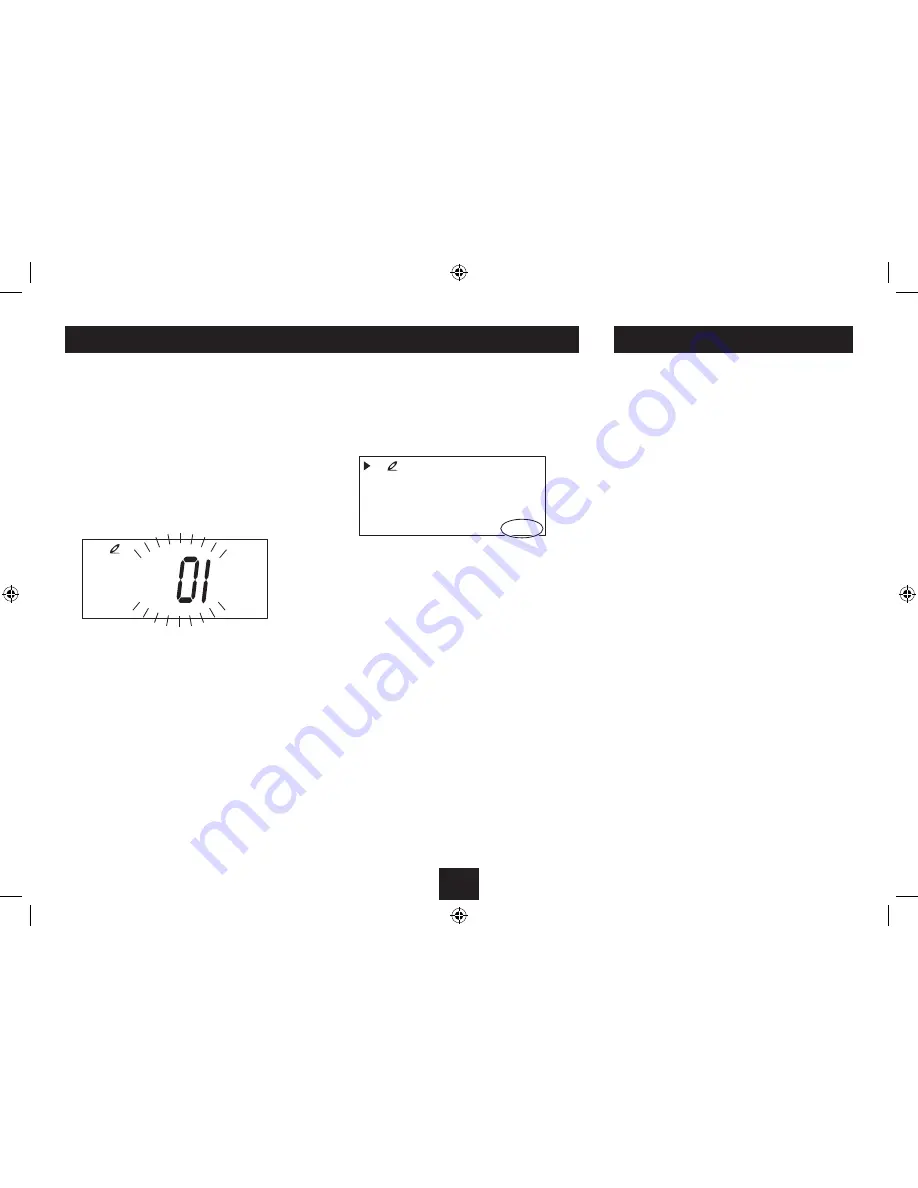
11
CD PROGRAM PLAY
You can load a disc and store a programmed selection
of up to 20 tracks to play from the disc in your preferred
sequence.
To set a program:
Programs are stored when the disc is stopped.
Load a disc and stop play.
•
Press the
•
PROG.
button.
The display will flash P01 (the position of this track in
the program).
The AUX IN jack may be used to connect sound sources
with a Line or Headphone analogue output to play
through your unit. These may include -
iPod models that cannot be docked to the unit
•
MP3 players
•
CD walkman players
•
Tape walkman players
•
Personal computers or laptops
•
Connecting to the AUX IN jack
Connect a stereo 3.5mm jack cable (not supplied)
between the headphone or LINE/AUX output of the
personal audio player and the AUX IN jack on the top
panel.
Playing the AUX source:
Press the
•
FUNCTION
button repeatedly until AUX
mode is selected.
Set your personal audio player/computer to PLAY.
•
Set the listening volume to the level you want with
•
the volume control.
If there is no sound or if the volume level is not loud
enough, you may need to increase the volume setting
on your personal audio player/computer.
AUX SOURCES
P
PROG.
Select the track number you want to program by
•
pressing the
}
or
{
button.
To save this track into the program sequence, press
•
the
PROG.
button.
The display will flash P02 (this is the second track in the
program).
Repeat these two steps until you have stored all the
•
tracks in the program sequence.
Playing the program:
Press the
•
/,
button to start the program playing.
The program will begin to play and PROG. will show on
the display to show that a program is being played.
:
02 28
PROG.
Selecting tracks:
You can navigate through the tracks stored in the
•
program by pressing the
}
or
{
button.
Clearing the program:
Press the
•
.
button to stop play.
Press the
•
.
button again.
Repeat modes:
Repeat modes may be selected when a program is
playing.
Summary of Contents for BB112DB
Page 1: ...BB112DB CD Boomboxwith docking foriPod iPhone UserGuide...
Page 2: ......
Page 15: ......
















