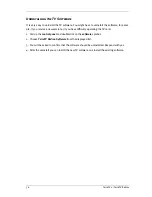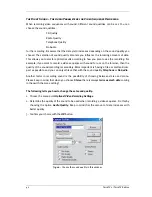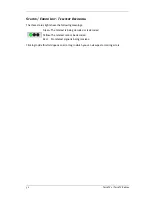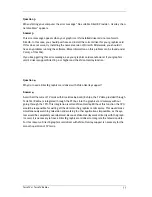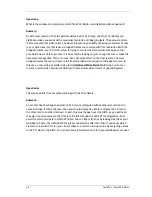44
/ TerraTV Radio+
Attention Trap – Recording a Video Sequence
Now that you have learned in the previous segments all about the settings available for re-
cording a video sequence, you can practice your newly applied knowledge:
1.
First of all, go under the menu point
Options\Video Source
and set the signal source
from which you want to record the video sequence. There, you can choose
Tuner
, if
you want to record a video sequence from a running television program or, depend-
ing on the type of connection,
Composite
or
SVideo
, respectively, if you want to rec-
ord from an external device. If you are not sure as to what type of connection your
VCR/camera requires, refer to the topic
Connecting External Devices
in this online
manual for further information.
2.
Under the menu point
Options\Audio
the sound quality you want for the video se-
quence recording. There, set the sound quality to
Tuner
if you want to record the
sound of a running television program or
Ext. Videosource
if you want to record the
sound from a connected external device.
3.
If necessary, set all parameters such as the number and size of the frames to be re-
corded, the number of bytes per pixel, the compression process to be used and the
sound quality of the recording. If you are not sure about which settings to use,
please read the topic
Attention– Recording Parameters for Video Sequence Re-
cording
. At first, you can simply keep the preset settings and play with different pos-
sibilities later.
4.
Begin recording the video sequence with the key combination
Ctrl-Y
or by pressing
the record video sequence interface which is shown here to the left.
5.
While the recording is in process, you will be able to see the lapsed time in the TV
software's status bar. Pressing the
Esc
key or clicking with the mouse on the televi-
sion screen will stop the recording.
6.
As long as you have not changed any of the standard settings, you will be able to
find the newly produced recording in the main directory of your C drive - the hard
drive. You can play back this recording by simply double clicking on the file.