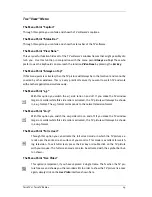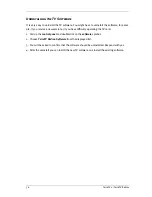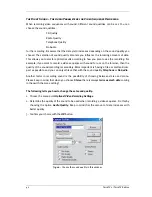/ TerraTV Radio+
29
The "View" Menu
The Menu Point "Caption"
Through this option you can hide and show the TV software's captions.
The Menu Point "Status Bar"
Through this option you can hide and show the status bar of the TV software.
The Menu Point "View None"
This very useful function hides all of the TV software's window frames that might possibly dis-
turb you . Use this function in conjunction with the menu point
Always on Top
! Those who
prefer to use the keyboard can also reach the function
Video None
by pressing the
Esc key
.
The Menu Point "Always on Top"
If this menu point is activated, then the TV picture will always be in the forefront and cannot be
covered by other windows. This is a very practical feature if you want to watch TV and work
with another application simultaneously.
The Menu Point "4:3"
With this option you switch the 4:3 side ratio on and off. If you make the TV window
larger or smaller while this side ratio is activated, the TV picture will always be shown
in a 4:3 format. The 4:3 format corresponds to the normal television format.
The Menu Point "16:9"
With this option you switch the 16:9 side ratio on and off. If you make the TV window
larger or smaller while this side ratio is activated, the TV picture will always be shown
in a 16:9 format.
The Menu Point "Full screen"
Through this option you can activate the full screen mode, in which the TV picture ex-
tends over the entire screen surface of you monitor. This mode is excellent for watch-
ing television. To exit full screen, press the Esc key or double click on the TV picture
with your mouse. The full screen mode can also be activated with the symbol bar but-
ton shown.
The Menu Point "Live Video"
This option is important, if you have captured a single frame. That's when the TV pic-
ture freezes and shows you the recorded still. In order to show the TV picture live once
again, simply click on the
Live Video
interface shown here.