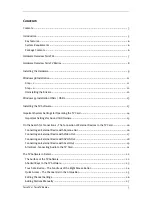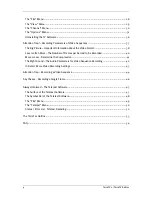/ TerraTV Radio+
11
Windows 98 Installation
Step – 1
12.
Install the TV card and start Windows 98.
13.
During startup, place the provided CD into your CD ROM drive.
14.
After Windows 98 has been started, the TV card is detected as a
PCI Multimedia Video De-
vice
. Confirm the message by clicking the
Next
button.
15.
Using the mouse, select the
Search for the best driver for the device. (Recommended)
op-
tion and confirm your choice by clicking
Next
.
16.
Enable the check box next to
CD-ROM drive
. Confirm this setting by clicking
Next
.
17.
Windows 98 now informs you that it has found the driver for the TerraTV Radio+. Confirm
the message by clicking the
Next
button. Windows 98 then copies and installs all of the re-
quired driver files.
18.
When the installation is complete, Windows 98 informs you that all drivers for the device
have been installed. Confirm the message by clicking the
Next
button.