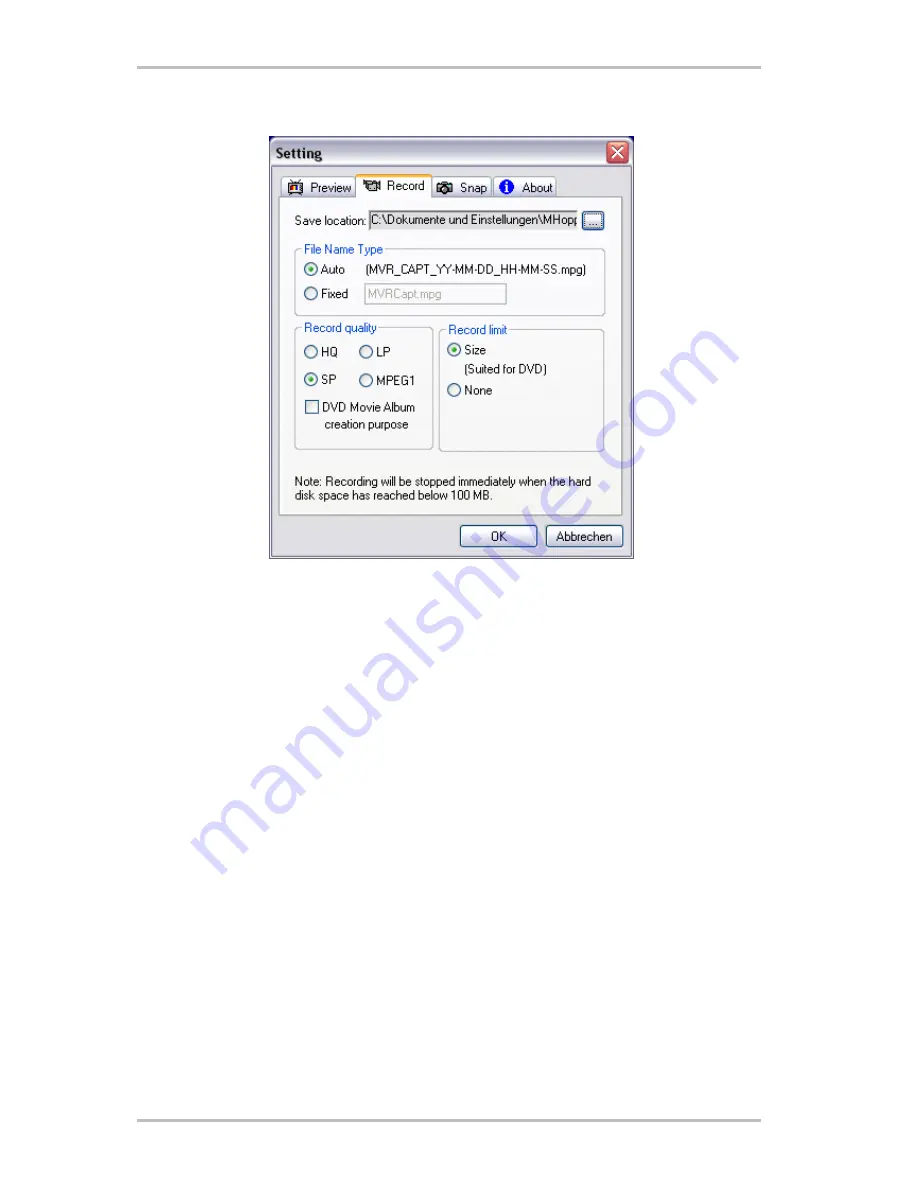
Next, select the “Record” tab.
Here you can configure all of the settings relevant to recording. Select the save location, file
name type and recording quality.
“HQ” (highest quality), “SP” (medium) and “LP” (space-saving) are DVD-compliant. We
recommend selecting a suitable quality level on a case-by-case basis, as the video file sizes
increase with the quality. In addition, you can also record in MPEG1 format. Use this file
format for space-saving video CDs.
DVD Movie Album is specific to the Panasonic application
of the same name for creating DVD-RAMs. When this option is selected, an additional .MTV
file needed by the Panasonic application will be created automatically in addition to the
recorded video file.
You will not need .MTV files if you are using a DVD – or + recorder.
Once you have taken care of the settings, you can get started right away. Simply click the
Record button (G) and away you go. To view the recorded video, please
click the playback
button (C). Select the folder in which you have saved the video.
Editing your video files and creating DVDs or video CDs is no problem with the included Ulead
applications.
We have developed a plug-in to let you access the Cameo directly from Ulead VideoStudio.
Cameo 400 AV mobile (English)
13





















