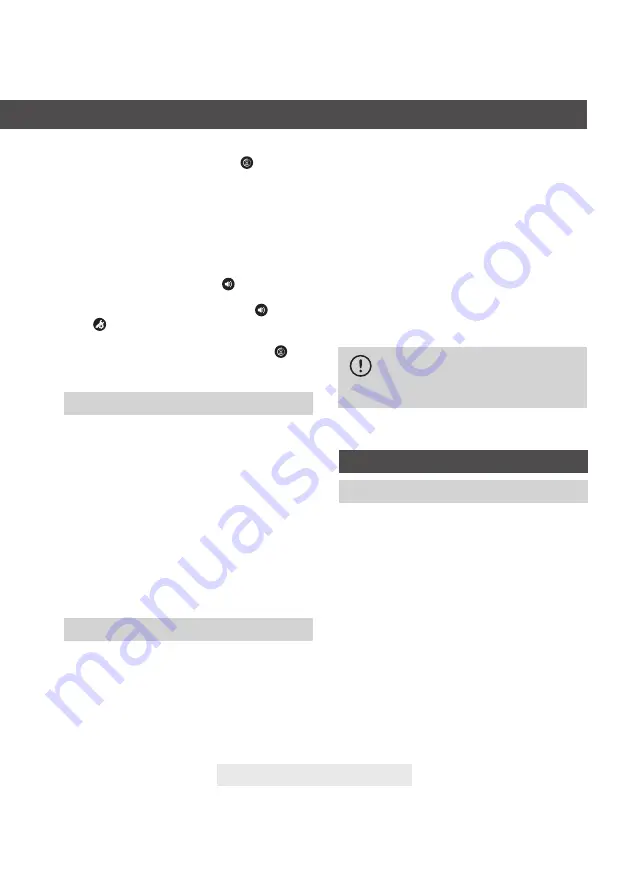
Bionova
®
MiniPro
Page 12
Additional features
To confirm the change hold down the button
for 3 seconds.
To discard the changes, unplug the auto-reader from the power
source.
Modification of printing language
This functionality allows changing the language in which the
auto-reader printer renders the tickets.
To make this change, the device must be started in Setup Mode
(see
Setup Mode
), then press the button
.
The current language and list of available languages will be
printed to establish a reference. Press the button
to scroll up
and to
scroll down. After 2 seconds, a ticket will be printed
informing the selected language.
To confirm the change, press and hold the button
for 3
seconds. To discard the change, unplug the auto-reader from
the power source.
Time setting mode
Modification of the time using the Bioupdate
®
software
Connect the auto-reader via the USB port to a PC and start-up
the program. Select the Bionova
®
MiniPro Auto-reader and press
the Clock Sync button, the auto-reader will be synchronized with
the PC’s clock. Synchronization can only be done as long as
there is not an ongoing reading.
Change the time using the Bionova
®
traceability software.
Connect the auto-reader via the USB port to a PC and start-
up the program. The Bionova
®
MiniPro Auto-reader will be
synchronized with the PC’s clock. Synchronization can only be
done as long as there is not an ongoing reading.
Cleaning and maintenance
Cleaning and decontamination of external surfaces
Disconnect the power supply cable and the USB cable from the
Auto-reader. If the device is hot, wait until it has cooled down
before handling it.
Clean the external surfaces of the device using a microfiber
cloth moistened with a solution of mild dish washing detergent
and water. Wring the cloth so it is damp but not dripping before
cleaning, and wipe the outer surfaces of the Auto-reader.
Afterwards, moisten a clean microfiber cloth with water only, and
repeat the procedure until all traces of detergent are removed
from the external surfaces of the device. After cleaning, allow
the Auto-reader to air dry for at least 1 hour before connecting
the power supply cable or the USB cable again.
This cleaning procedure can be followed whenever considered
appropriate.
This cleaning procedure must be followed every time a spill
occurs on any of the external surfaces of the Auto-reader.
If further cleaning is required, or if you have doubts about
the cleaning agents you may use, please contact your local
distributor.
Maintenance
Bionova
®
MiniPro does not require routine maintenance.
Do not clean the internal parts of the device.
Do not pour or immerse the device into any liquid.
Do not allow any liquid to run inside the device
during its cleaning.
Firmware update
Additional features
Update process
Bionova
®
MiniPro Auto-reader allows the update of its firmware
(program inside the Auto-readerthat controls and defines its
different features) by using the firmware update utility Bionova
®
Bioupdate. Bionova
®
Bioupdate connects to the internet
to verify, download, and install, the latest firmware version
available for your Auto-reader. The update process only lasts a
few seconds and is carried out without the loss of any Auto-
reader’s data. Please visit
www.terragene.com/software
to
download Bionova
®
Bioupdate.
Before updating the device, make sure that the Bionova
®
Traceability Software is closed. Power Off the Auto-reader for
five seconds, afterwards Power On the Auto-reader and follow
the next steps:
1.Using the included USB cable, connect your Bionova
®
MiniPro
to a PC where Bionova
®
Bioupdate has been previously installed.













































