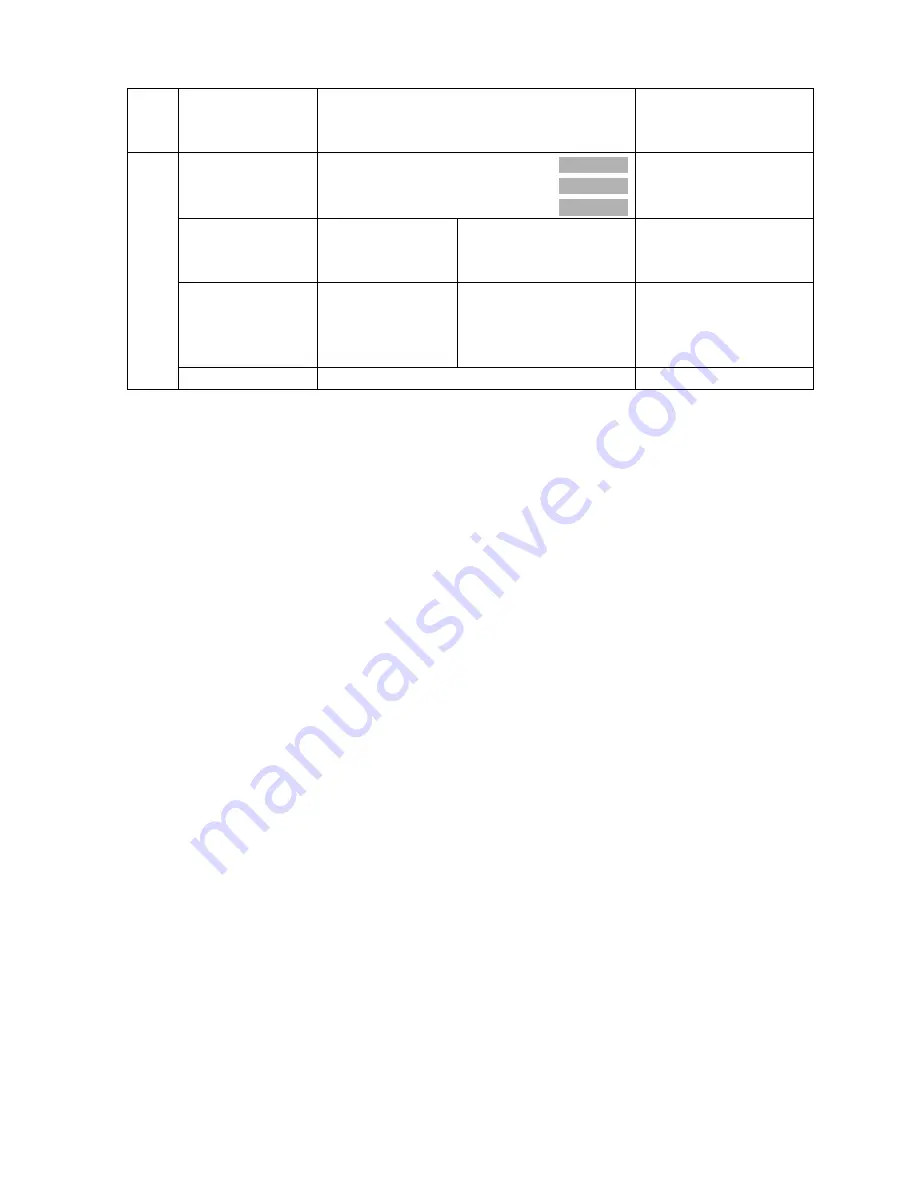
XM974-V1.0-NR
- 12 -
Edit User Mode
Max Channel = XX
PAN = CH01
:
Preset User modes
Select Programs
Auto Pro Part 1 = Program 1 ~ 10 Program 1
Auto Pro Part 2 = Program 1 ~ 10 Program 2
Auto Pro Part 3 = Program 1 ~ 10 Program 3
Select programs to be
run
Edit Program
Program 1
:
Program 10
Program Test
Step 01=SCxxx
Step 64=SCxxx
Testing program
Program in loop
Save and exit
Edit Scenes
Edit Scene 001
~ Edit Scene 250
Pan,Tilt,……
--Fade Time--
--Secne Time--
Input By Exterior
Save and automatically
return
manual scenes edit
E
d
it
P
ro
g
ra
m
Rec. Controller
XX~XX
Automat. scenes rec
8.1 FUNCTION
8.1.1 Set DMX Address
With this function, you can adjust the desired DMX-address via the Control Board.
1
.
Access the main menu.
2
.
Tap the <Up/Down>button until
“
Set DMX Address
”
is displayed.
3
.
Press ENTER, the display will show
“
Set DMX Address
”
.
4
.
Tap the <Up/Down>button
,
the display will show “A001~AXXX”
5
.
Press ENTER to confirm or press <MODE/ESC> to return to the main menu.
8.1.2 DMX Value
With this function you can display the DMX 512 value of each channel. The display
automatically shows the channel with a value changing.
1
.
Access the main menu.
2
.
Tap the <Up/Down>button until
“
DMX Value
”
is displayed.
3
.
Press ENTER, the display will show
“
DMX Value
”
.
4
.
Tap the <Up/Down>button
,
choose each channel.
5
.
Press ENTER to confirm or press <MODE/ESC> to return to the main menu.
8.1.3 Slave Mode
With this function, you can define the device as slave.
1
.
Access the main menu.
2
.
Tap the <Up/Down>button until
“
Slave Mode
”
is displayed.
3
.
Press ENTER, the display will show
“
Slave Mode
”
.
4
.
Tap the <Up/Down>button
,
the display will show “Slave1”, ”Slave2”, ”Slave3”.
5
.
Press ENTER to confirm or press <MODE/ESC> to return to the main menu.




























