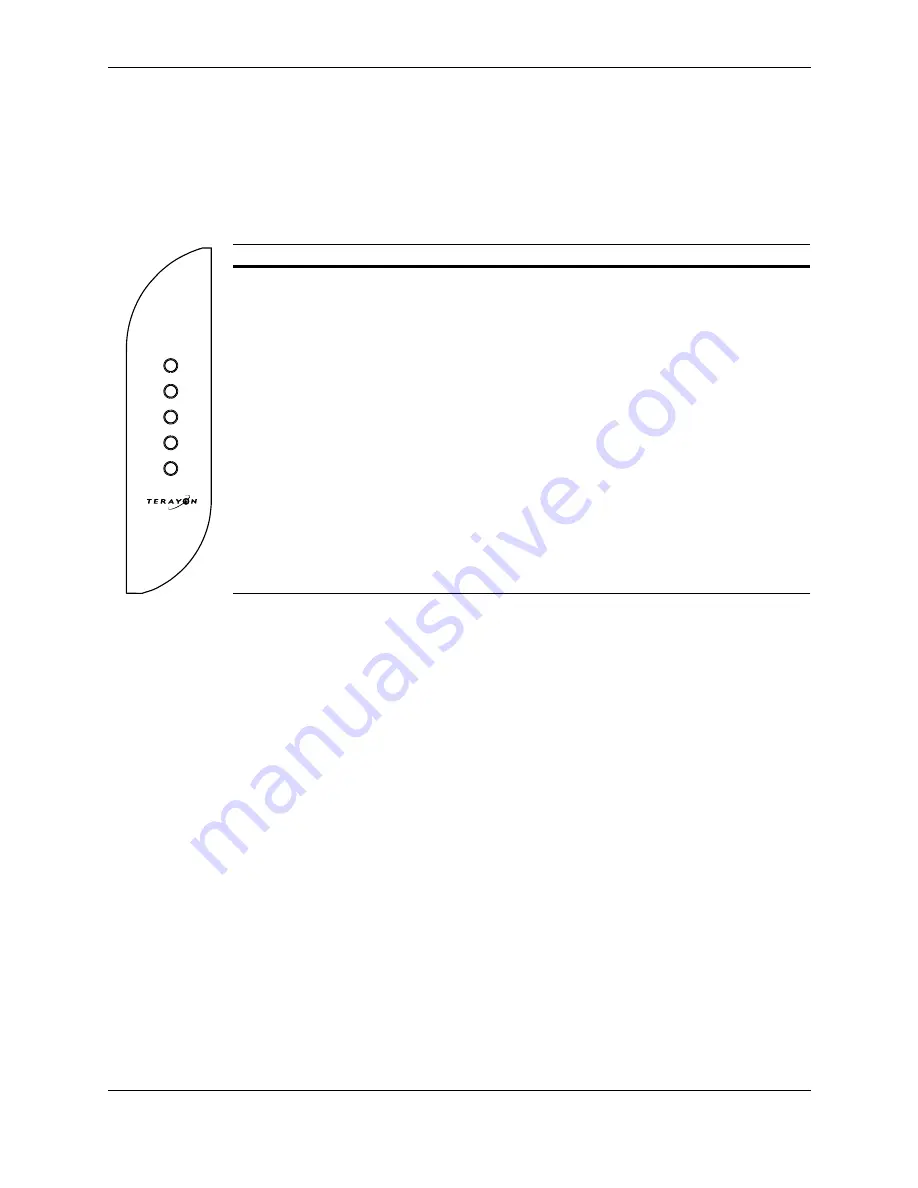
Installation Guide
Reading Your Modem Lights
16
Terayon TJ 700x Series DOCSIS Cable Modem Installation Guide
Reading Your Modem Lights
The indicator LEDs on the front panel of the Terayon cable modem tell you what’s hap-
pening during a communications session. The table below tells you what each LED indi-
cator means.
LED
Color
Definition
Power
Green
• Dark when power is Off.
• Solid when power is On.
Cable
Green
• Dark for no downstream RF carrier present or power Off.
• Flashing slowly for downstream RF carrier present and ranging
in process.
• Flashing fast when registration is in process, or if flashing fast
continuously, network access has been disabled by your cable
company.
• Solid for modem registration complete and ready to transfer
data.
PC
Green
• Dark when no carrier is present to or from PC, or power is Off.
• Solid when carrier is present to or from PC.
Data
Green
• Dark when no data is passing through modem or power is Off.
• Flashing when data is passing through modem.
Test
Amber
• Dark when initial modem self-test is OK, or power is Off.
• Flashing when modem self-test is in process, or when modem
is receiving software updates.
• Solid when modem fails the initial self-test.
Power
Cable
PC
Data
Test









































