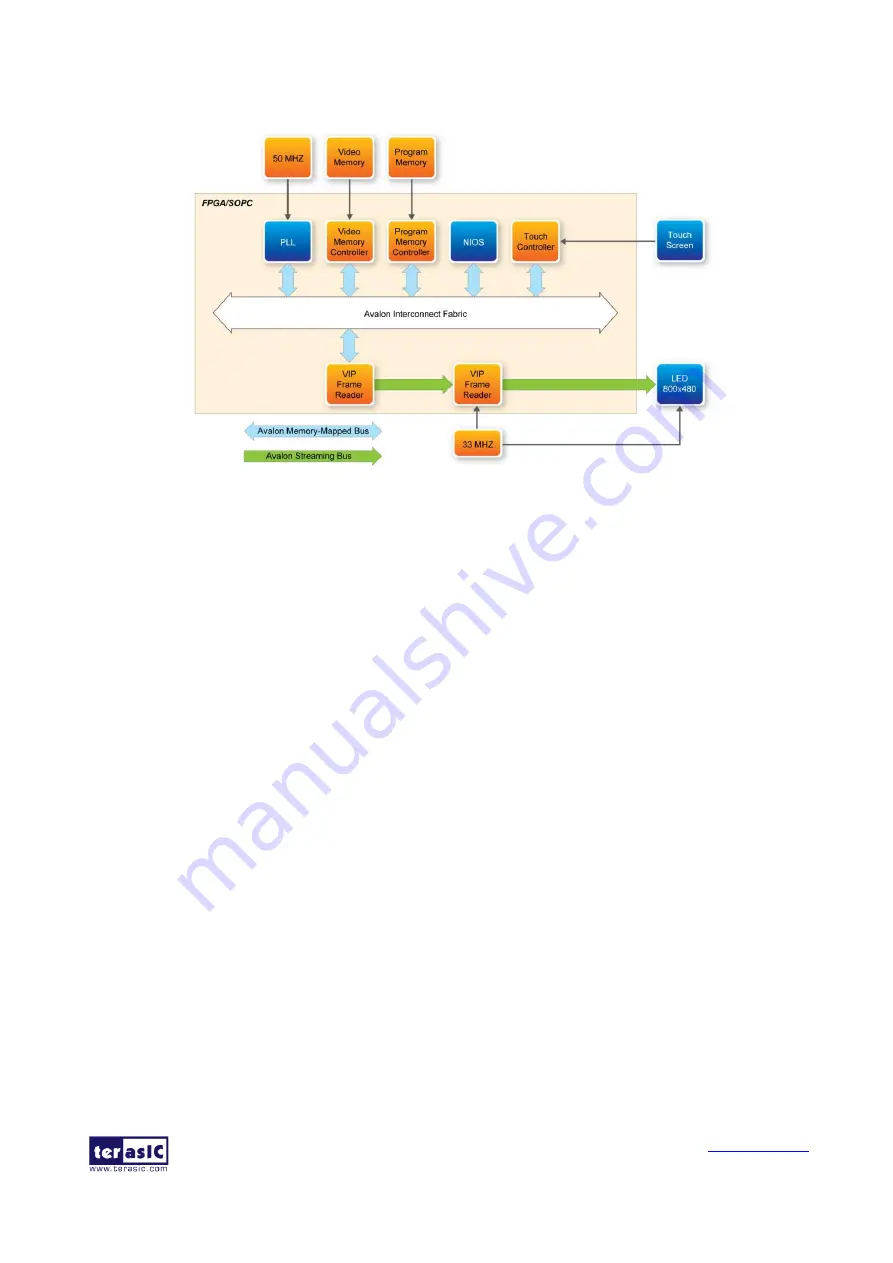
MTLC User Manual
21
May 22, 2014
section
3.5 Using Terasic Multi-Touch IP
Figure 4-1 Block Diagram of the Painter Demonstration
Demonstration Source Code
Project directory: Painter
Bit stream used: Painter.sof
Nios II Workspace: Painter \Software
Demonstration Batch File
Demo Batch File Folder: Painter \demo_batch
The demo batch file includes the following files:
Batch File: test.bat, test_bashrc
FPGA Configuration File: Painter.sof
Nios II Program: Painter.elf
Demonstration Setup
1.
Make sure Quartus II and Nios II are installed on your PC
2.
Power on the DE2-115 board
3.
Connect USB-Blaster to the DE2-115 board and install USB-Blaster driver if necessary
4.
Execute the demo batch file “test.bat” under the batch file folder, Painter \demo_batch
5.
After Nios II program is downloaded and executed successfully, you will see a painter GUI in
the LCD.
shows the GUI of the Painter Demo.
The GUI is classified into three areas: Palette, Canvas, and Gesture. Users can select pen color
from the color palette and start painting in the Canvas area. If gesture is detected, the
associated gesture symbol is shown in the gesture area. To clear canvas content, press the
Summary of Contents for MTLC
Page 1: ...1 ...






























