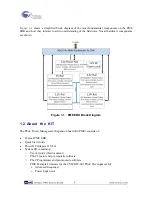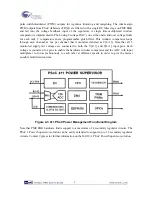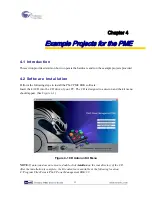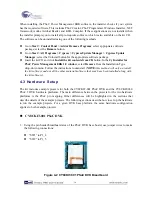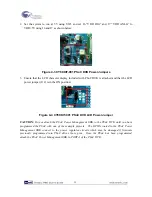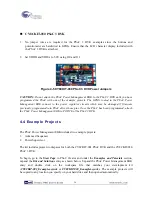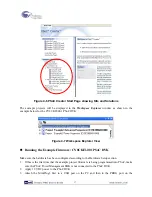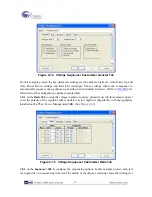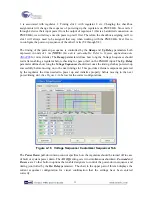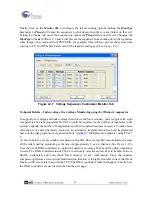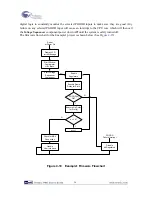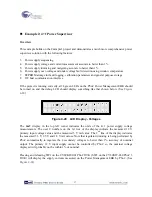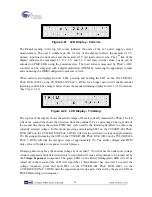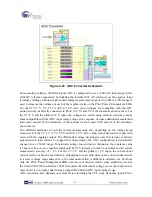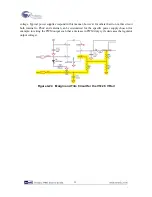CY8CKIT-009 PSoC 3 Processor Module
4.
In PSoC Creator, set the appropriate example project as active by right clicking on it in the
Workspace Explorer and selecting
Set As Active Project
5.
In PSoC Creator, select
Debug
>
Program
to program PSoC
6.
Remove power from the PSoC DVK and attach the PSoC Power Management EBK to Port A
of the PSoC DVK
7.
On the PSoC Power Management EBK board, make sure the power jumper (J5) is set to
“DVK” (the default setting)
8.
Apply 12 VDC power to the PSoC DVK
9.
If the PME EBK cannot be detected by PSoC, status debug messages will be displayed on the
LCD to assist with rectifying the problem
Figure 4-8 CY8CKIT-001 PSoC DVK with PSoC Power Management EBK
Connected to Port A (Running Example 2)
Running the Example Firmware: CY8CKIT-030 PSoC 3 DVK
Make sure the hardware has been configured according to the Hardware Setup section.
1.
If this is the first time that the example project firmware is being programmed into PSoC, make
sure the PSoC Power Management EBK is not connected to the PSoC 3 DVK
2.
Attach a USB cable from the PC to the PSoC 3 DVK Program/Debug USB port (use J1 - the
USB connector closest to the corner of the board)
3.
In PSoC Creator, set the appropriate example project as active by right clicking on it in the
Workspace Explorer and selecting Set As Active Project
4.
In PSoC Creator, select
Debug
>
Program
to program PSoC
5.
Remove the USB cable from the PSoC 3 DVK and attach the PSoC Power Management EBK
to Port E of the PSoC 3 DVK
18
Summary of Contents for CY8CKIT-035
Page 1: ......
Page 38: ...Chapter 5 Schematics 5 1 Primary 12V Power Input 37 ...
Page 39: ...5 2 DVK Connector and Debug Test Points 5 3 Voltage Regulator V1 5V 38 ...
Page 40: ...5 4 Voltage Regulator V2 3 3V 5 5 Voltage Regulator V3 2 5V 5 6 Voltage Regulator V4 1 8V 39 ...
Page 41: ...5 7 I2C SMBus PMBus Interface Connector 5 8 Layout 5 8 1 Top Layer 40 ...
Page 42: ...5 8 2 Ground Layer 5 8 3 Power Layer 41 ...
Page 43: ...5 8 4 Bottom Layer 42 ...
Page 44: ...5 8 5 Top Silkscreen 43 ...