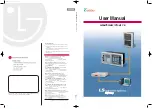-57-
KRB-5426c
Circuit Breaker Division
6-13-47 Kamihigashi, Hiranoku, Osaka 547-0002, Japan
Tel: 81-6-6791-2763
Fax: 81-6-6791-2732
Web Site:
E-mail: [email protected]
Published in Mar. 2020
The contents of this manual may be subject to change without notice.
Recycle paper used.