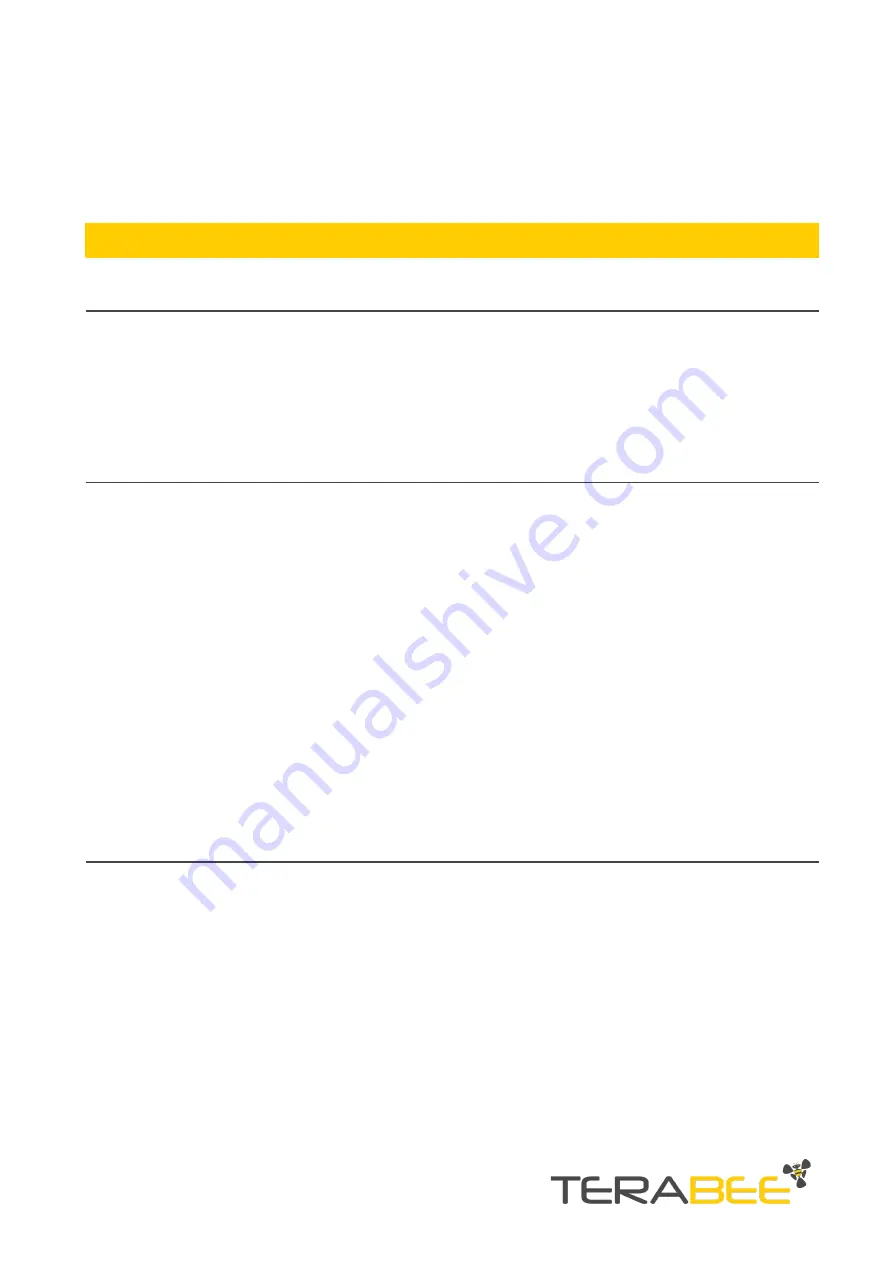
Appendix
Recovery steps for error LED notifications
Error
Automatic recovery
Recommended steps
Device boot up error
No
Contact Terabee support for a more detailed
troubleshooting of the issue
Device configuration
error
No
Please make sure that necessary network and
application parameters are properly configured. This
may include unique keys (DevEUI, AppEUI, AppKEY,
devAddr, appSKey, nwkSKey), selecting appropriate
spreading factor or data transmission intervals. This
can be done using the Terabee Configuration GUI.
If the error persists, please contact Terabee support
Network connection
error
Device is programmed to restart
within 30 sec after error has
been detected.
This is done for cases when
gateway/network
has
experienced issues, allowing a
Terabee device to automatically
rejoin the network - after it has
been installed in the field.
1. Make sure the provided LoRa antenna is properly
connected to the Terabee device. If a non-Terabee
antenna is employed, please ensure it supports the
corresponding LoRa frequency.
2. Make sure the gateway is powered, operational,
and is properly configured with the selected network
server
3. Make sure that (a) the exchanged unique keys,
and (b) activation method are identical on the
Terabee device side and the network server
4.
Make
sure
the
Terabee
device is in
communication range with the LoRa gateway. Please
note
that
physical
abstractions
(buildings,
mountains, hills etc) in the line of sight between the
device and the gateway may reduce the LoRa
communication range.
Device firmware
crash
Device is programmed to restart
within 30 sec after error has
been detected.
Rarely, this may be a necessary
step in cases when an internal
error needs to be handled and
resolved.
If the issue error persists, after re-initiation, please
contact Terabee support for a more detailed
troubleshooting of the issue.
Copyright © Terabee 2021
Terabee, 90 Rue Henri Fabre
01630, St Genis-Pouilly, France (next to CERN)
36/36















