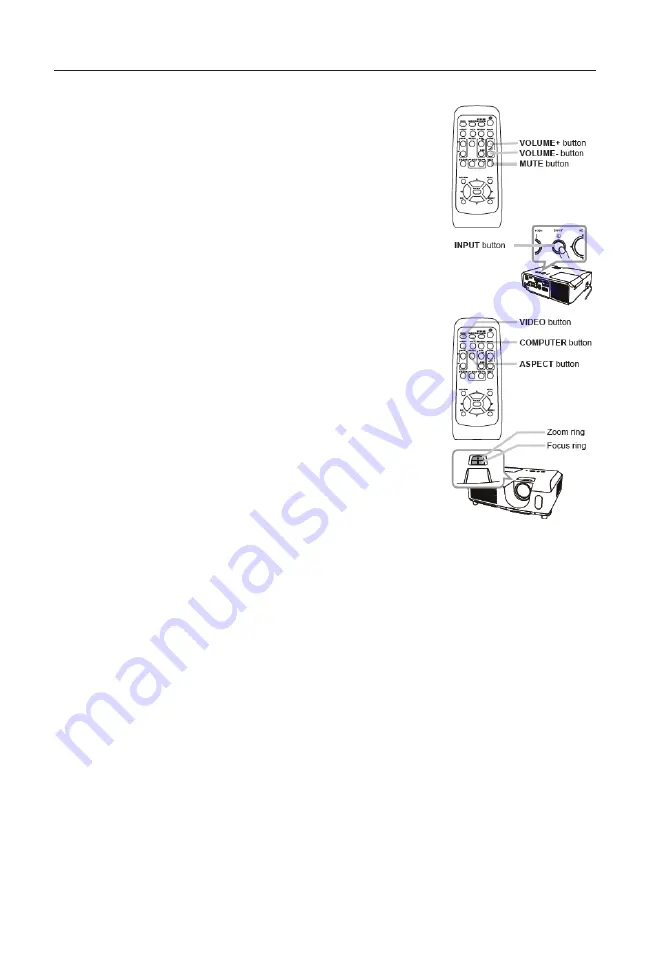
13
dISplayIng the pICtUre
1. Activate your signal source. Turn on the signal source on,
and make it send the signal to the projector.
2. Use the
/ volUMe -
buttons to adjust the
volume. To silence the projector, press the
MUte
button
on the remote control.
3. Press the
InpUt
button on the projector. Each time
you press the button, the projector will switch its input
port. You can also use the remote control to select an
input signal. Press the
vIdeo
button to select an input
signal from the
hdMI
,
CoMponent (y, Cb/pb, Cr/
pr), S-vIdeo
or
vIdeo
port, or the
CoMpUter
button
to select an input signal from the
CoMpUter In1,
CoMpUter In2, lan, USb type a
or
USb type b
port.
4. Press the
aSpeCt
button on the remote control. Each
time you press the button, the projector will switch the
mode for aspect ratio.
5. Use the zoom ring to adjust the screen size.
6. Use the focus ring to focus the picture.
1. Hold the projector, and push the elevator buttons to loosen
the feet.
2. Position the front side of the projector to the desired height.
3. Release the elevator buttons to lock the feet.
4. After making sure the elevator feet are locked, put the projector down gently.
5. If necessary, the elevator feet can be manually twisted to make more precise
adjustments. Hold the projector when twisting the feet.
CAUTION
n
If you wish to have a blank screen while the projector’s lamp is on, use one of methods below:
n
Use the supplied lens cover.
n
Use the BLANK function (see “Operating Guide”).
n
Taking any other action may cause the damage to the projector.
NOTE
n
The ASPECT button will not without the proper signal.
*For the details about how to adjust the picture, please see “Operating Guide”.





















