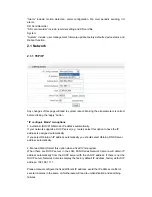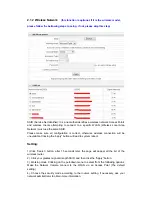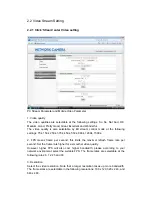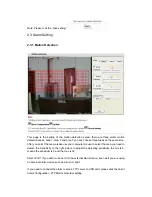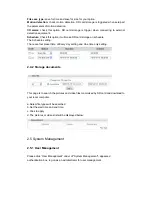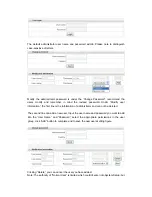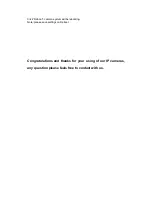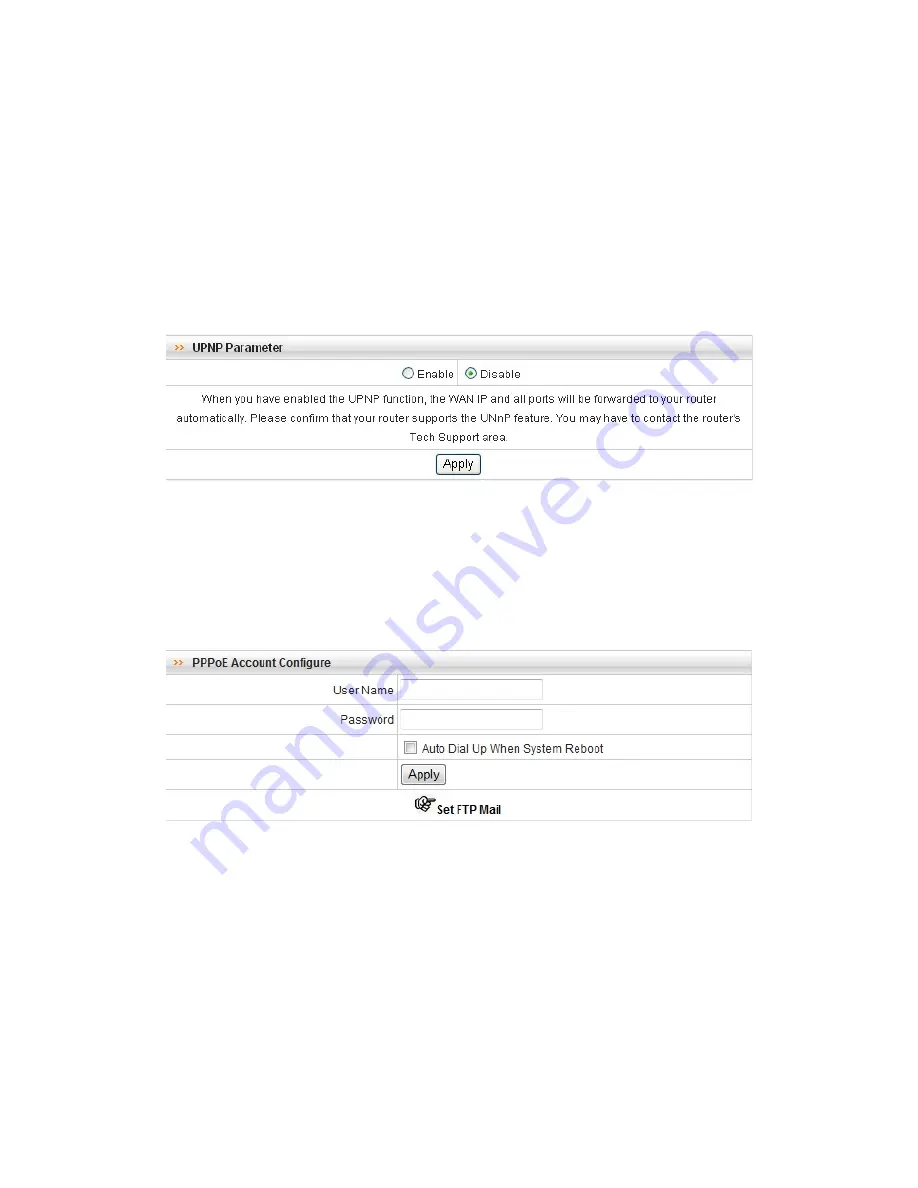
5). Encryption type, security key and password according to the router’s setting, if
necessary, ask your network administrator to obtain more information.
Note: after you have configured wireless setting, unplug the network cable, network
camera will automatically switch to a wireless connection, the IP address is the address
that manually setting address or the address automatically obtain from the DHCP service
equipment.
2.1.3 UPNP
Enable UPnP port forwarding: To access the Network Camera from the Internet, select
this option to allow the Network Camera to open ports on the router automatically so that
video streams can be sent out from a LAN. To utilize of this feature, make sure that your
router supports UPNP and it is activated
2.1.4 PPOE Account Configure
Please connect the LAN port of camera to the WAN port of ADSL MODEM, and fill the
correct information in the ‘User Name’ and ‘User password’, click ‘Auto Dial Up When
System Reboot’, and then click on ‘Apply’ button, then click the ‘System Management’
menu and then click ‘Reboot’, when the camera restart, it will automatically dial-up, easy
access to the Internet. For ‘Username’ and ‘user password’ information, please consult
your local ISP provider.
When PPPoE setting is OK, please check your Email or FTP to get the confirmation
information of PPPoE connection from camera, there is the WAN IP address of camera in
the information. Please refer 2.3.4 to setting of Email and FTP.