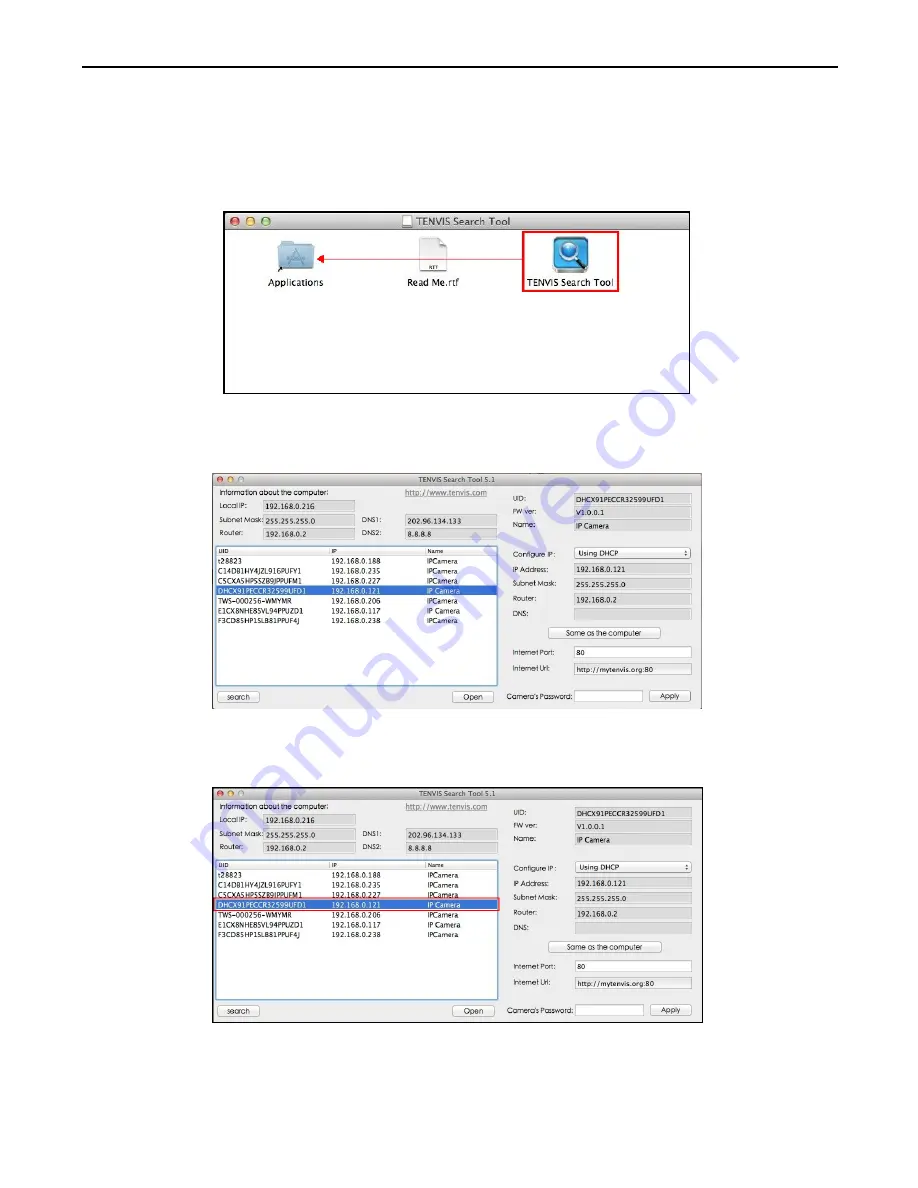
TENVIS Technology Co., Ltd.
33
1.
Open your CD and
run
TENVIS Search Tool.dmg
. Drag TENVIS
Search Tool into Applications to install the search tool in Apple PC.
2.
Run
TENVIS Search Tool
in Launchpad, click search to search
cameras in LAN.
3.
Select the camera listed in LAN by its UID code, double click the
highlight the camera in the list.
Operationn Guide for Mac Web Browser
Summary of Contents for iprobot 3
Page 1: ......
Page 8: ...TENVIS Technology Co Ltd 5 7 Select the camera you ve just added to start viewing live video ...
Page 47: ......
Page 48: ...USA 1 0 0313 ...



























