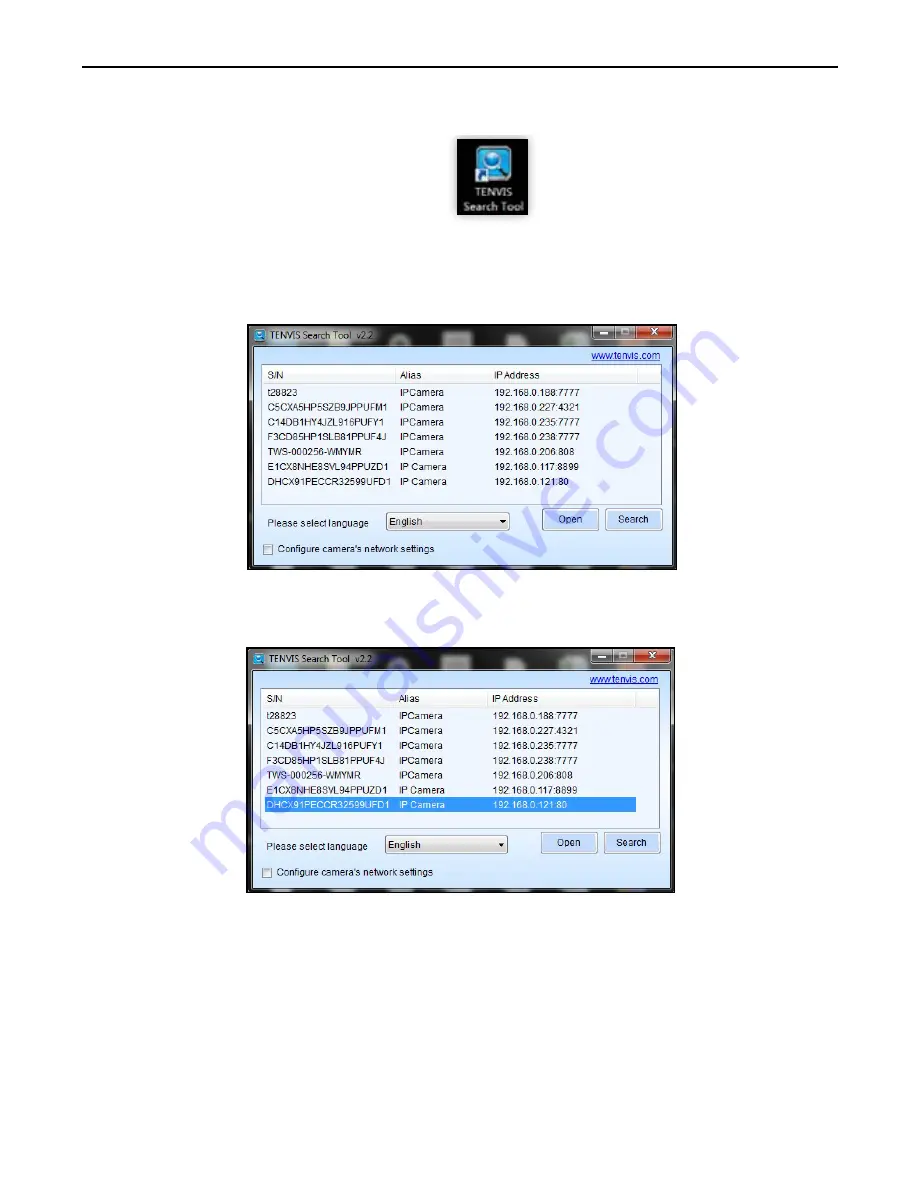
TENVIS Technology Co., Ltd.
28
1.
Install
TENVIS Search Tool
from CD or download and
install it from
http://www.tenvis.com/download
2.
Run
TENVIS Search Tool
on desktop, click search to search
cameras in LAN.
3.
Select the camera listed in LAN by its UID code, highlight the camera
in the list and click
Open
.
4.
The default web browser will be launched to display the login window.
Log on to the camera by using camera’s username and password. By
default username is “admin” and password is “admin”.
Operation Guide for Windows Web Browser
Summary of Contents for iprobot 3
Page 1: ......
Page 8: ...TENVIS Technology Co Ltd 5 7 Select the camera you ve just added to start viewing live video ...
Page 47: ......
Page 48: ...USA 1 0 0313 ...






























