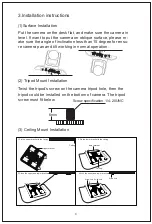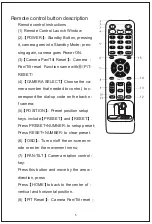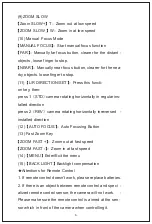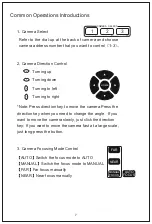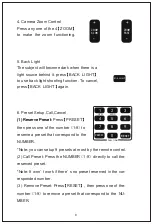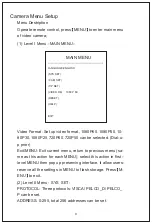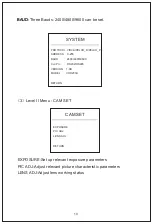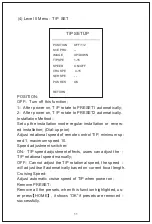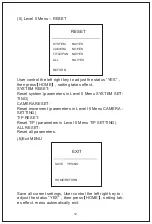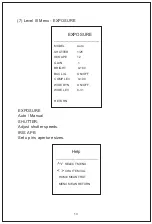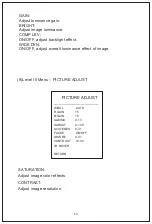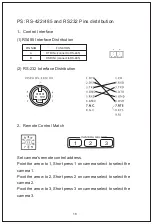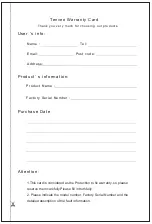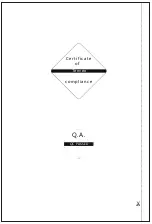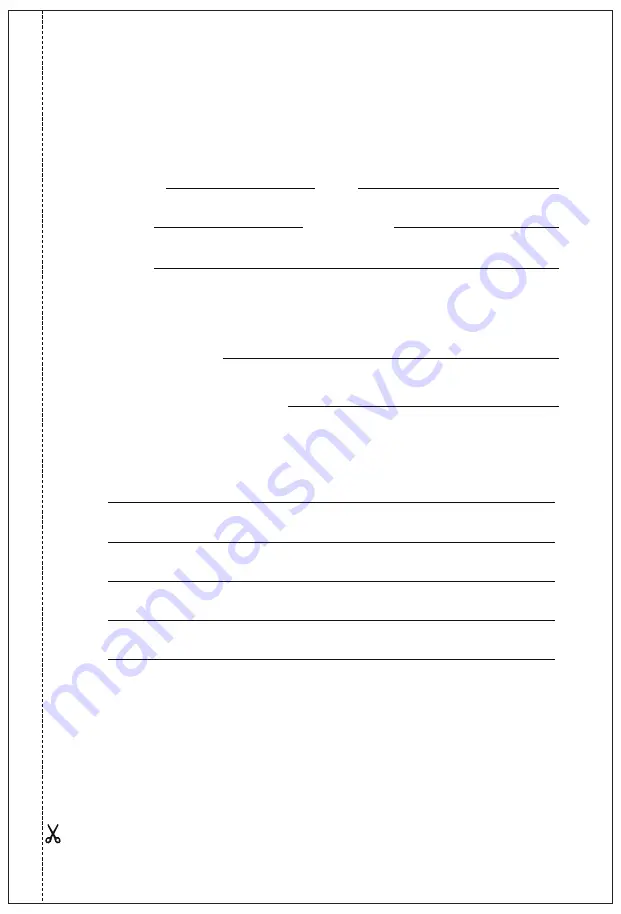
Tenveo Warranty Card
Name
:
Tel:
Email: Post code:
Address:
Product Name :
Factory Serial Number :
User ‘s info:
Attention:
Product’ s information:
Thank you very much for choosing our products.
Purchase Date
1.This card is considered as the Protection to fix warranty, so please
reserve them carefully.Please fill in truthfully.
2. Please indicate the model number, Factory Serial Number and the
detailed description of the fault information.