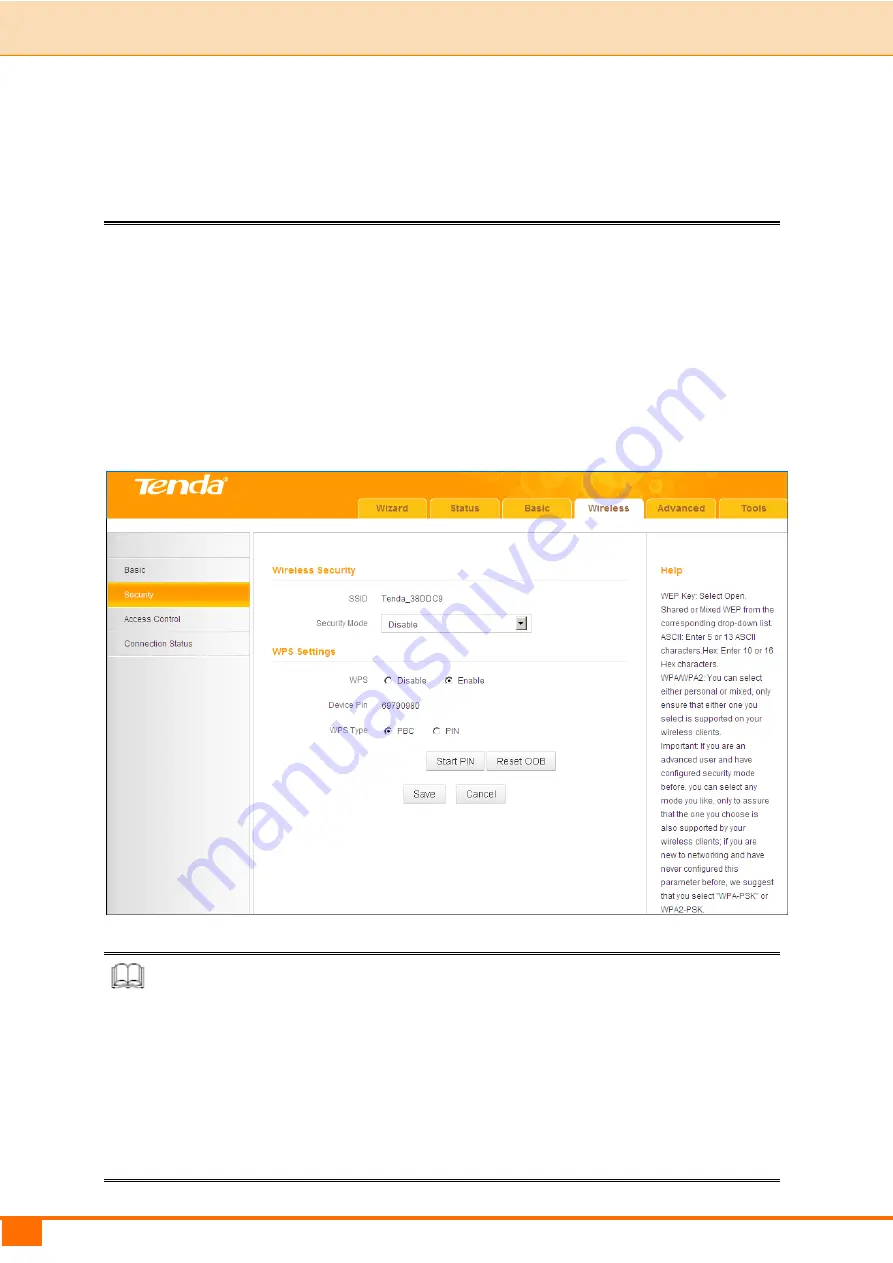
43
III Features & Configurations | Tenda
TKIP:
If selected, wireless speed can reach up to 54Mbps.
TKIP& AES:
If selected, both AES and TKIP secured wireless clients can join
your wireless network.
Key Renewal Interval:
Enter a valid time period for the key to be changed.
WPS
W i-Fi Protected Setup makes i t easy for home users who know little of wireless
security to establish a home network, as well as to add new devices to an
existing network without entering long passphrases or configuring complicated
settings. Simply enter a PIN code or press the hardware W PS button and a
secure wireless connection is established.
Knowledge Center
WPS:
Select
Enable
/
Disable
to enable/disable the W PS encryption.
WPS Type:
Select PBC (Push-Button Configuration) or PIN.
Reset OOB:
If clicked, the W PS LED will turn off and the security function will
be disabled automatically. The W PS server on the router enters idle mode and
will not respond to any client’s WPS connection request.
Summary of Contents for 4G600
Page 1: ......
Page 82: ...77 IV Appendix Tenda...
















































