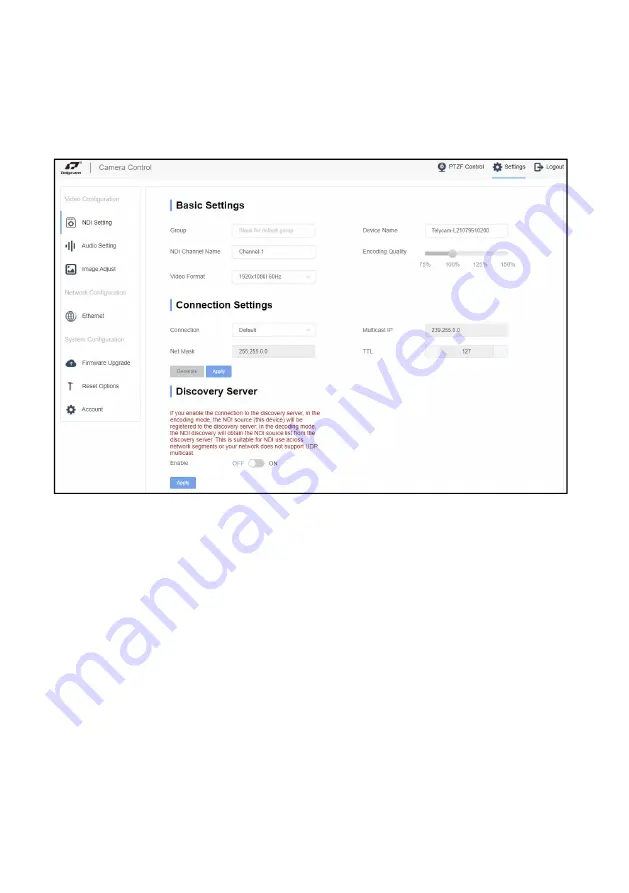
NDI
®
— 26 —
On the right side you can control the camera
pan, tilt,
zoom, focus, preset position control and other
functions, and you can set the speed of the
pan/tilt speed
, focus
speed
and zoom
speed
.
3.Setting
Click
"
Setting
"
to enter into parameter setting interface as following:
The
"NDI Settings"
tab allows you to set the device name, NDI channel name, video format,
encoding quality and other parameters. As shown in the figure below:













































