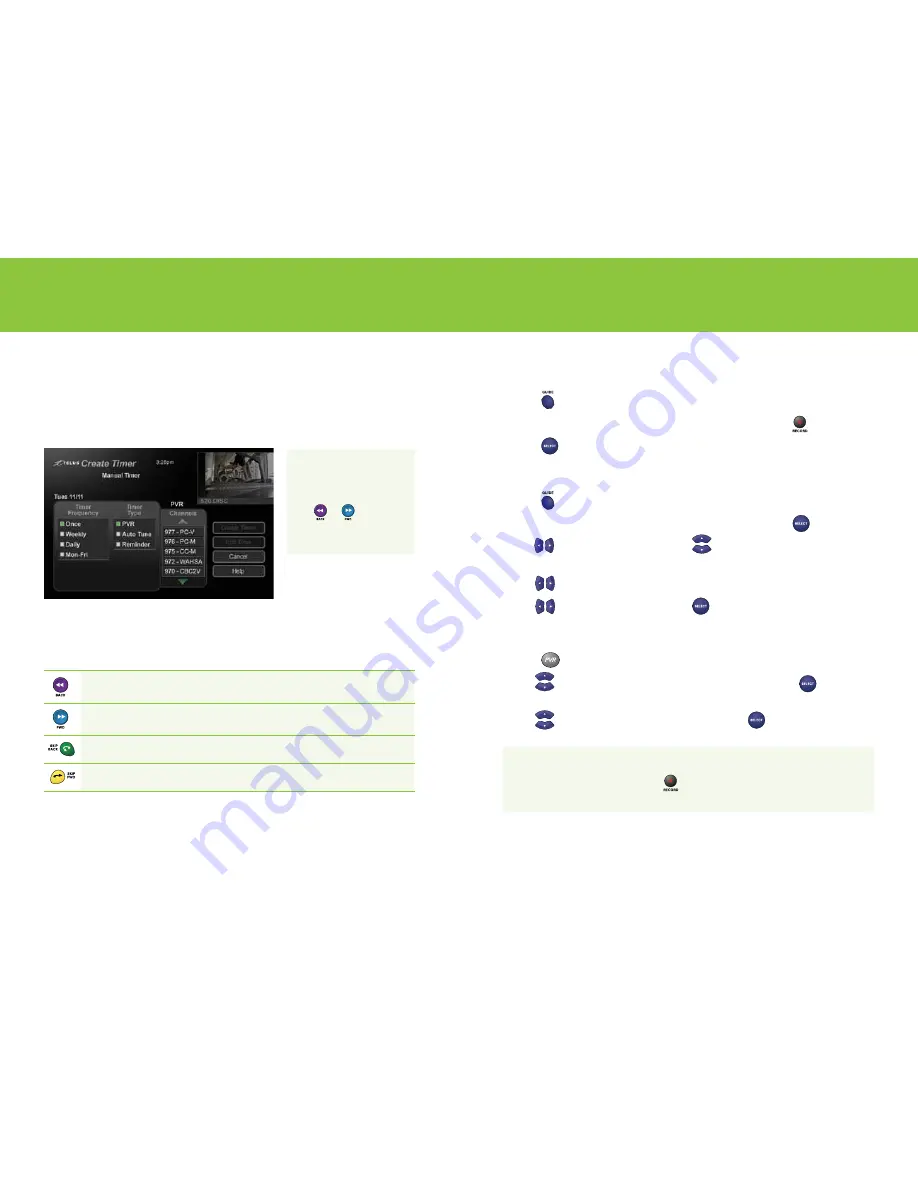
14
15
Personal Video Recorder (PVR)
PVR functionality is only available if you’ve installed an external hard drive .
Your receiver can be turned into a PVR by simply installing an external hard drive . Once you’ve
done this, you have the power to pause, replay and record
*
live TV with the touch of a button . For
more information on how to connect an external hard drive, please refer to the full user guide at
telus .com/tvhelp
.
Reversing, advancing and skipping
If you’ve installed an external hard drive, your receiver will temporarily save the channel you are
watching for up to 1 hour, allowing you to pause, rewind and fast-forward .
Using your TELUS Satellite TV service
Reverses a program 4x, 15x, 60x or 300x normal speed by pressing it 1, 2, 3 or 4 times. For a live
program, you can only go as far back as the last channel change or one hour, whichever occurs first.
Advances a program 4x, 15x, 60x or 300x normal speed by pressing it 1, 2, 3 or 4 times. You cannot
advance programming that hasn’t yet been broadcasted.
Skips back in a program 10 seconds. Press again to skip back further.
Skips forward in a program 30 seconds. Press again to skip ahead further.
Recording programs
Recording a single episode
1
Press
.
2
Navigate to highlight the future program that you want to record and press
.
3
Press
.
Recording multiple episodes
1
Press
.
2
Navigate to highlight the future program that you want to record and press
.
3
Use
to navigate to the
Frequency
list . Use
to highlight either
All Episodes
,
New Episodes
,
Once
,
Weekly
,
Daily
or
Mon-Fri
.
4
Use
to navigate to the
Type
list and highlight
PVR
,
Auto Tune
or
Reminder
.
5
Use
to highlight
Create Timer
and press
.
Playing recorded programs
1
Press
.
2
Use
to highlight the program from the list of recordings and and press
. You can also
use this list to delete, protect or edit the names of recordings .
3
Use
to highlight
Start
,
Start Over
or
Resume
and press
.
Quick tip
While watching live TV you can press
on your remote at any time to begin recording
that program.
Quick tip
If the program is paused,
and you press either
the
or
button,
the program will play in
slow motion.
Summary of Contents for Satellite TV HD
Page 1: ...TELUS Satellite TV HD receiver Quick reference guide...
Page 16: ......

















