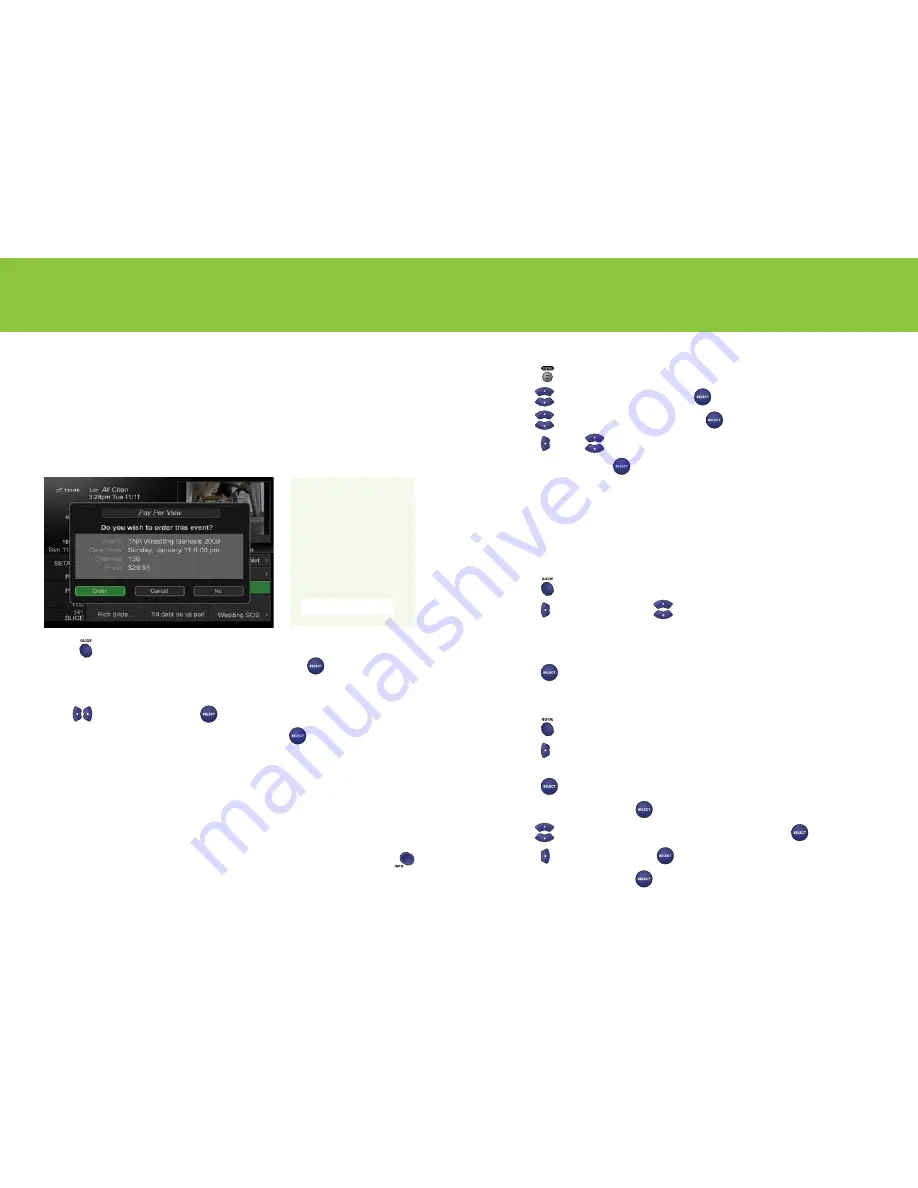
12
13
Using your TELUS Satellite TV service
Pay Per View (PPV)
Invite all your friends and family over for a live PPV game or event and give everyone a front-row
seat to the action . You’ll be able to watch live sports and special events, and choose from a huge
selection of videos, including the latest Hollywood blockbusters .
Ordering a PPV event with your remote
If you order an event with your remote, you’ll only be able to watch it on that particular TV . When
using your remote to order, you’ll need to have your home phone connected to your receiver .
1
Press
.
2
Navigate to a PPV event or movie from the onscreen guide and press
. PPV English events and
movies are found within channels 313–399 and 831–879 and French events and movies are found
within channels 155–178 . The full range of PPV events can be found at
telus .com/payperview
.
3
Use
to highlight
Order
and press
.
4
Highlight
Yes
to confirm you want to buy the program and press
.
Once you’ve confirmed an order, you’ll automatically be billed for it, so check to make sure it’s the
program you want before you press
Yes
.
Ordering a PPV event by phone or online
If you want to watch the event on all of your receivers, simply order the PPV event by
phone or online – you won’t be charged twice for the same event . To order by phone, call
1-866-68-ORDER (67337)
or order online at
telus .com/payperview
.
To order a PPV event by phone or online, you’ll need the event ID, which can be found by pressing
when the desired event is highlighted onscreen .
Reviewing PPV purchases
1
Press
.
2
Use
to highlight
System Setup
and press
.
3
Use
to highlight
Purchase History
and press
.
4
Press and use
to scroll through the purchase history list .
5
Highlight
Done
and press
when finished .
Favourites lists
You can customize the onscreen guide to display only the channels you want to view by selecting
a default favourites list or creating your own favourites list .
Selecting a default favourites list
1
Press
twice .
2
Press to access the lists and use
to highlight one of the following lists:
All Chan
– lists all channels
All Sub
– lists all the channels that you subscribe to
All HD
– lists all the HD channels
3
Press
.
Creating and editing a favourites list
1
Press
twice .
2
Press to access the lists and use to highlight one of the following lists you want to edit:
List 1 — List 2 — List 3 — List 4
3
Press
.
4
Highlight
Modify List
and press
.
5
Use
to highlight the channels you want to add or remove and press
.
6
Press to highlight
Done
and press
.
7
Highlight
Done
again and press
to save changes .
Quick tip
You may need your PIN
to order a PPV event; if
you’ve forgotten it, call
310-MYTV (6988).
For easy reference, record
your account PIN here:
Summary of Contents for Satellite TV HD
Page 1: ...TELUS Satellite TV HD receiver Quick reference guide...
Page 16: ......

















