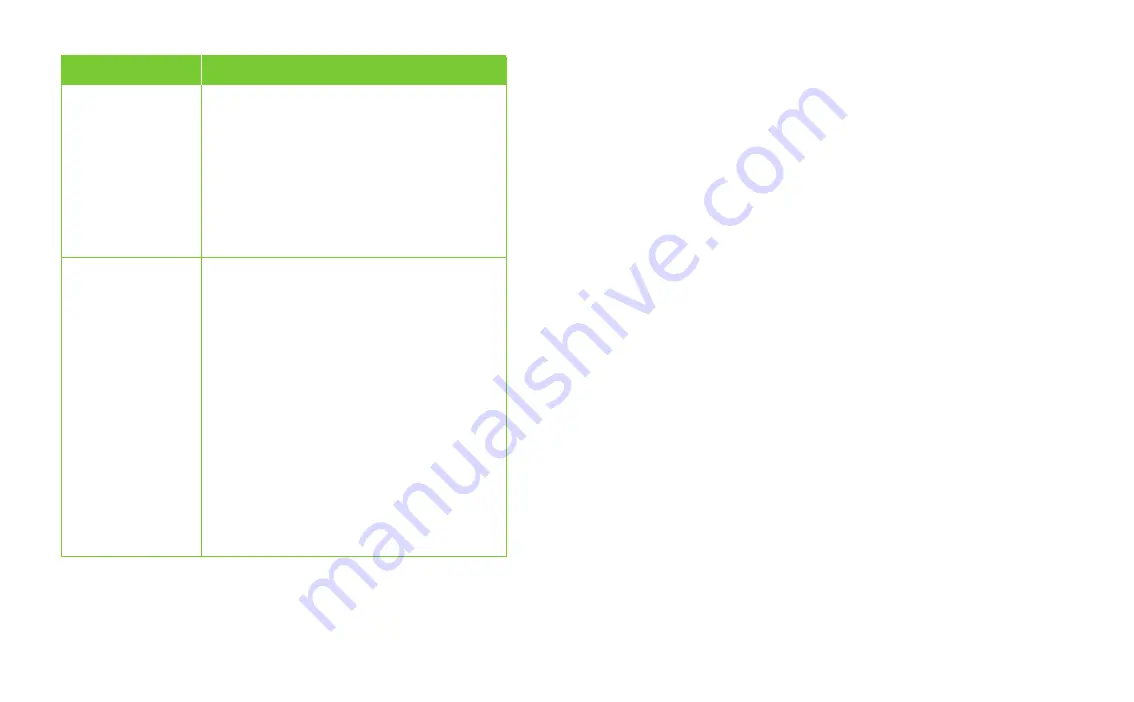
11
12
ISSUE
POSSIBLE RESOLUTION
Wireless does not
work
You may need to confirm your network settings
by following these simple instructions:
n
Click the
Apple
menu
n
Choose
System Preferences
n
Click the
Network
icon
n
From the show dropdown menu, select
Built-in-Ethernet
n
Choose the
TCP/IP
tab
n
Set the configure menu to
Using DHCP
n
Leave the remaining fields blank
n
Click
Apply now
and close window
Frequently asked questions
I received a new wireless gateway. What do I do next?
n
Unplug your old modem or wireless gateway and follow the set-up instructions
beginning on page 3
n
Your wireless settings have changed, refer to Wireless (Wi-Fi) set-up on
page 7 for steps on connecting to your wireless network
How do I connect additional computers to my network?
n
Connect an additional computer to your wireless gateway with an Ethernet
cable to one of the free LAN ports on the back of the wireless gateway
n
If you would like to watch a set-up video on these instructions, check out our
Internet tutorial vidoes at
telus.com/welcome
n
Launch the Internet browser on your additional computer
Enter
internet.telus.com/setup
n
Follow the screens to complete the set-up process
How do I connect another computer wirelessly to my wireless
gateway?
n
Refer to Wireless (Wi-Fi) set-up on page 7 for the steps on
connecting to your wireless network
n
If you would like to watch a set-up video on these instructions, check out our
Internet tutorial vidoes at
telus.com/welcome
How do I connect my tablet or smartphone to my wireless
network?
n
Follow the steps found at
telus.com/welcome
Internet connection
issues – Mac user
n
Reboot your wireless gateway
n
Refer to the Wireless (Wi-Fi) set-up steps
found on page 7 to connect to your wireless
gateway
n
Confirm that the Wireless light is solid or
blinking green. If not, plug your computer
into the wireless gateway using an Ethernet
cable. Visit
telus.com/welcome
to find
instructions on setting up your wireless









