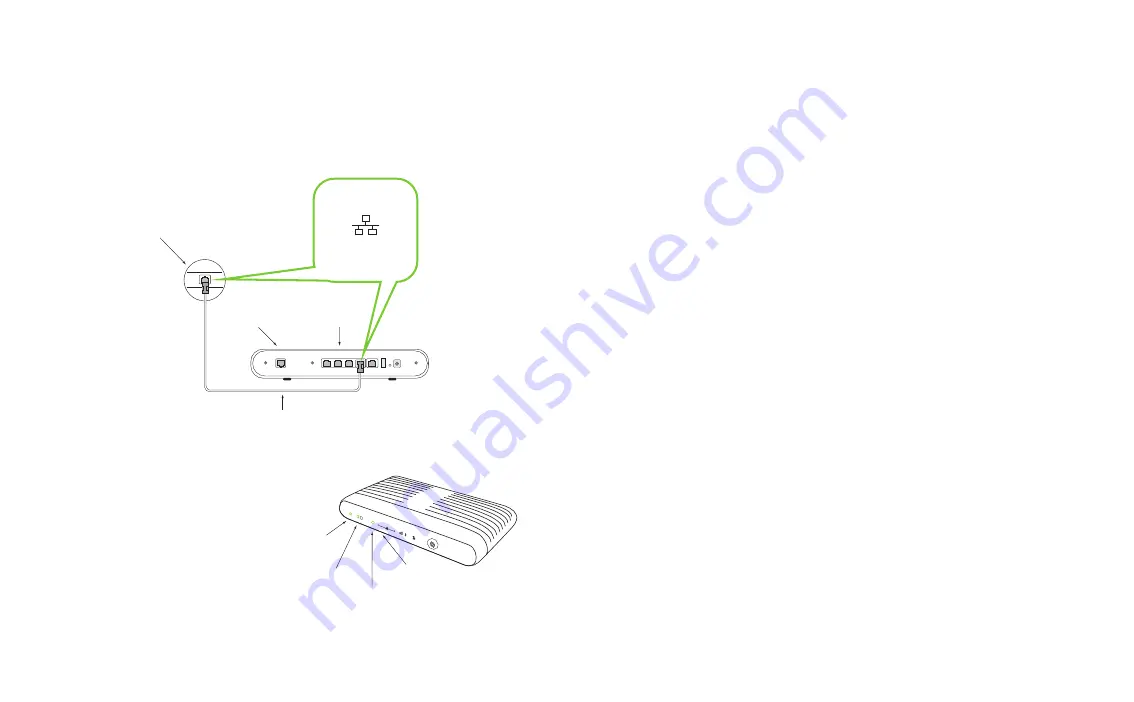
5
6
4 3 2 1
Ethernet cable
Desktop or Laptop
Ethernet/LAN port
wireless
gateway
Ethernet/LAN
port
PC Ethernet /
LAN port symbol
MAC Ethernet /
LAN port symbol
<•••>
Step 7
Wait for 4 green lights (Power, DSL,
Internet and LAN Ethernet) to appear
on your wireless gateway. This may
take a few minutes.
Important:
If the four lights do not
turn green please refer to the
troubleshooting section of this
guide on page 9.
1
2
3
4
Power
(solid green)
LAN Ethernet
(solid green
or flashing)
DSL
(solid green)
Internet
(solid green
or flashing)
Step 6
Plug one end of the
Ethernet cable
into the LAN port on your desktop or laptop
computer. Plug the other end of the
Ethernet cable
into one of the 4 LAN ports
on the back of the wireless gateway.
Important: Your laptop or desktop computer must be wired to the wireless
gateway to complete the first time set-up of your TELUS Internet service.
Step 8
As a new TELUS customer, you must now accept the TELUS Internet Solutions
Service Agreement (TISSA) in order to use your service. As you open a Web
Browser, you should be automatically re-directed to the TELUS device and IP
registration page.
Important:
If you are not automatically re-directed, please enter this address
into your web browser’s address line:
telus.com/registerdevice
and hit enter.
Step 9
Enter your
username
and
password
and click
LOG IN
. This information should
have been given to you when you signed up for your TELUS Internet Service.
Important:
If you do not know your username or password, please contact
TELUS Customer Service at
310-3100
.
Congratulations, you have completed your TELUS Business Internet Set-up.
To connect additional devices to the Internet, review
Step 6
for wired devices
or go to
page 7
for steps on how to access your Wi-Fi network.
Step 10
Take a moment to read through the TELUS Internet Solutions Service Agreement
(TISSA) and click on
ACCEPT
once you are done.









