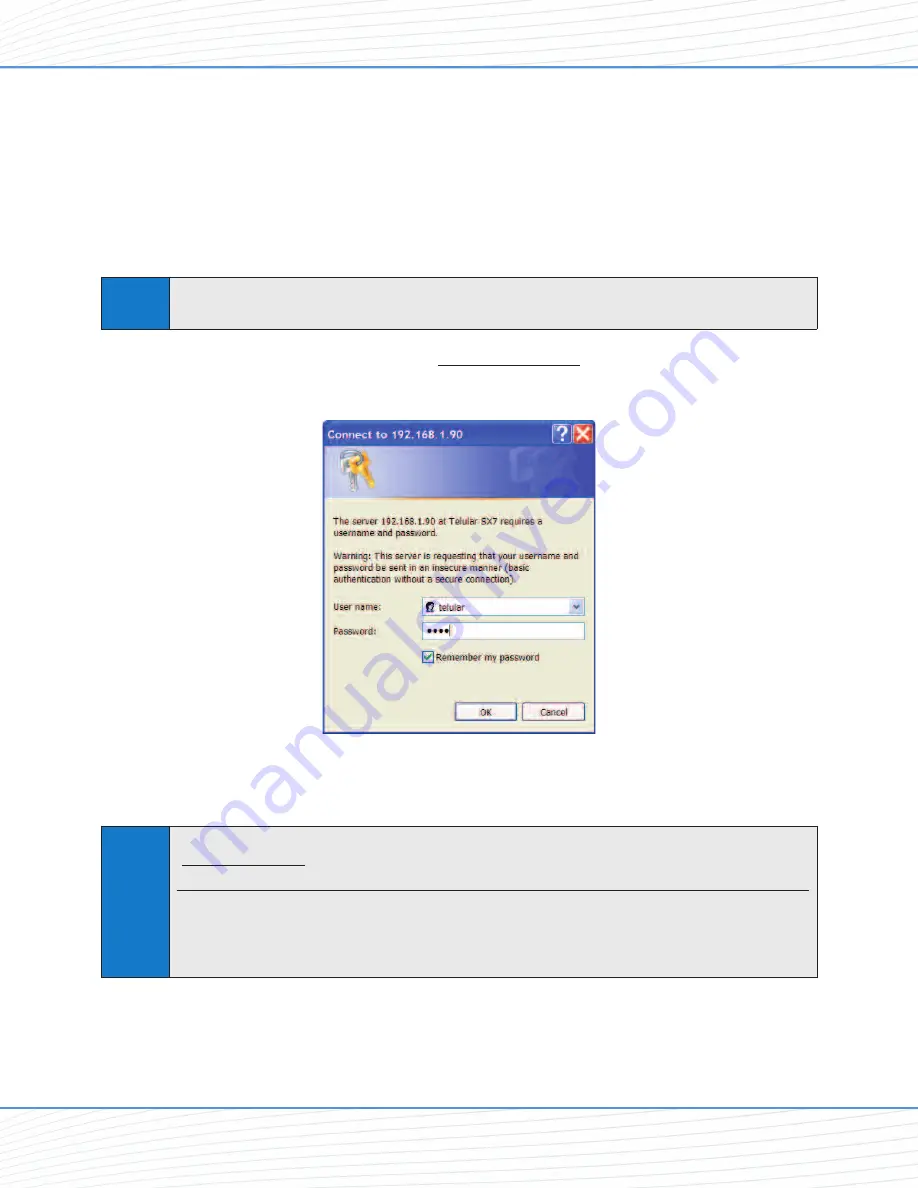
Using the Telular Device Manager
The
Telular Device Manager
will allow you to configure all your connections, view your status,
and manage all your connection options in one place.
1.
Connect to the
Telular Device Manager
.
Launch your Web browser (Internet Explorer or FireFox).
Go to the browser’s address bar, type
http://192.168.1.90
, and press Enter or click the
green
Go
arrow. A “Connect to” dialogue will be displayed.
Enter the default
User name
(“
telular
”) and
Password
(“
1234
”) and click
OK
.
The
Telular Device Manager
will start and display the Home screen.
Tip
It is recommended that you bookmark the Telular Device Manager access page
(
http://192.168.1.90
) so you can easily reconnect your data service, access your status,
and customize additional features such as Firewall and Port Forwarding.
When adding or changing settings in the
Telular Device Manager
, click
Save
whenever you
change a setting, and then move on to the next item you want to change.When you have
finishedmaking all your changes, click
Save
again and then click
Restart
.The SX7 will power
down and restart, and all your new settings will be in effect.
Note
When you launch the browser, you may get a
“Cannot display web page”
or similar error.
This is normal.
Wi PATH
TM
SX7
6
User Guide
Telular Device Manager Overview























