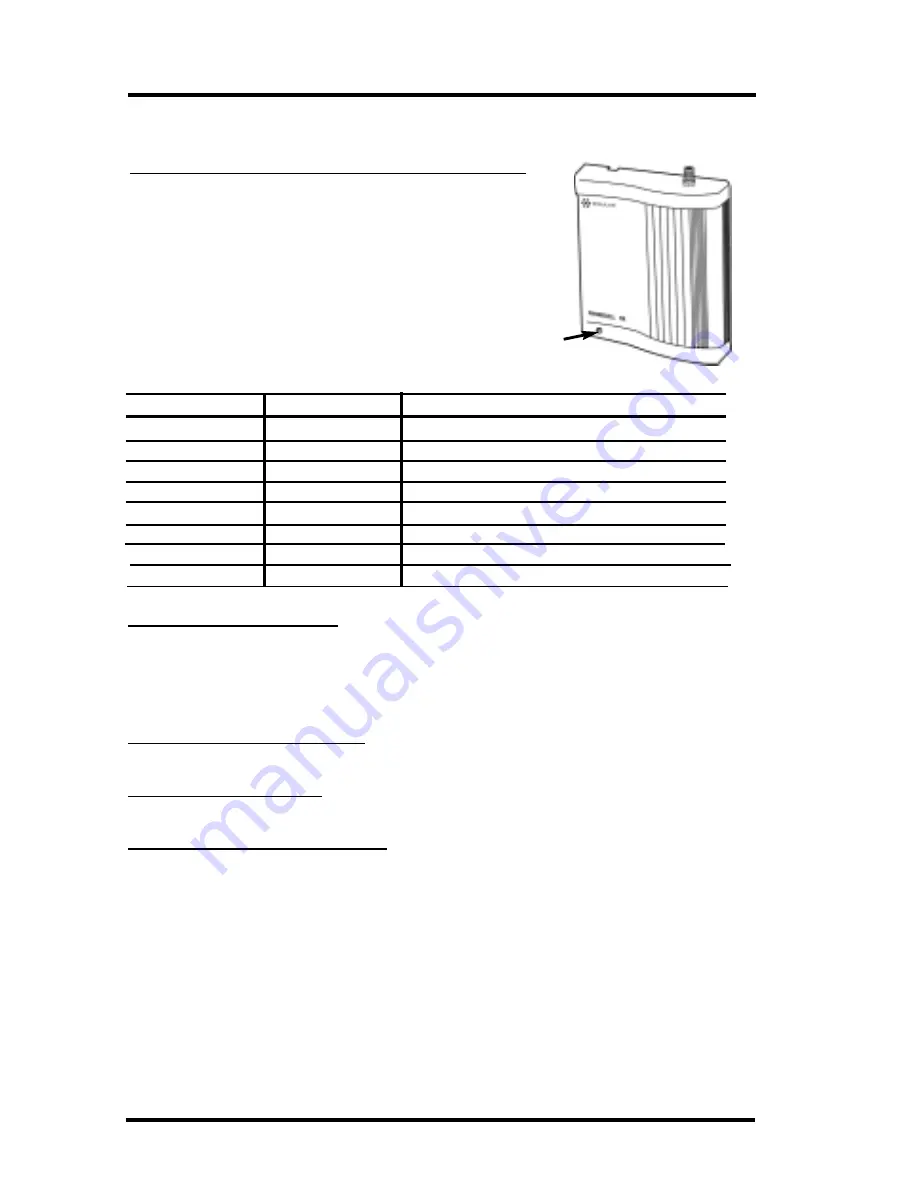
P
HONECELL
SX3e AMPS
14
U
SER
M
ANUAL
Phonecell Operation
LED Status Table
LED Color
LED Activity
Description
RED
Flashing
Malfunction. Hardware fault detected
RED
Continuous
No cellular service
YELLOW
Continuous
Moderate cellular signal strength, voice
YELLOW
Flashing
Moderate signal strength, fax /data
GREEN
Continuous
Best cellular signal strength, voice
GREEN
Flashing
Best signal strength, fax/data
RED/GREEN
Flashing
Diagnostic/programming mode
OFF
None
No Power
How to Use the LED Status Indicator
1)
Plug in the AC power supply .
2)
Wait approximately 10 seconds for the unit
to initialize.
3)
Then, the LED indicator on the front of your
Phonecell will turn ON. The
LED Status Table
below describes the modes and operation of
this 3-color indicator.
Once your
Phonecell SX3
is installed and tested, it’s ready for operation.
LED Indicator
How to Place a Call
1)
Pick up your telephone handset
(your phone is now “off-hook”)
.
2)
Listen for dial tone
(If service is not available, a No-Service tone is
produced. Hang-up the phone and try again.)
3)
Dial the phone number.
How to Receive a Call
••
When your telephone rings, pick up the handset and begin talking.
How to End a Call
••
Hang-up the phone
(place the handset back onto the telephone cradle)
.
The Hookflash Function
When you initiate the Hookflash function, it automatically lets you:
••
Speed up the connection after you dial a phone number.
••
Answer an incoming call that occurs when you’re dialing a phone number.
••
Use special
(supplementary)
cellular services which may be available
in your cellular service area
(see Special Cellular Services on page 16)
.
How to Use the Hookflash Function
Depending upon your phone, there are two ways to initiate the Hookflash function:
••
Press the dedicated “HOOKFLASH” or “FLASH” key on your telephone.
••
Press the hang-up or switch-hook mechanism on your phone once quickly
(approximately
1
/
2
-second)
.












































