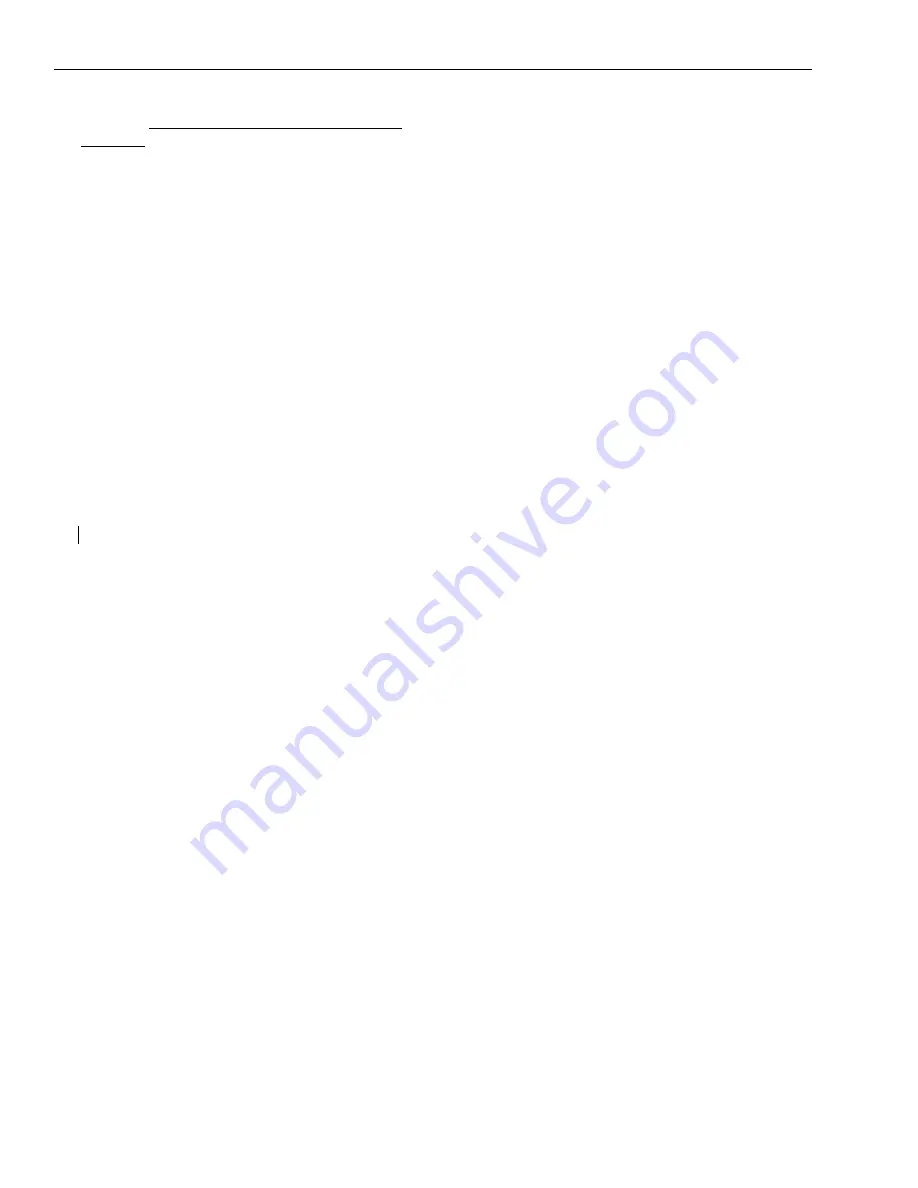
PHONE SETUP
26
28xx CIP-D User Guide
6. Press and hold the
Speaker
button while you
plug the Ethernet cable back into the Internet
port and continue pressing while the phone
boots up.
The phone will boot up in “Safe Mode”,
allowing you to upgrade the phone.
7. Enter the IP address from step 4.
8. Enter the IP address of the TFTP Server where
the rom files are located.
9. In the
Protocol
field select the desired
application (SIP or CIP-D).
NOTE
: Use the down Navigation Keys to move
through fields. Use the right Navigation Key to
select the Protocol.
10. Press the
OK
button on the Navigation Keys.
The phone will reboot, and on your PC you
should see the phone connecting and
downloading the rom file.
11. When the phone comes back up, verify that
the correct firmware version has been loaded
by pressing the
Menu
soft key and then the
DTMF digit
2
.
12. Disconnect the Ethernet Cable from the
phone.
Summary of Contents for Arcata 2806 CIP-D
Page 1: ...Arcata 2826 2806 CIP D User Guide...
Page 6: ...iv 28xx CIP D User Guide This page intentionally blank...
Page 20: ...xviii 28xx CIP D User Guide This page intentionally blank...
Page 29: ...INTRODUCTION 28xx CIP D User Guide 7 Components Figure 3 Arcata 28xx CIP D Components...
Page 36: ...INTRODUCTION 14 28xx CIP D User Guide This page intentionally blank...
Page 106: ...84 28xx CIP D User Guide This page intentionally blank...
Page 116: ...Index 94 28xx CIP D User Guide...
Page 117: ......






























