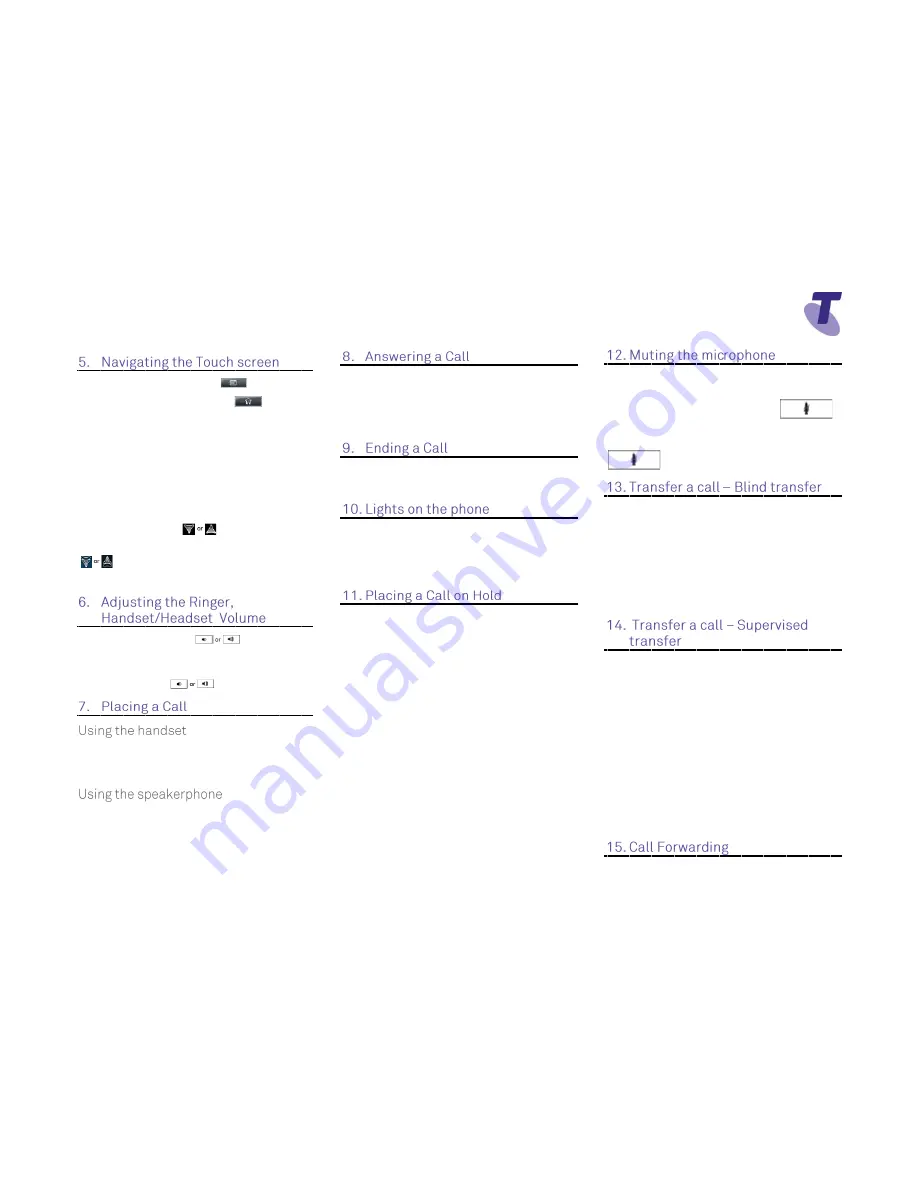
Telstra VVX 1500 Phone Guide | June 2014
Page 2
Telstra VVX 1500 Phone Guide
To enter the Main menu, tap
To return to the idle screen, tap
To select a menu item, tap the menu item
To go back to the previous menu, tap the Back
soft key
To select a soft key, tap the soft key
To select an option in a list, tap the option, then
tap the Select soft key
To scroll through menu items listed on more
than one screen, tap
To “Page Down” or “Page Up”, tap
During a call, press the
to adjust the
call volume
While the phone is idle, to adjust the Ringer
volume, press the
volume buttons.
Lift the handset and enter the required number
by tapping the touch screen or using the phone
keypad
With the handset on-hook, tap the
NewCall
soft
key, enter the phone number by tapping the
touch screen or using the phone keypad
Lift the handset
OR
Tap the
Answer
soft
key OR
Tap the
green flashing bar icon
(on the top
right of the screen)
Hang up the handset OR
Tap the
End Call
soft key
When a
line is in use
the flashing bar next to the
line display is a
solid green
light
When a call is on
Hold
the flashing bar next to
the line display will
flash red
Tap the
Hold
soft key, or press the
Hold
button
To return to the call
Tap the
Resume
soft key or press the
Hold
button
To make another call while the original caller is
on hold
Tap the
New Call
soft key, enter the required
number
If multiple calls are on hold
Tap the call on hold to select it
Tap the
Resume
soft key, or press the
Hold
button
To Join all three parties onto an impromptu
conference call
With 2 calls in progress (1 call on hold and 1
call active)
Tap
Join
While Mute is activated, you can hear all other
parties, however they cannot hear you.
During a call press the mute button
(The mute button is illuminated in red)
To turn off mute, press the mute button
again
Blind Transfer enables you to transfer a call to
another party without announcing the call prior
to transfer.
During a Call tap the
Transfer
soft key
Tap the
Blind
soft key
Enter
the transfer destination number
Your call will be transferred automatically.
Supervised Transfer enables you to transfer a
call to another party with consultation.
During a Call press the
Transfer
soft key
Enter
the transfer destination number
Press the
Send
soft key (if dialling internally)
When the party answers, announce the call
Press the
Transfer
soft key again to complete the
transfer.
If the party refuses the call (prior to completing
the transfer)
Press the
Cancel
soft key to be returned to the
original caller.







