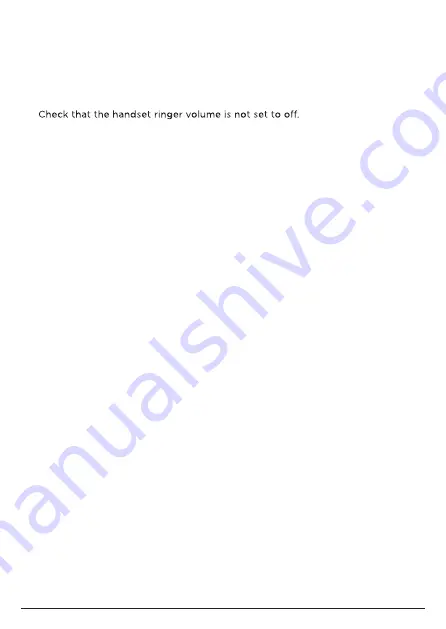
48
No display
• Check that the batteries are inserted correctly and fully charged. Use only
approved rechargeable batteries supplied.
• Check that the handset is switched on.
Handset does not ring
• Refer to the
No dial tone
section above.
•
• Check that you have not accidentally blocked the caller.
• Check that the handset is registered to the base.
• Check that you do not have more than 4 telephony or fax products plugged
into the same line.
Weak audio or call cutting in and out
• Refer to the
Phone does not work
section above.
• If you subscribe to high-speed internet service through your telephone line,
try installing a DSL (Digital Subscriber Line) filter between the base and the
telephone wall jack. This filter will help prevent interference, noise and caller ID
problems caused by DSL interference.
No Caller Display
• Check the subscription with your telephone network operator.
• If you subscribe to high-speed internet service through your telephone line,
try installing a DSL (Digital Subscriber Line) filter between the base and the
telephone wall jack. This filter will help prevent interference, noise and caller ID
problems caused by DSL interference.
• The caller may have withheld their number.
• Check that your caller is not making call through a switchboard.
Caller Display cannot show the contact name match
• Refer to the
No Caller Display
section above.
• Check that you have allowed
Telstra Voice
app access to your smartphone
contacts.
• Check that the contact can be found in the contacts list.
• Check that the correct number is stored in the contacts list, with the full area
code.
Battery icon is not scrolling during charge
• Check that the power adaptor is securely plugged into the charger and mains
power wall socket.
• Check that the handset is properly seated in the charger.
• Clean the charger contacts with a cloth moistened with alcohol.
• The battery is full. The battery icon will appear steady on the display.
Help










































