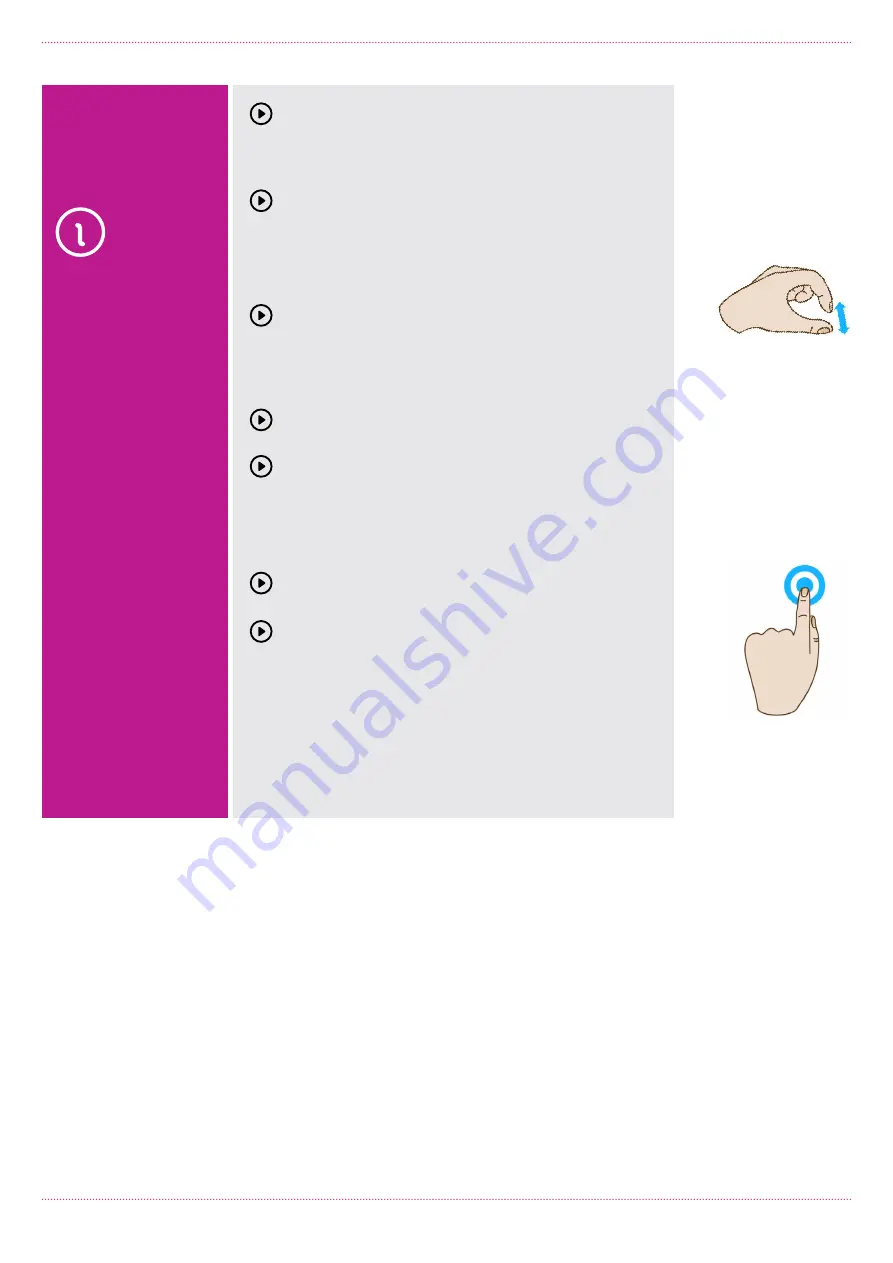
Introduction to Tablets: iPad
Page 8
Swipe is also used on the
Home
screen: if you
have a lot of apps installed (too many to fit on
one screen), you can have several
Home
pages.
You swipe left or right to switch between them.
Swipe can also be used for fast scrolling. Instead
of slowly scrolling, you can swipe a web page
up or down. How quickly you swipe actually
determines how far it scrolls.
5. Pinch-to-zoom
Pinch requires two fingers. Place your fingers
(usually the thumb and forefinger) around a part
of the screen you want to zoom in or out of. Then
pinch your two fingers together, or apart, to zoom
in or zoom out.
You can think of it like squeezing or expanding
the screen.
Pinch is often used in web browsers. If a link is
too small to tap, you can zoom in to make it larger
and easier to tap. It’s also used in the photos app
to zoom in and out of your photos.
6. Double-tap
This gesture involves simply tapping on the
screen twice, with one finger, in quick succession.
It serves a similar function as pinch to zoom:
for example, in your photos app, double-tap
the part of the photo you want to zoom in on,
and double-tap again anywhere to zoom out.
We’ll have a chance to try out all of these in our
activities, but if you want to do a little practise, you
can switch on the iPad (a quick press of the sleep/
wake button) and give them a try.
USING
TOUCHSCREENS
AND
GESTURES
Double-tap
Pinch-to-zoom




















