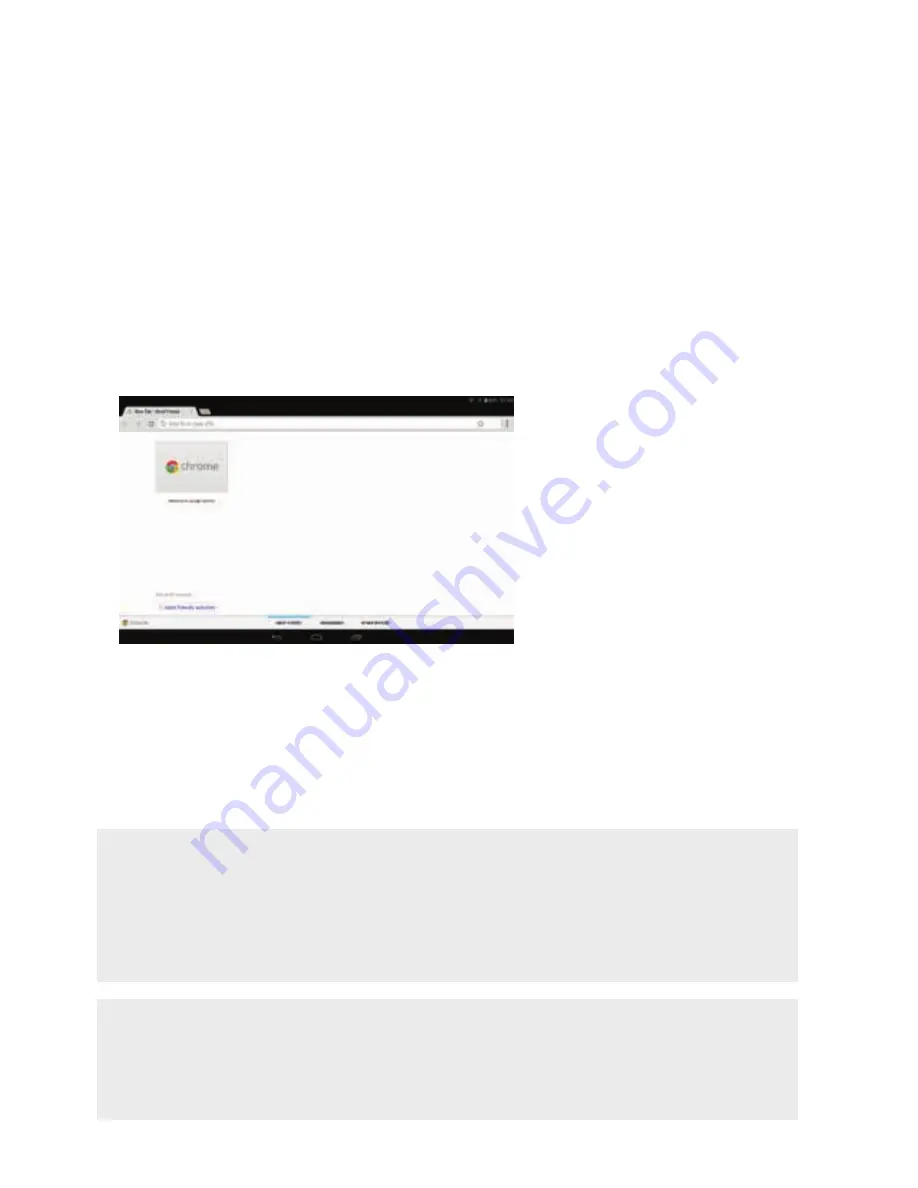
55
STEP 5: COMPLETE
The Wireless indicator on your T-Gateway (see page 79) should now be steady or
flashing green. Your device should also indicate a connection has been established.
WHAT’S NEXT? GET ACTIVATED!
If you’re setting up your T-Gateway for the first time, you may need to first activate it to
get on the internet. Turn to page 57 and activate your T-Gateway so you can get online.
Otherwise, you‘re now ready to go!
CAN’T CONNECT?
If your computer’s wireless adaptor is on and you can’t connect to your T-Gateway,
or the connection drops out, please turn to page 75 for assistance.
Summary of Contents for T-GATEWAY
Page 1: ...Getting connected with your T GatewayTM ...
Page 65: ...65 Once you have typed in your new password click on Connect STEP 5 COMPLETE ...
Page 68: ...68 Under Pick a task click on Restart my Technicolor Gateway STEP 5 ...
Page 69: ...69 On the Warning page click on Yes restart my Technicolor Gateway STEP 6 COMPLETE ...
Page 84: ...84 NOTES ...
















































