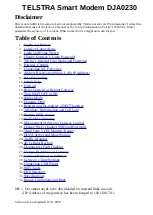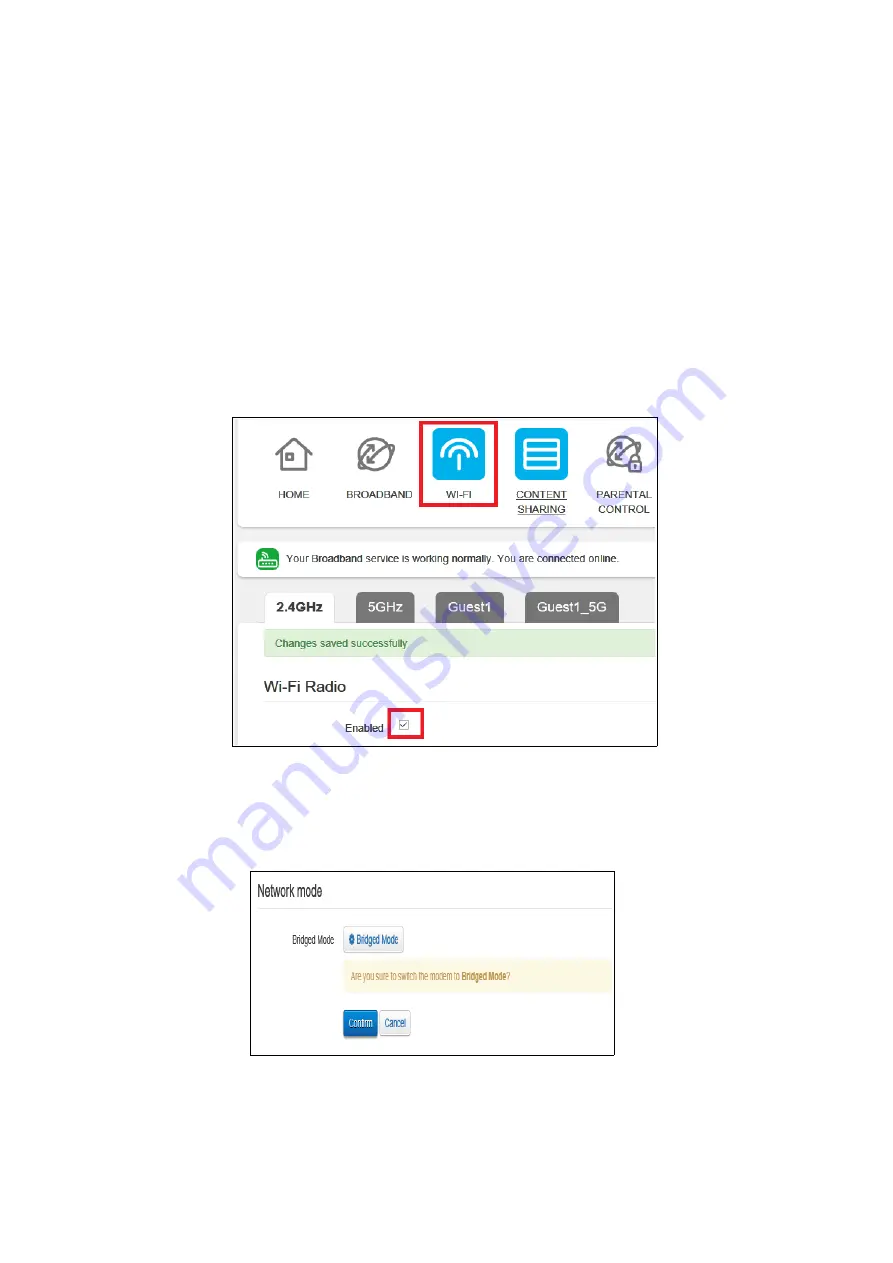
13. Turn Wi-Fi OFF or ON.
There are two methods
1. Wi-Fi Switch front of gateway
To turn Wi-Fi of press and hold the Wi-Fi switch located on the front panel for a couple of
seconds. When released the light will turn off indicating all Wi-Fi bands have been turned Off
To turn Wi-Fi back on pressing the Wi-Fi button for a few seconds the light turns green.
2. GUI interface.
Connect to Gateway via a LAN port.
Log into the gateway and click on Wi-Fi
The 2.4Ghz band is preselected.
Click on the Enable box Below Wi-Fi Radio to toggle it to Off This disables all 2.4 GHz SSIDs
Click on Save
Repeat the procedure for 5Ghz
The Enable box below Wi-Fi Network is used to turn of the normal Wi-Fi band and leaves Guest
Telstra Air and FON WiFi networks on.
14. Bridge Mode.
Log into the gateway and go to Advanced > Local Network and scroll down to Network Mode
Click on *Bridge Mode and the click on confirm. Gateway will reboot.
When Gateway has rebooted phone light and the online light will be off. Link light will be green
Note: In bridge mode the phone and backup 4G will no longer work, and a factory reset is require
to disable bridge mode resulting in loss of all settings.
Before Bridging Modem Turn off WiFi section 13 to prevent WiFi devices grabbing public IP