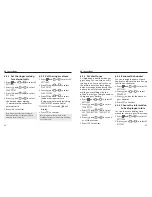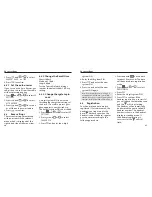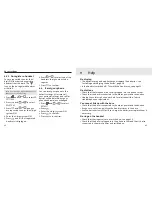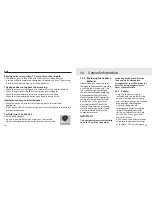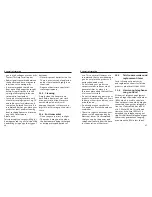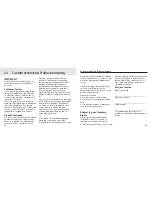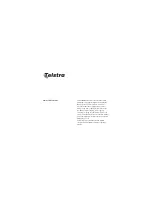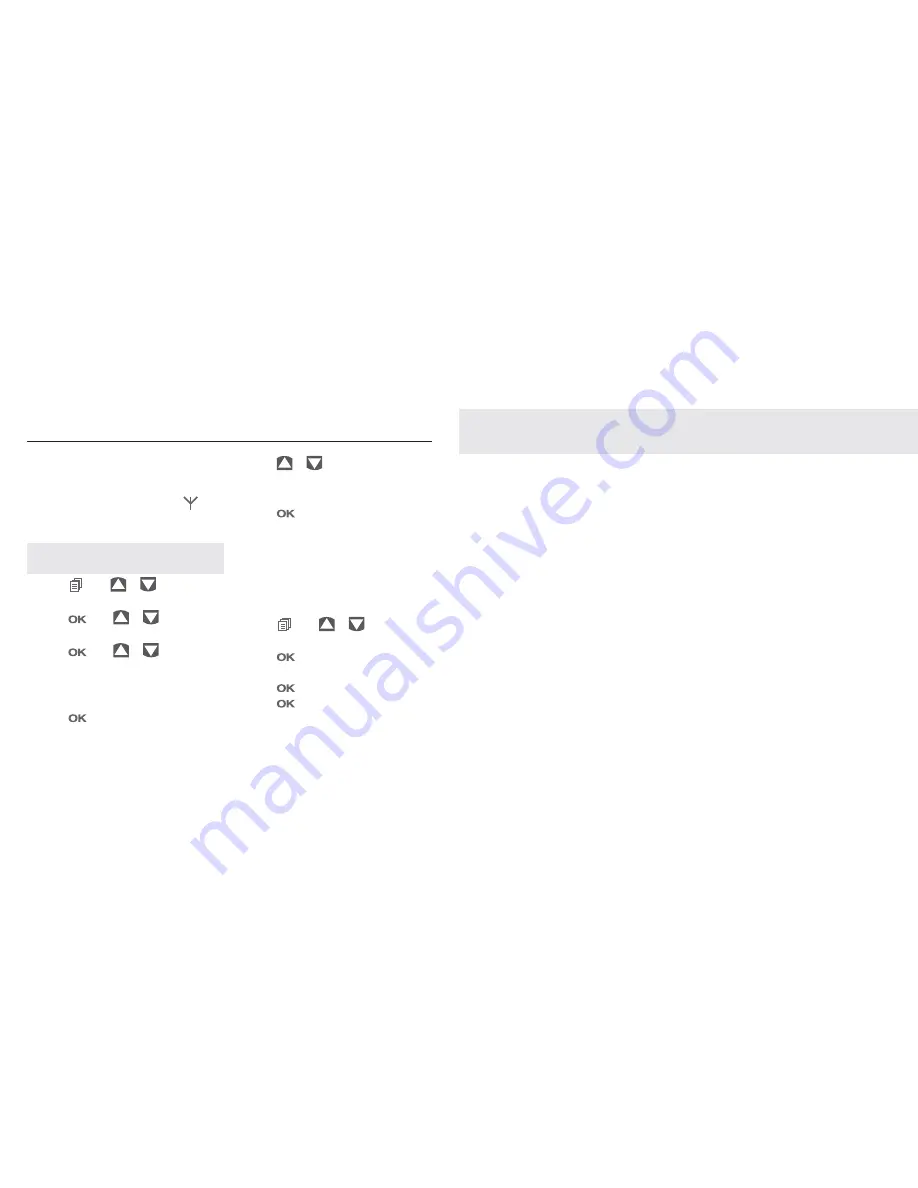
42
43
Phone settings
8.5.1 De-register a handset
You are requested to enter the 4-
digit PIN in order to de-register a
handset from the base . The
icon on the de-registered handset
will blink.
Note: You cannot de-register the handset
that you are currently using.
1. Press
and
Y\
to select
BS
SETTINGS
2. Press
and
Y\
to select
DELETE HS
3. Press
and
Y\
and you
are requested to enter the 4-digit
system PIN.
4. Enter the 4-digit system PIN.
5. Press
and a list of registered
handsets is displayed.
6. Press
Y\
to select one of the
handsets that you want to de-
register.
7. Press
to confirm.
8.6
Reset your phone
You can reset your phone to the
default settings. After reset, all
your personal settings and call list
entries will be deleted, but your
phonebook remains unchanged.
1. Press
and
Y\
to select
DEFAULT
.
2. Press
.
3. Enter the 4-digit system PIN.
4. Press
to confirm.
5. Press
to re-confirm.
9 Help
No display
• The batteries may be dead. Recharge or replace the batteries - see
‘Installing and charging the batteries’, page 10.
• Is the handset switched off? To switch the handset on, see page 12.
No dial tone
• Check that the telephone line cord is plugged into the phone socket.
• Check that the base is connected to the mains power and switched on.
• Unplug the cordless phone and check for dial tone with a Telstra
standard phone or equivalent.
You cannot link up with the base
• Check that the base is connected to the mains power and switched on.
• Are you are out of range? Move the handset closer to the base.
• Are the batteries low or flat? If so, charge the batteries or replace them if
necessary.
No ring on the handset
• Check that the ringer volume is switched on, see page 38.
• Check that the base is plugged into the phone socket and that it is also
connected to the mains power and switched on.
Summary of Contents for 8100
Page 26: ...50 51 ...