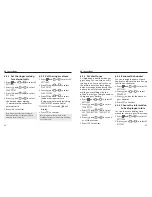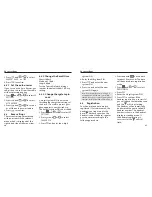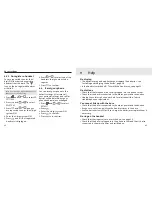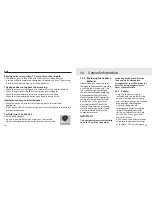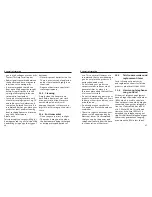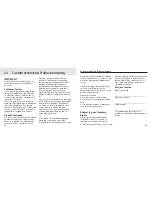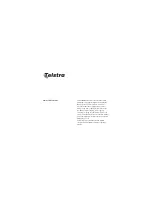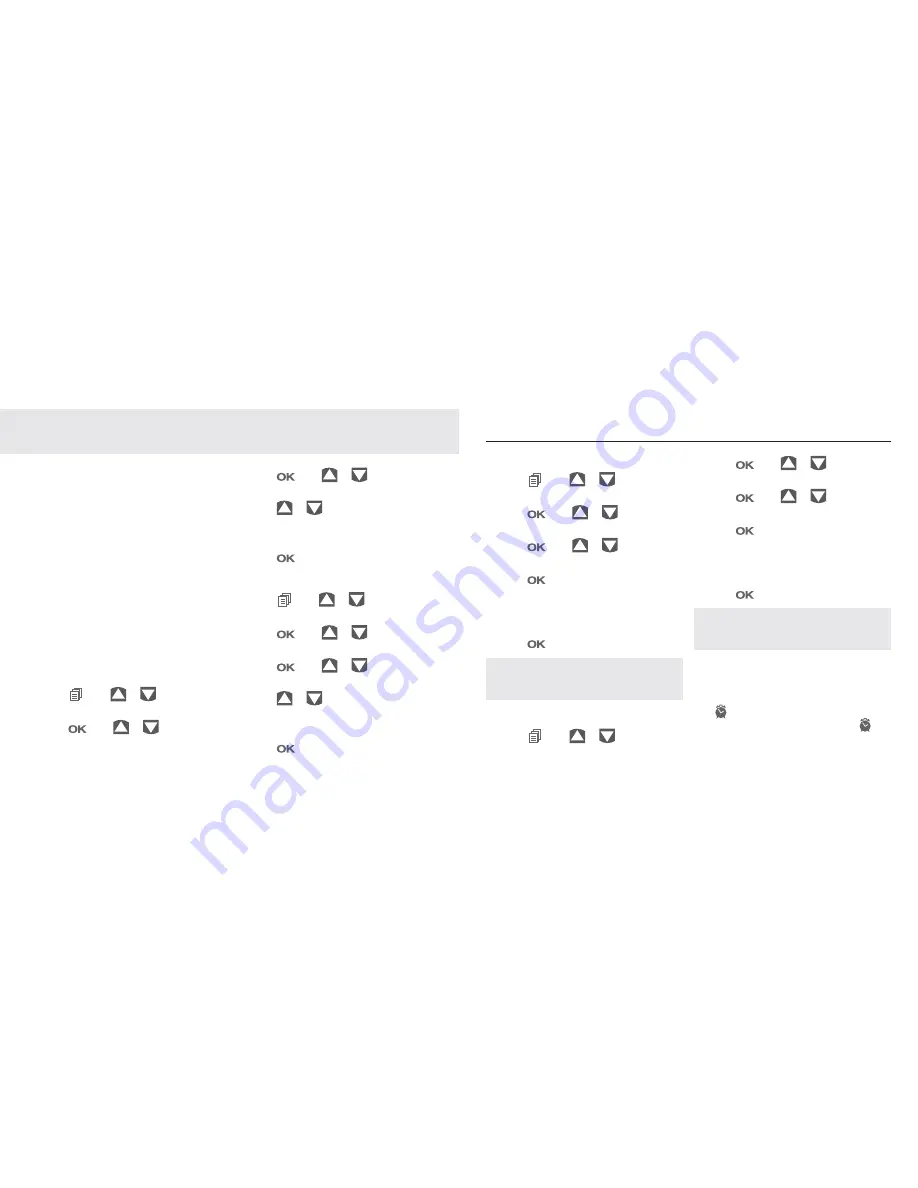
34
35
Your Telstra 8100 comes with a
selection of settings that you can
change to personalise your phone
the way you like it to work.
8.1
Date and time settings
You will need to set the day and
time for the handset to display the
correct time (if idle, the handset
screen mode is set to display
TIME
).
If you have Telstra Calling Number
Display, the date/time will be set
automatically after an incoming
call.
8.1.1 Change the date format
1. Press
and
Y\
to select
HS
SETTINGS
2. Press
and
Y\
to select
DATE & TIME
3. Press
and
Y\
to select
DATE FORMAT
4. Press
Y\
to select your
desired date format (DD-MM-YY
or MM-DD-YY).
5. Press
to confirm.
8.1.2 Change the time format
1. Press
and
Y\
to select
HS
SETTINGS
2. Press
and
Y\
to select
DATE & TIME
3. Press
and
Y\
to select
TIME FORMAT
4. Press
Y\
to select your
desired time format (12 HR or 24
HR).
5. Press
to confirm.
Phone settings
8.1.3 Set the time
1. Press
and
Y\
to select
HS
SETTINGS
2. Press
and
Y\
to select
DATE & TIME
3. Press
and
Y\
to select
SET TIME
4. Press
to enter the time
information. The time entered
will be in the format you set in
Section 8.1.2
5. Press
to confirm.
Note: If time has been set before, the
current time will display, otherwise,
HH:
MM
will display.
8.1.4 Set the date
1. Press
and
Y\
to select
HS
SETTINGS
2. Press
and
Y\
to select
DATE & TIME
3. Press
and
Y\
to select
SET DATE
4. Press
to enter the date
information. The date entered
will be in the format you set in
Section 8.1.1.
5. Press
to confirm.
Note: If date has been set before, the
current date will display, otherwise,
DD-
MM-YY
will display.
8.2 Alarm
settings
You can use this phone to set an
alarm clock. When an alarm is set,
the displays on the screen. When
the alarm time is reached, the
and
ALARM ON
will flash on the
8 Phone
settings
Summary of Contents for 8100
Page 26: ...50 51 ...