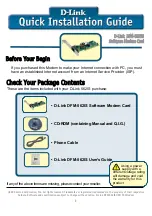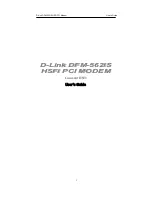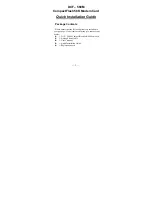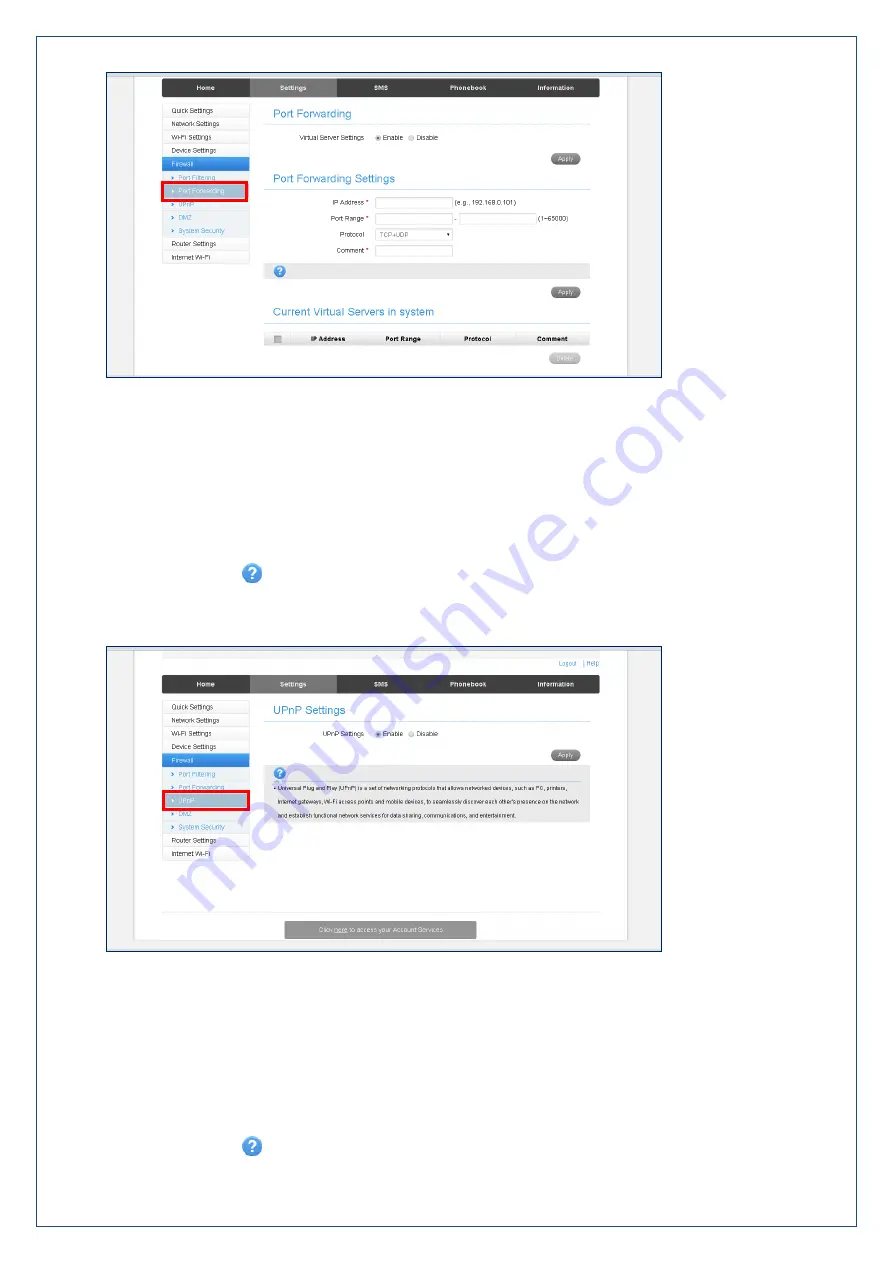
Page 19 of 26
SETTINGS > FIREWALL > PORT FORWARDING
Select Enable to turn on port forwarding settings.
Port forwarding can be used to allow a specific external server or computer access to devices located
on your LAN, or to translate a specific incoming port into a different destination port.
The destination port and address is on your LAN.
Typical applications may be online gaming, which may require specific control and communications
channels between the remote server and the local device.
It is recommended not to change the Port Forwarding settings to avoid interfering with mobile data
usage. Firewall settings are recommended to be configured by advanced users or your organisation IT
department.
Press the Help icon
to get in context tips
SETTINGS > FIREWALL > UPNP SETTINGS
Universal Plug-and-Play is a set of networking protocols that permits networked devices, such as
personal computers, printers, Internet gateways, Wi-Fi access points and mobile devices to
seamlessly discover each other's presence on the network and establish functional network services
i.e. data sharing, communications, and entertainment.
UPnP is enabled by default on the LAN, but for extra security you may wish to disable UPnP.
UPnP is not enabled on WAN (external network, Internet).
It is recommended not to change the UPnP settings to avoid interfering with mobile data usage.
Firewall settings are recommended to be configured by advanced users or your organisation IT
department.
Press the Help icon
to get in context tips.